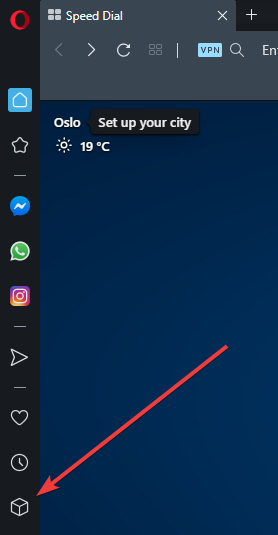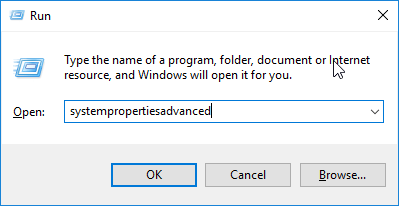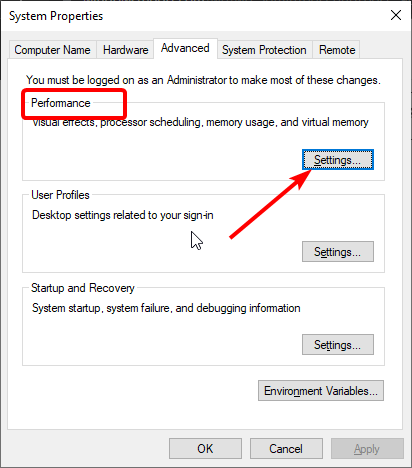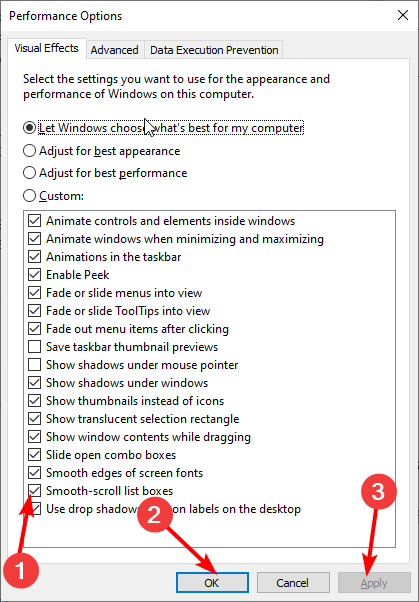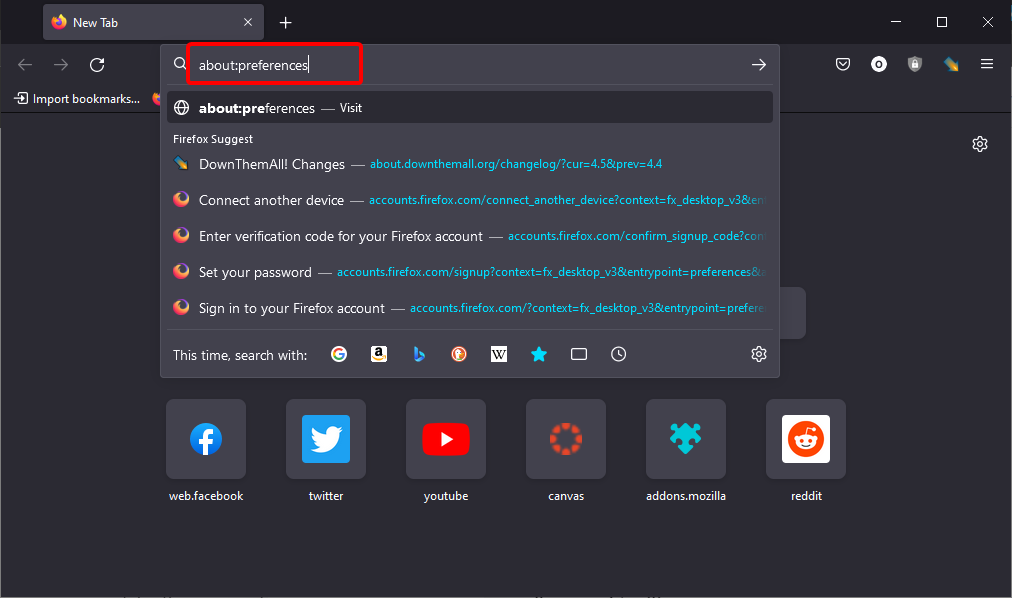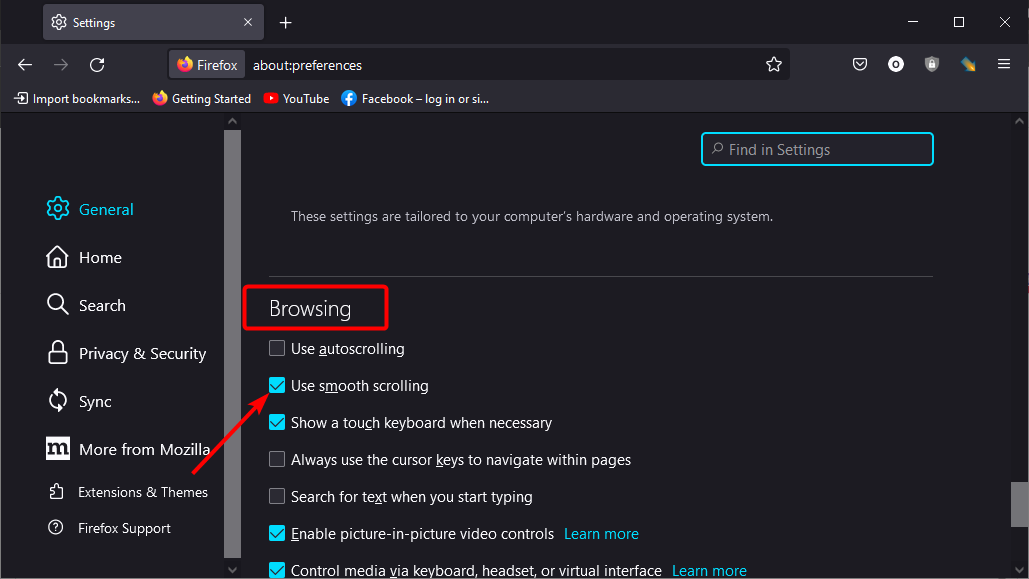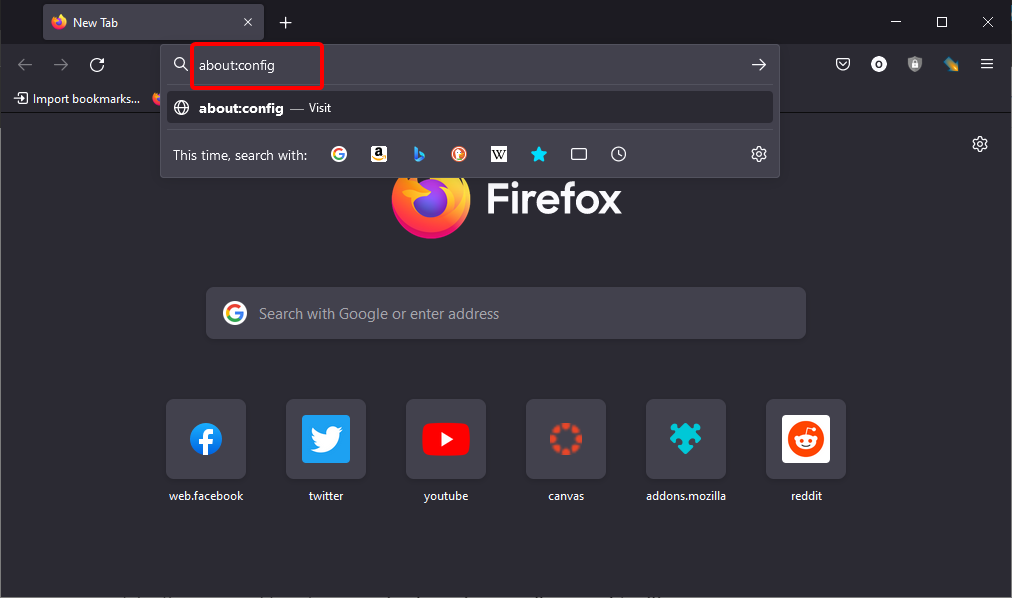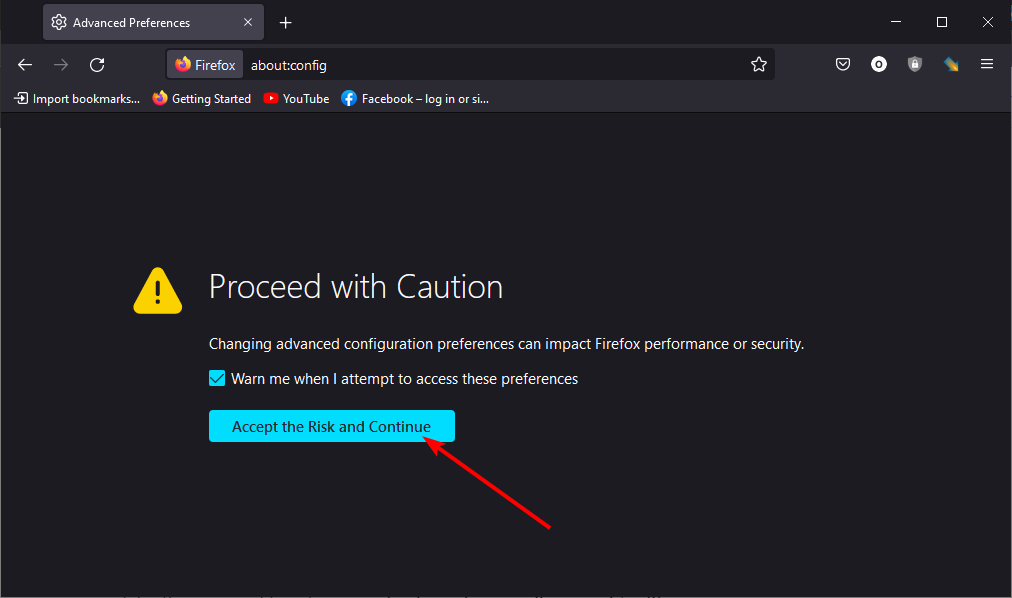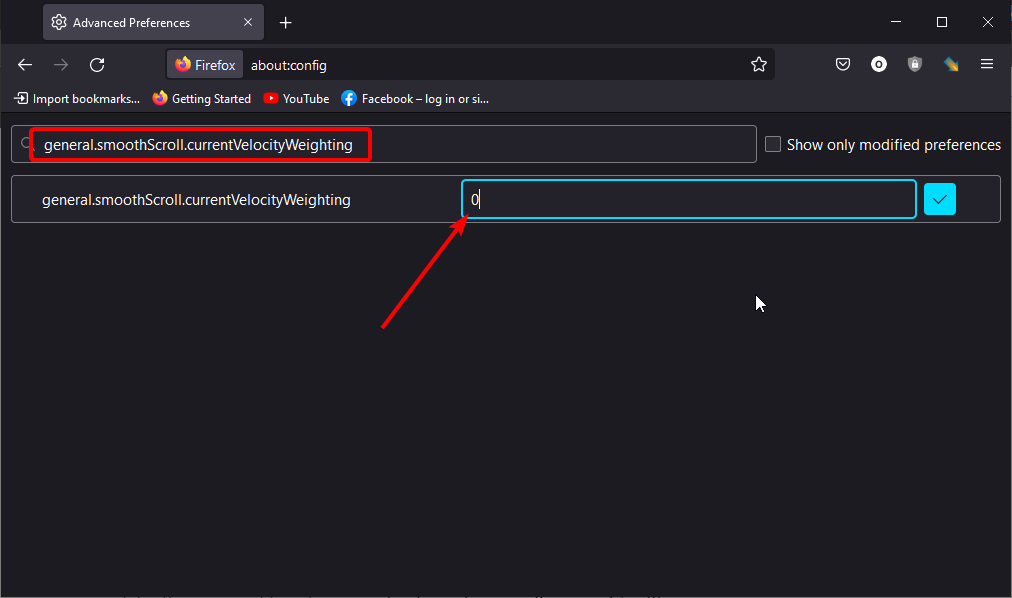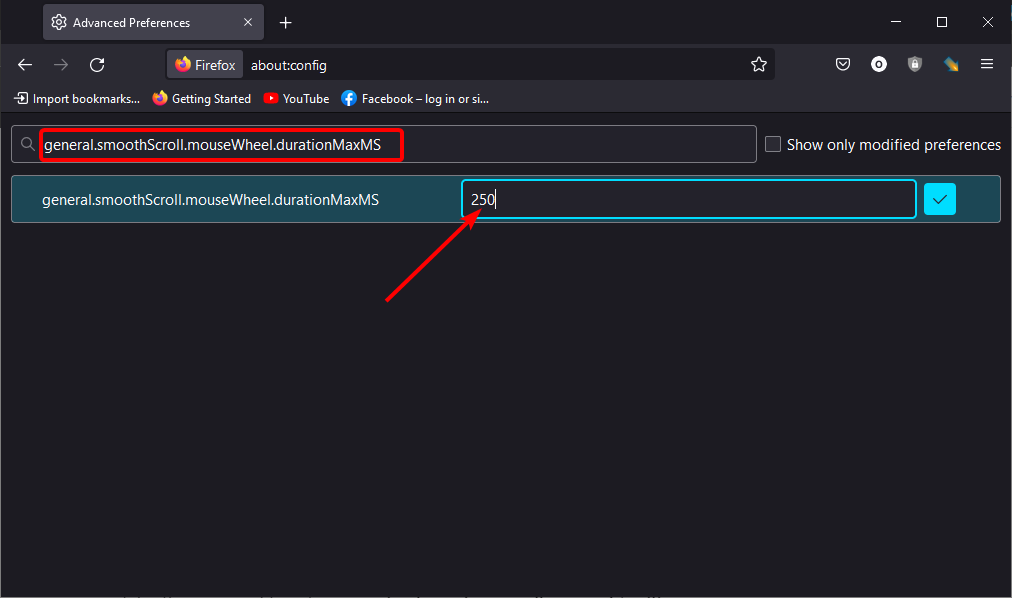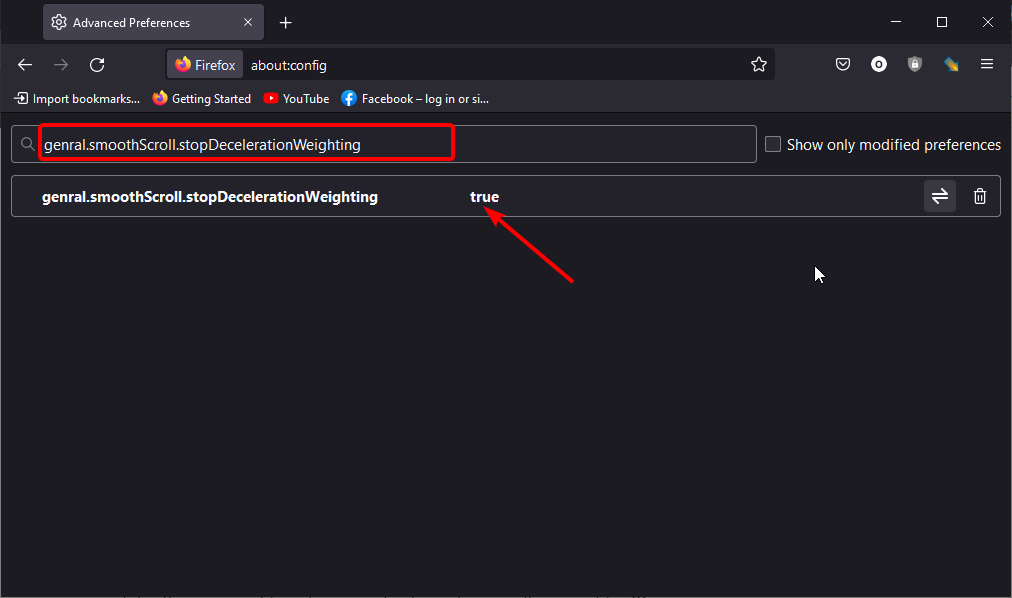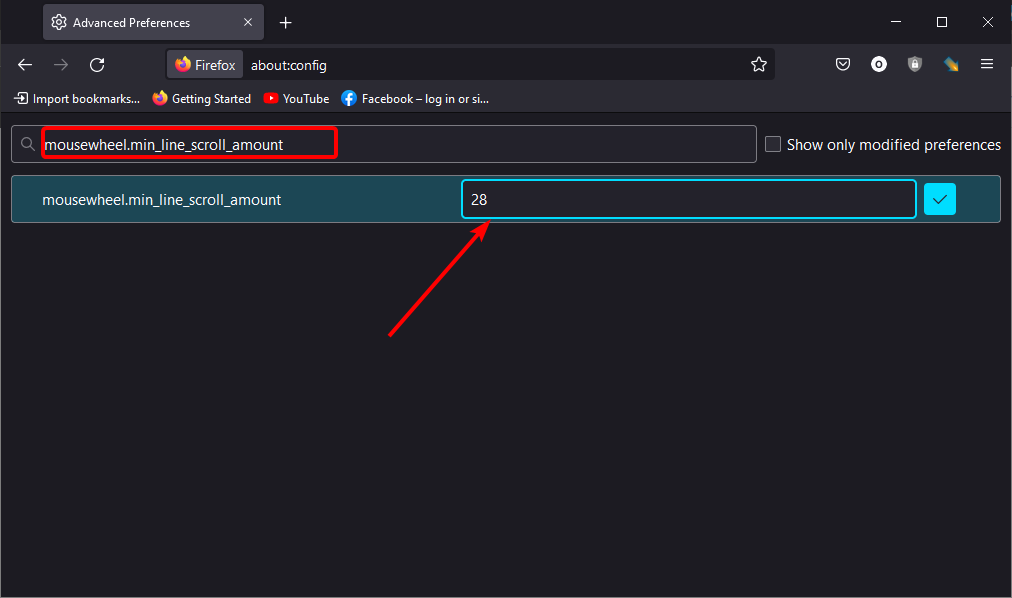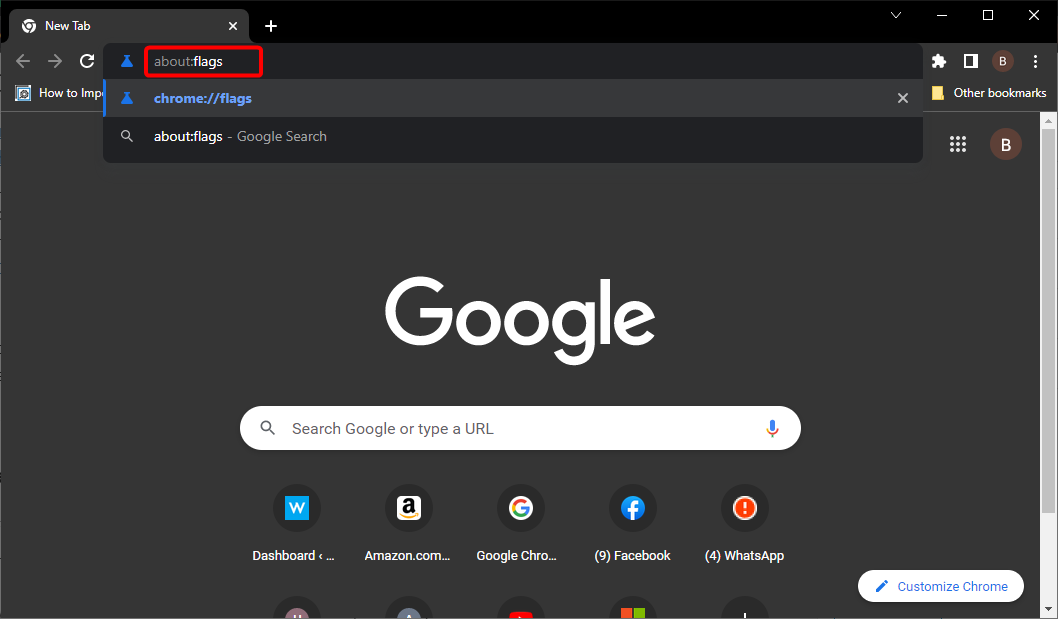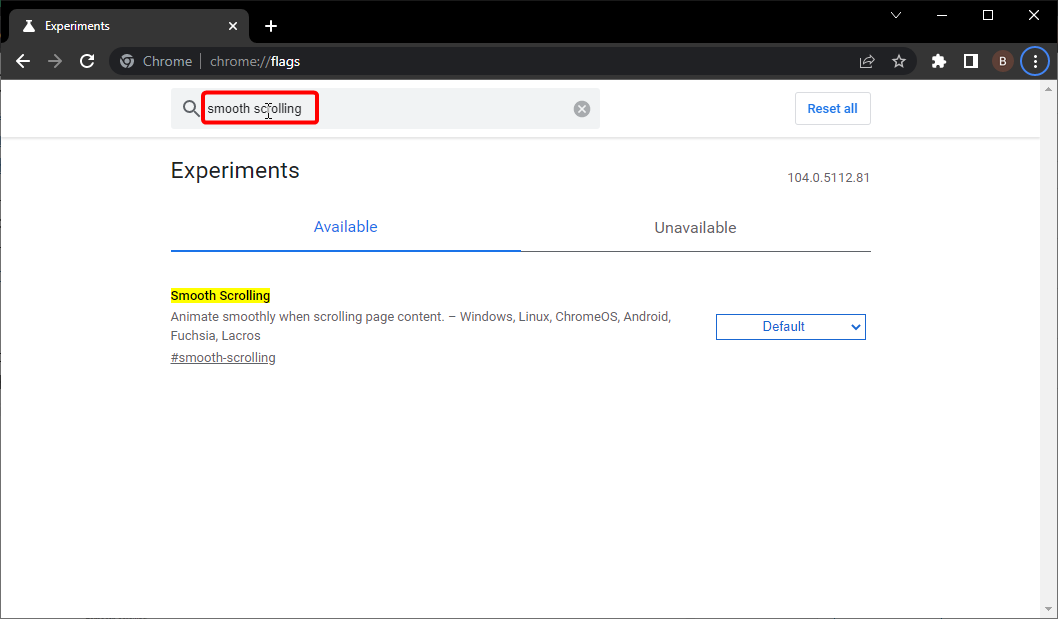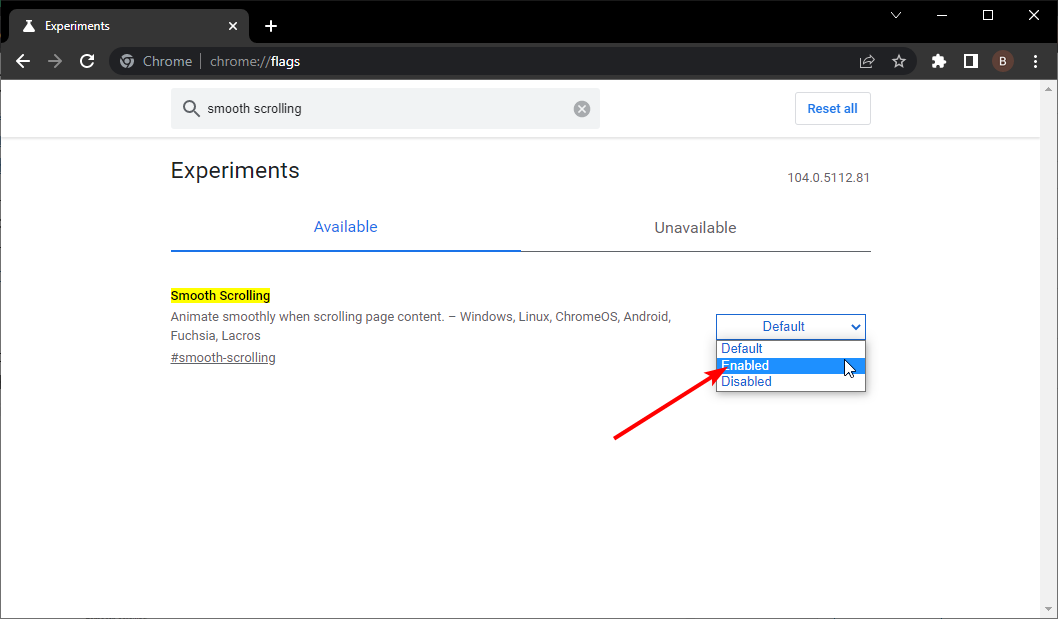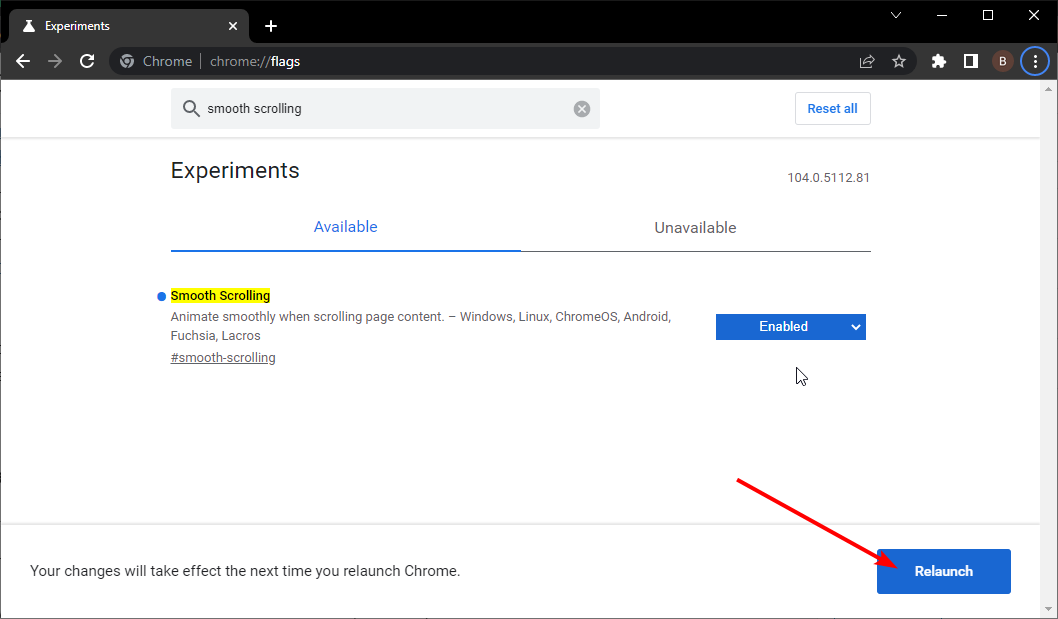What is Smooth Scrolling & How to Enable It [Edge, Chrome]
Improve your scrolling on the different browsers with the new feature
- Smooth scrolling is a feature implemented in most browsers to allow better scrolling on web pages of various sizes.
- The feature is available on some browsers but might be disabled by default.
- On some browsers, you need to download and install an extension to get the smooth scrolling feature.
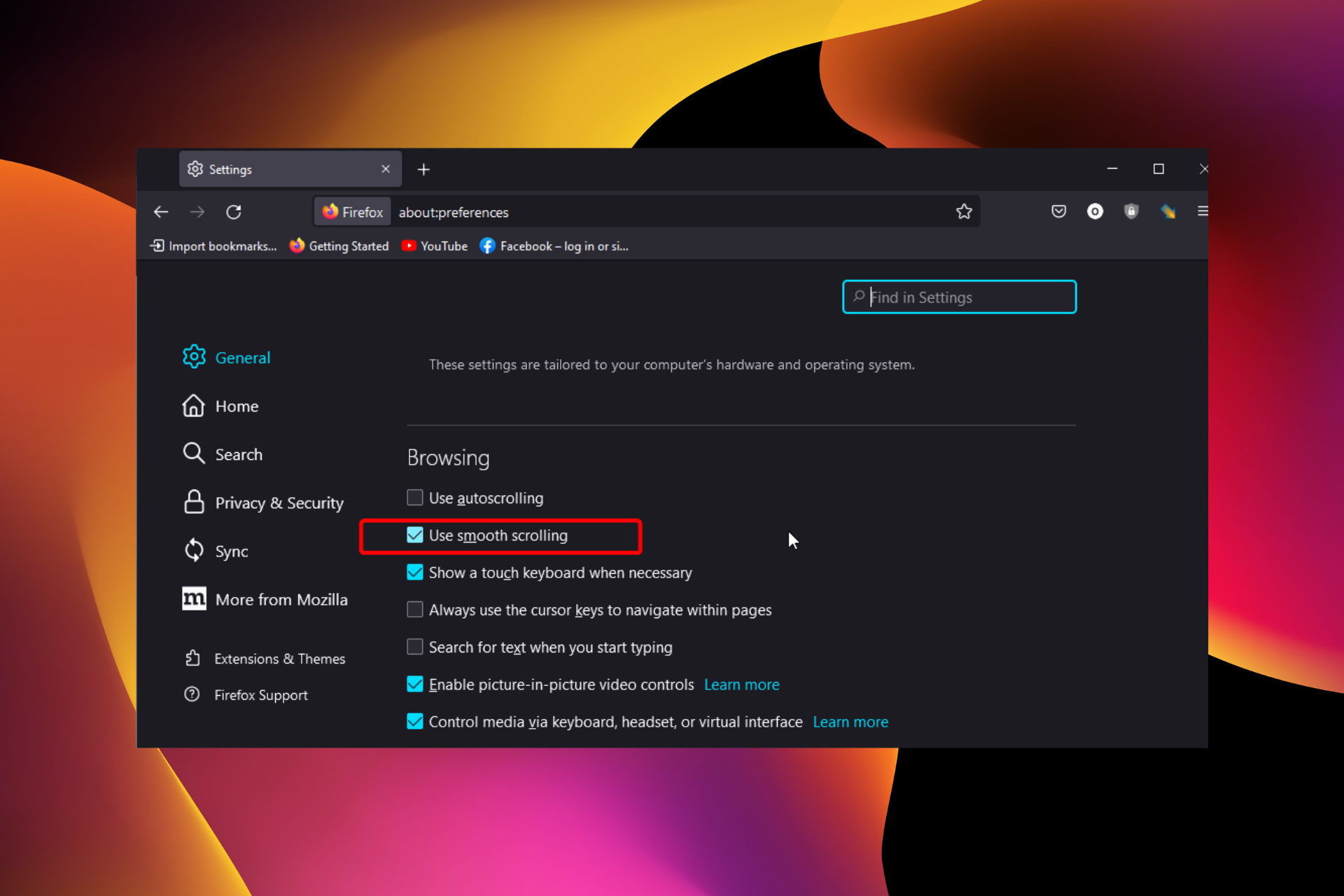
As the name implies, smooth scrolling is a recently introduced enhancing feature designed to improve scrolling on the best web browsers. This feature has been adopted by Mozilla Firefox, Google Chrome, Internet Explorer, Edge, and Opera One, among others.
This feature allows you to navigate through a page smoothly, regardless of size. While it is now a basic feature on most browsers, many still find it somewhat difficult to use/enable.
This guide will show you how to enable the smooth scrolling feature on Windows 10 & 11 for some of the major browsers.
Why is my computer not scrolling smoothly?
As the name implies, the smooth scrolling feature on major browsers on Windows 10 and 11 makes scrolling smoother. Unlike the usual scrolling that feels choppy and stops abruptly, this feature makes this smoother and more coordinated.
With it enabled, it is easier to navigate pages of different sizes. Also, smooth scrolling on browsers like Chrome and Firefox eliminates stuttering scrolling. So, enabling the feature has many advantages.
Quick Tip:
Opera One, like other browsers, has experimental features that can speed up browsing, improve security, or just customize the user interface, you should be able to find an Opera One flag that may assist.
By typing opera:flags into the Opera One search box and look for the Smooth Scrolling option you can enable the scrolling motion smooth and easy on the eyes. Also you can try the Opera One’s new AI.

Opera One
Enable Smooth Scrolling directly from the browser if it’s inconvenient to use an extension.How do I make my Windows scroll smoother?
1. Enable Smooth Scrolling on Opera One
- Open Opera One.
- Press the Extensions button.
- In the Extension screen, select Get more extensions.
- Type in SmoothScroll in the Search for add-ons search bar.
- Select the SmoothScroll extension, and click on the Add to Opera button.
Now that you’ve installed the extension, enjoy a better way of navigating your websites.
Speaking of customization, Opera One’s extensions can transform the browser entirely, allowing you to specialize it in whatever direction you want: streaming, gaming, writing in WordPress, etc.
It is an excellent browser to use if you want something modern and efficient.
2. Enable Smooth Scrolling on Microsoft Edge
- Open the Run dialog box by pressing the Windows key + R.
- In the dialog box, type systempropertiesadvanced and press Enter.
- In the list of options, click on the Advanced tab.
- Under Performance, click on the Settings… button.
- Locate and check the Smooth-scroll list boxes.
- Select Apply followed by the OK button.
- Click OK again in the confirmation prompt to finish the process.
Expert tip:
SPONSORED
Some PC issues are hard to tackle, especially when it comes to missing or corrupted system files and repositories of your Windows.
Be sure to use a dedicated tool, such as Fortect, which will scan and replace your broken files with their fresh versions from its repository.
This is the simple way to enable smooth scrolling on Edge for Windows 10 and 11.
3. Enable Smooth Scrolling on Mozilla Firefox
- Launch Firefox.
- Type about:preference in the address bar and hit Enter.
- Scroll down to the Browsing section and check the box for Use smooth scrolling.
After enabling the feature, you can try and reconfigure the browser’s settings to optimize the smooth scrolling function further.
To do this, go through the step-by-step guidelines below:
- Type about:config in the Firefox address bar, and press Enter.
- Click the Accept the Risk and Continue button when prompted.
- Search for general.smoothScroll.currentVelocityWeighting in the search box.
- Double-click on the entry from the results list, and set its value to 0.
- Search for general.smoothScroll.mouseWheel.durationMaxMS and set it to 250.
- Search for genral.smoothScroll.stopDecelerationWeighting and set it to true.
- Lastly, search for mousewheel.min_line_scroll_amount and set it to 28.
And you are all set!
4. Enable Smooth Scrolling on Google Chrome
- Open your Chrome browser and input about:flags or chrome://flags in the address bar, and press Enter.
- Type Smooth Scrolling in the search box.
- Click the dropdown before Smooth Scrolling and select Enabled.
- Now, click the Relaunch button to restart your browser.
Once this is done, you can enjoy an optimized, Smooth scrolling experience on your PC.
Should I enable smooth scrolling?
The advantages of the smooth scrolling feature on the major browsers on Windows 10 & 11 are numerous. It also helps to eliminate some scrolling-related issues on your browser.
However, it is not without downsides. With the feature enabled, scrolling feels a bit slower but smoother. But on the balance of things, the pros outweigh the cons.
The smooth scrolling feature on Windows PC improves user experience considerably. We have shown how to enable the feature on four of the most popular browsers available. So, you have all you need to use it.
Are you facing issues like the scroll wheel not working on Chrome? Then, check our guide on the topic to get it fixed effortlessly.
Feel free to let us know if you encountered any problems while trying to enable the smooth scrolling feature in the comments below.
Still experiencing issues?
SPONSORED
If the above suggestions have not solved your problem, your computer may experience more severe Windows troubles. We suggest choosing an all-in-one solution like Fortect to fix problems efficiently. After installation, just click the View&Fix button and then press Start Repair.