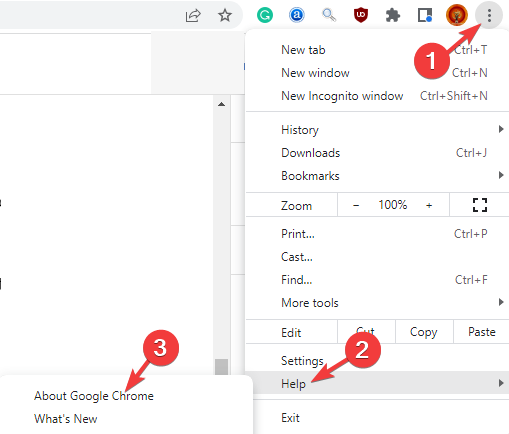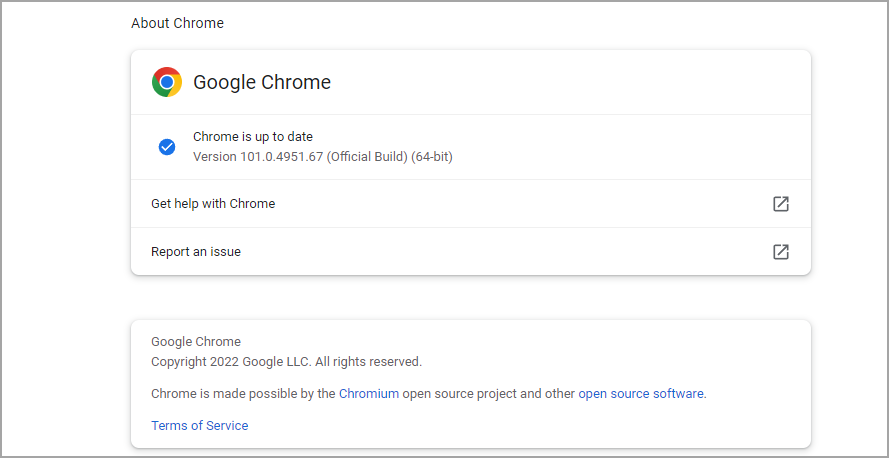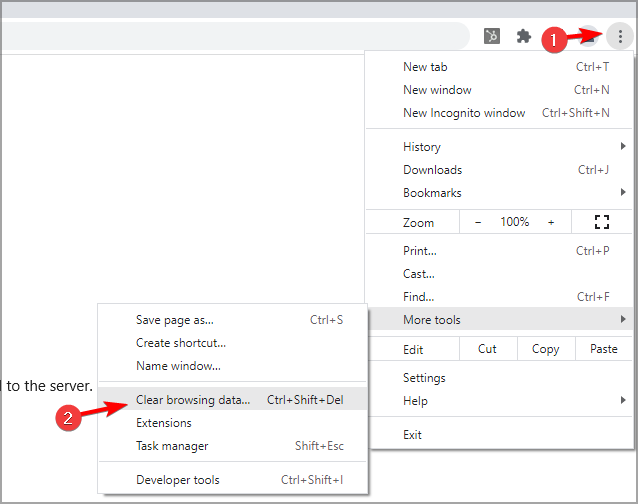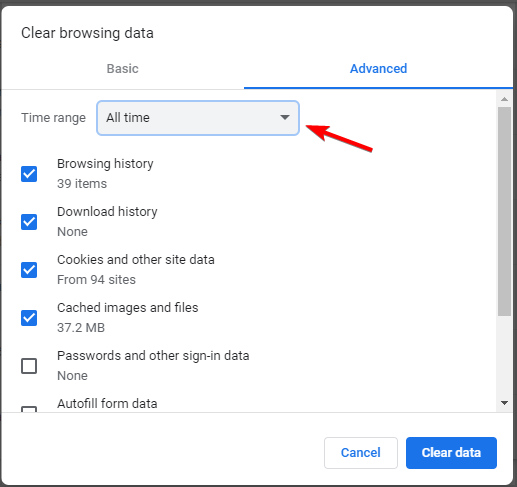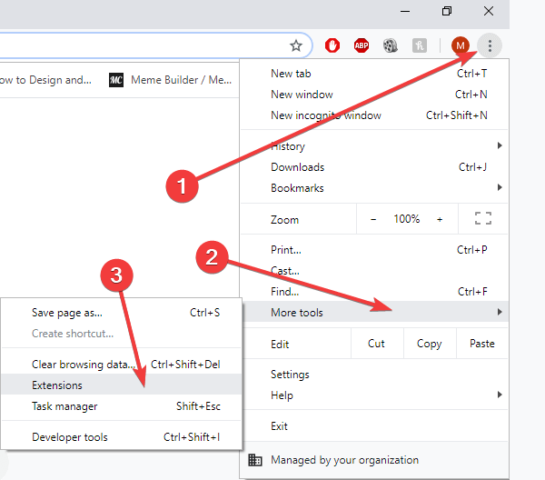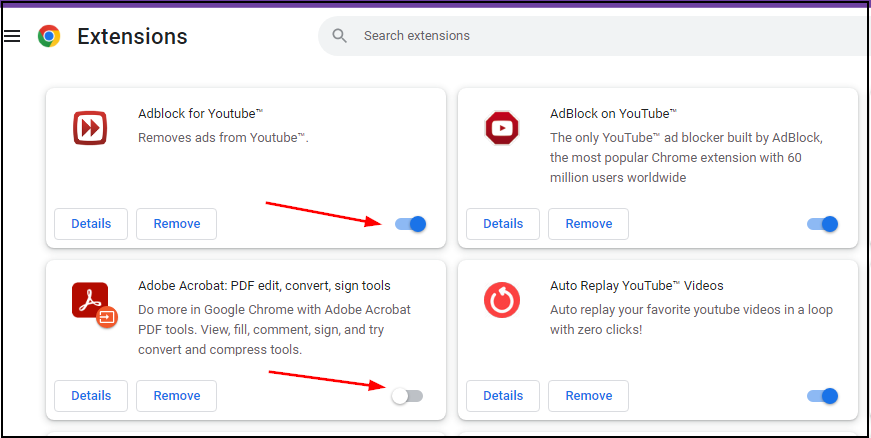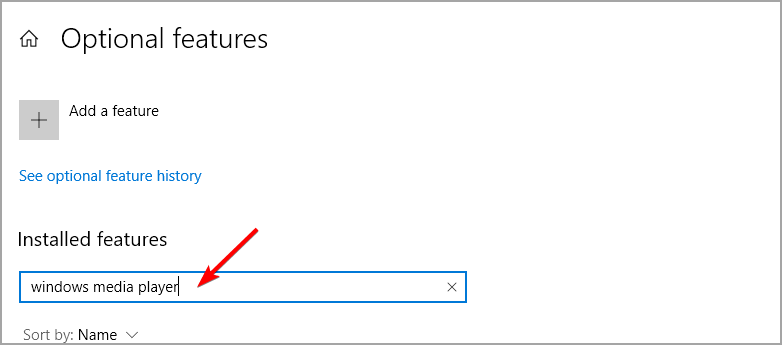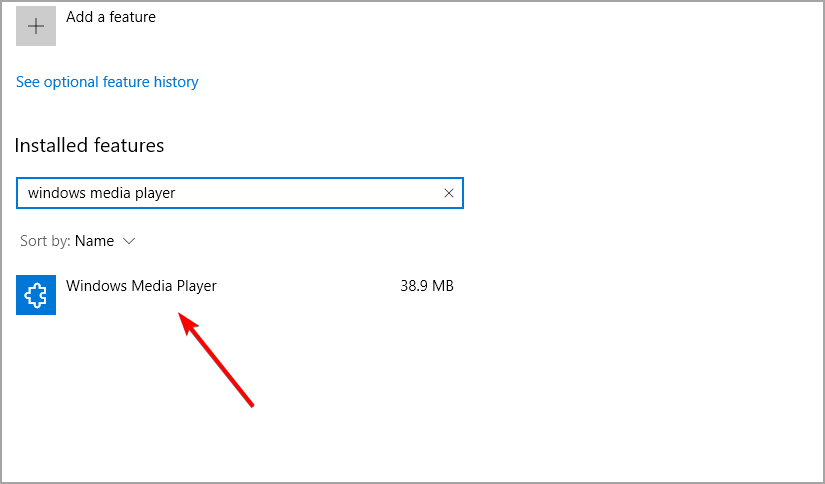What Does HTML5 Video Not Properly Encoded Mean & How to Fix
Find out all you need to know if your browser doesn't support HTML5 audio or video
- Is HTML5 supported by all browsers? The error your browser does not support HTML5 video should answer that quickly.
- From cookies to extensions, there are many reasons for which your browser doesn't support HTML5 video.
- If your browser displays the SSL HTML5 video / HTML5: video file not found error, the media sources might be disabled.
- How to fix HTML5 video not properly encoded? Add certain plugins to your browser to solve this.
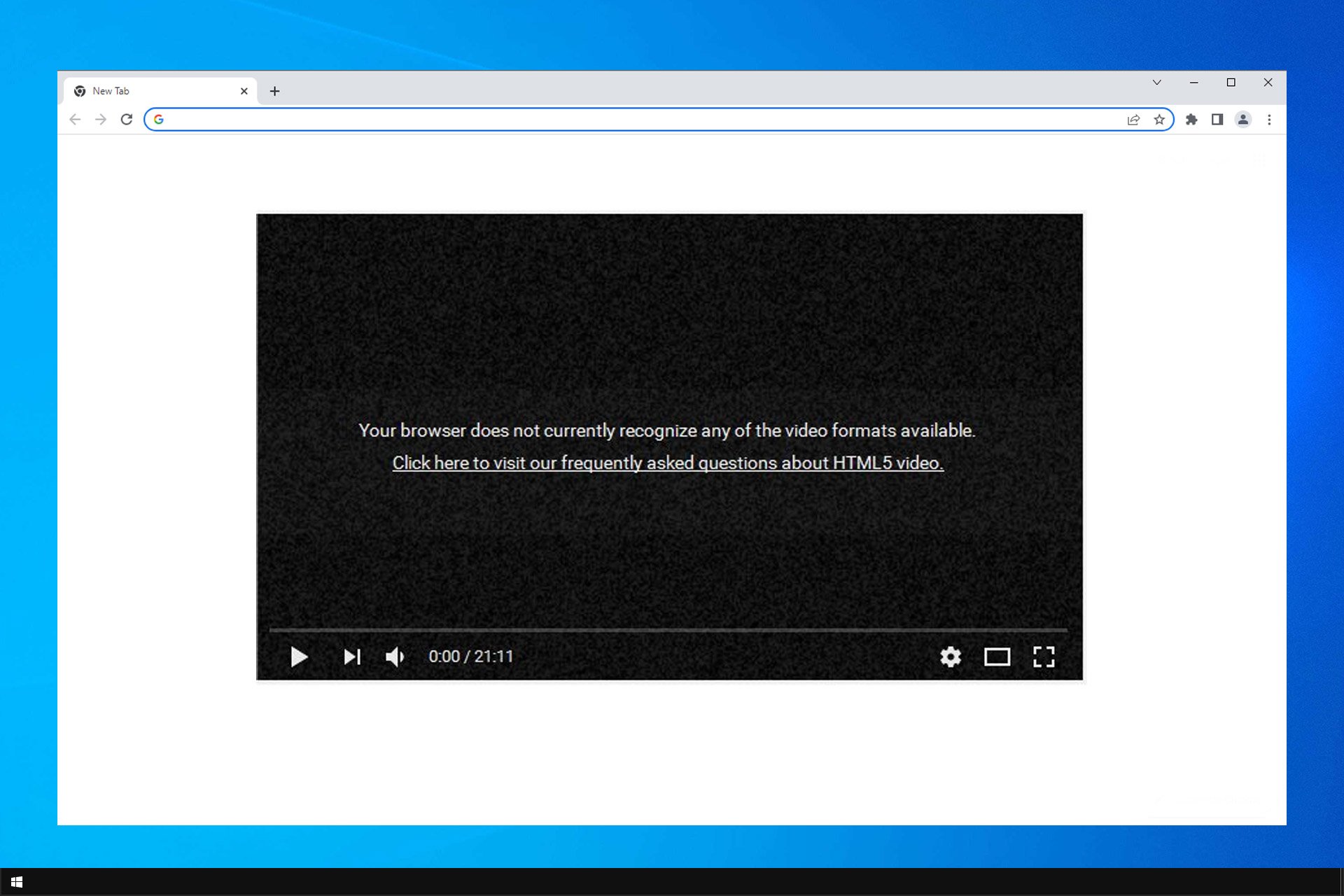
Many Windows 10 users reported encountering an issue while trying to play HTML5 videos in their browser.
The error message Your browser does not currently recognize any of the video formats available interrupts the videos from loading.
The culprit behind this inconvenience is usually Adobe Flash Player. As the Internet browsers often use Adobe Flash to run HTML5 videos, a check on the Flash Player’s activity is recommended.
Speaking of errors, this isn’t the only one, and many users reported This video file cannot be played. (error code: 232011), but we covered that one in a separate guide.
Here’s how one user described the issue on Microsoft Answers forum:
When I try to play HTML5 videos in IE9, I get the message that Your browser does not support HTML5 video.
NONE of the videos are supported, as the video frames give messages that state:
Your browser cannot play H.264 high profile content with the HTML5 video element.
How can I fix this?
We managed to come up with a series of solutions to help you run HTML5 videos in your Internet browser.
What does HTML5 video not properly encoded mean?
HTML5 is a new form of video element that has been invented, and it is used to allow videos to be played on web browsers.
If you are playing a video on a web page and receive this error message, it indicates that the HTML5 format codecs are not supported by your browser or that your browser is outdated.
Moreover, here are some error variations that you may encounter, but nonetheless, fix with the solutions below:
- HTML5 video not properly encoded Chrome, Firefox, Edge, Opera, Puffin
- Your browser doesn’t support HTML5 audio
- Your browser does not support HTML5 video
- HTML5 video not found
- Error code html5_video 4
- Live streaming is available with the HTML5 player in the latest versions of Internet Explorer on Windows 8.1 or later, Microsoft Edge on Windows 10, Chrome, Firefox, or Opera
- To view this video please enable JavaScript, and consider upgrading to a web browser that supports HTML5 video
- HTML5 error loading please refresh
Which browser is HTML5 compatible?
All modern browsers have been supporting HTML5 for a while now. Almost every browser will be able to handle HTML5 content without issues.
Some older browsers or ones that use their own or obscure rendering engines might have issues, but with any of the popular browsers, you won’t have issues with HTML5.
Despite widespread support, many users reported Your browser does not support HTML5 video on Chrome, Firefox, Safari, and other browsers.
Quick Tip:
Expert tip:
SPONSORED
Some PC issues are hard to tackle, especially when it comes to missing or corrupted system files and repositories of your Windows.
Be sure to use a dedicated tool, such as Fortect, which will scan and replace your broken files with their fresh versions from its repository.
If you’re having this problem with your browser, perhaps you should consider upgrading to a web browser that supports HTML5 video.
Unlike Chrome, this browser is a lot faster, and you won’t have any issues with HTML5 videos while using it. Opera comes with various built-in packages, enhanced resource consumption, and great design.

Opera
Navigate to any website without worrying about any video format errors with this fully private browser.How do I make my browser support HTML5?
1. Update your browser
- Click the Menu button in the top right corner and select Help. Then select About Google Chrome.
- Wait while Chrome checks for updates.
- Once the updates are installed, restart your browser.
After updating the browser, check if Your browser doesn’t support HTML5 audio is still present.
2. Delete cookies and cache
This issue can occur if there’s problem with the server and the specific video. Unfortunately, that’s a server side issue and you can’t change that.
However, your cache can also cause this problem, so it’s advised to clear it by following these steps:
- Click on More icon, next select More tools. Lastly, click on Clear browsing data.
- Make sure that All time is selected as the Time range.
- Click on Clear data.
You can also get To view this video please enable JavaScript, and consider upgrading to a web browser that supports HTML5 video, but that can be fixed with a browser update.
3. Disable add-ons
- Click the three dots icon in the top right corner.
- Select More tools and choose Extensions.
- Find the extension that you want to block.
- Click the toggle switch next to it. If it turns gray, it means that you disabled it.
In case you encounter Opera Your browser does not support HTML5 video message, disabling the extensions might help you.
4. Add plugins to support your browser
- Press Windows key + S. Enter optional features and then select Manage optional features.
- Search for windows media player.
- Select it from the list and click on Install.
Issues such as these can occur if HTML5 video is not properly encoded, so installing the necessary components can help.
Keep in mind that there’s no option to download the supporting codecs of HTML5, but sometimes certain components need to be installed in order for it to work.
5. Modify the video link
- Change watch?=v with embed/ in the link tab.
- For example:
https://www.youtube.com/watch?v=
tohttps://www.youtube.com/embed/
By modifying the link, you might be able to fix problems with SSL HTML5 video, so be sure to try that.
As you can see, fixing this problem is pretty simple, and you can do it with ease by following the solutions from this guide.
There are similar issues to this one, and we already covered Your browser does not support video playback in one of our previous guides, so be sure to check it out.
We hope that our solutions have proven to be useful when it comes to fixing the Your browser does not support HTML5 video issues. Leave a comment in the section below if it worked for you.