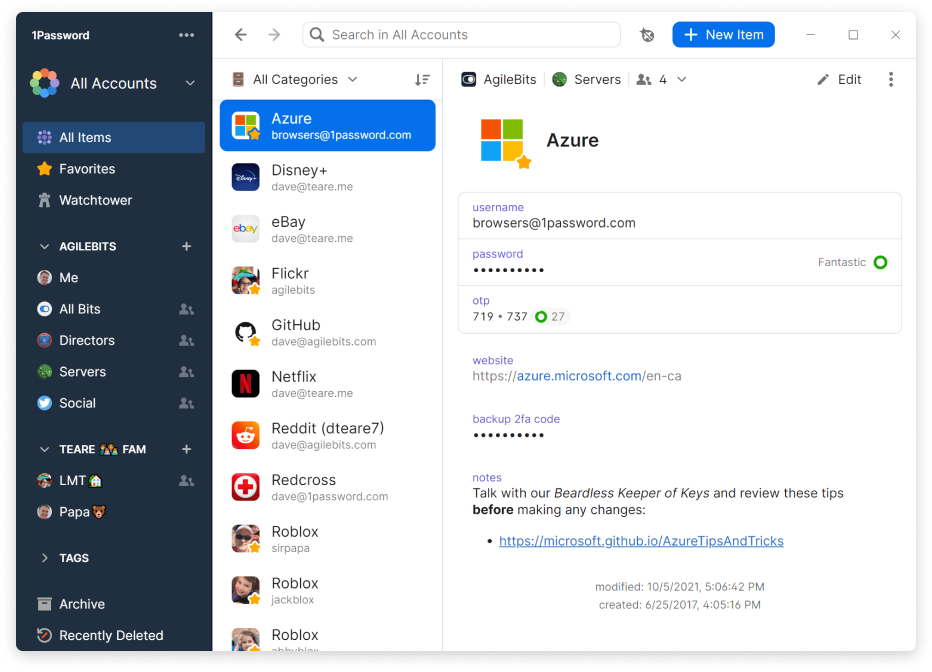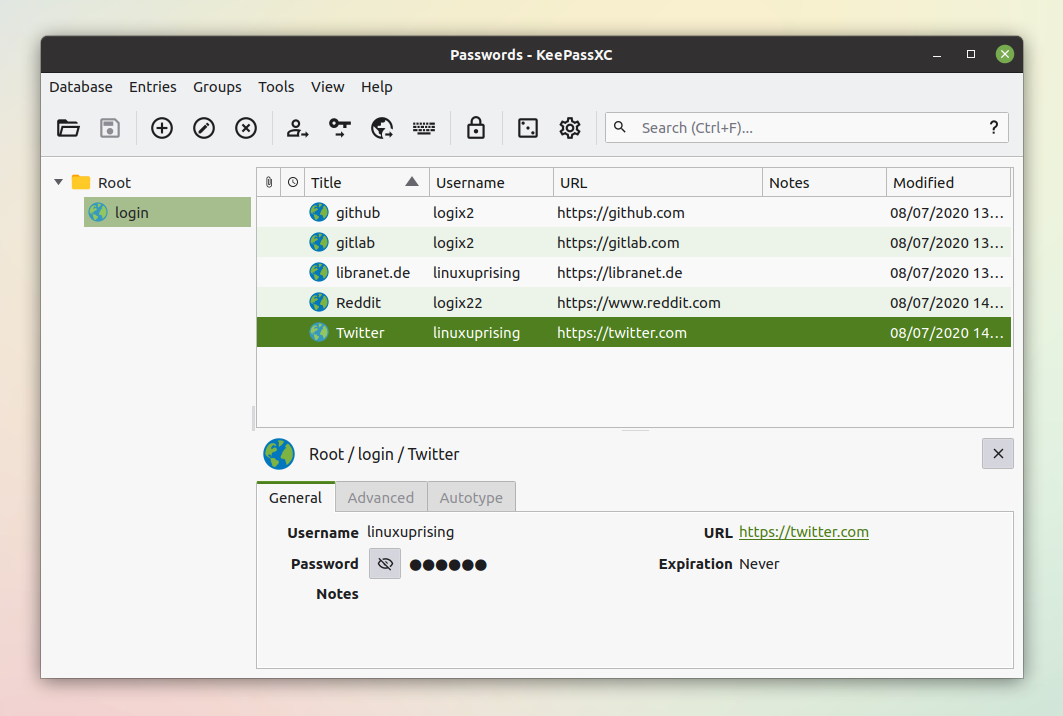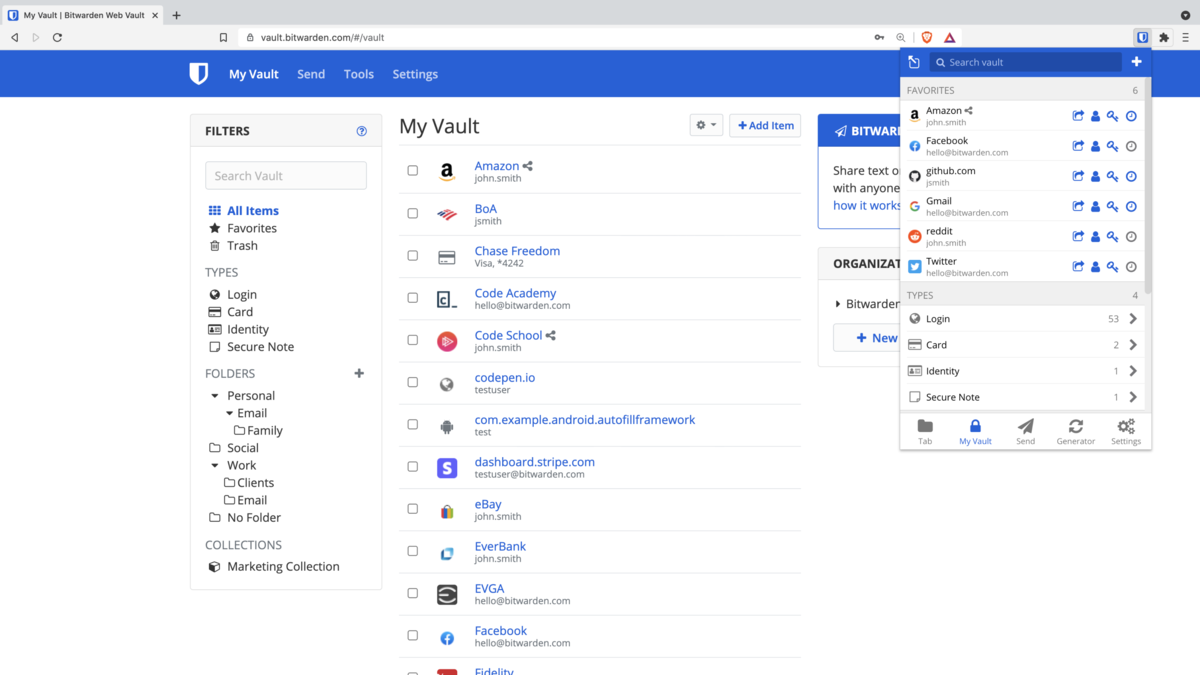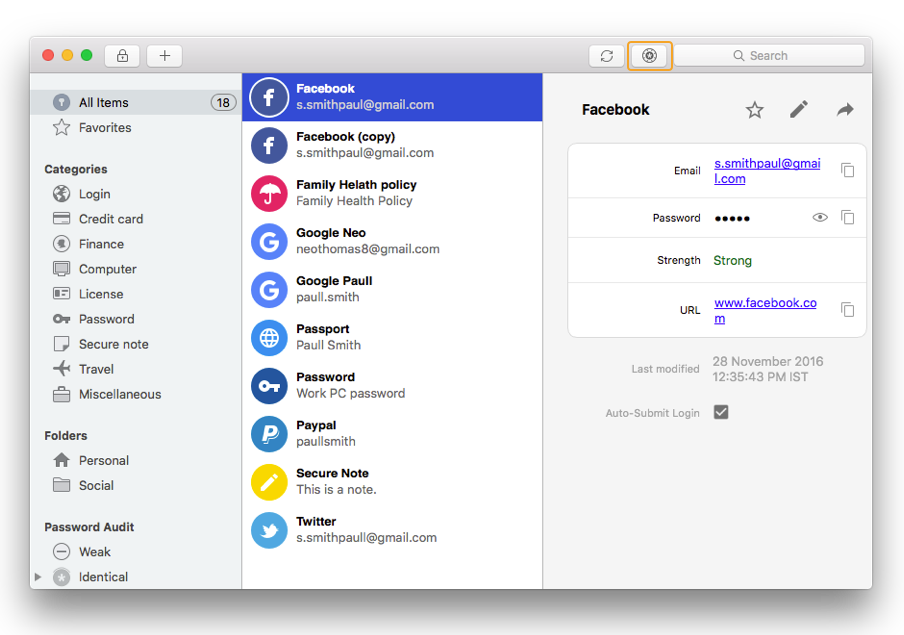Best Offline Password Manager: 5 Secure Picks for 2023
An encompassing list of top software to secure your passwords locally
- Offline password managers allow you to store and access your files locally.
- The best of these tools have multifactor authentication and encrypt your files.
- Another feature you can expect from a top-notch password manager is the organization of files.
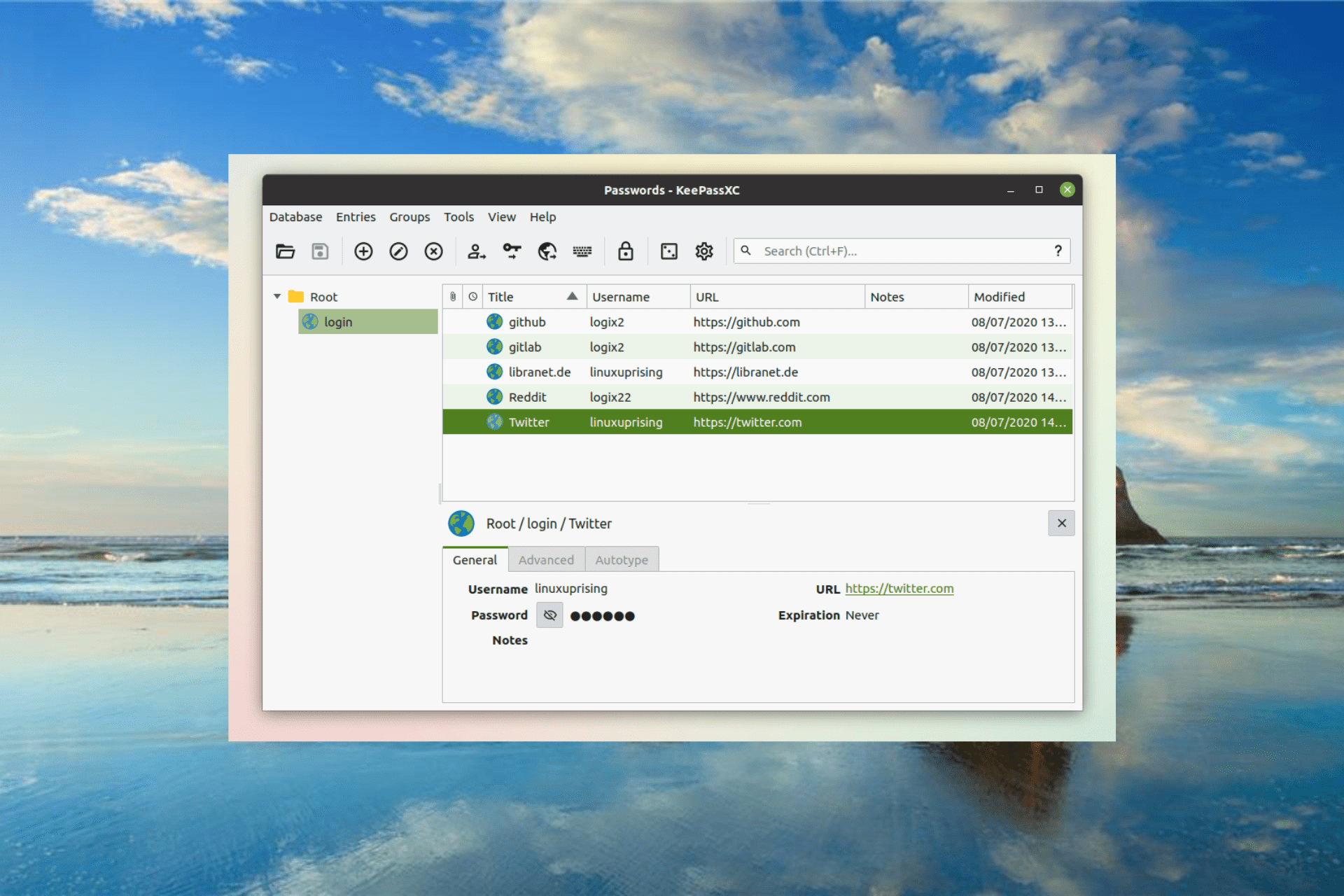
Password managers are important today, where users possess multiple online and offline accounts. While there are a series of these tools online, offline versions are now gaining traction.
But choosing the ideal one might be difficult with the number of offline password managers available. Thankfully, we have prepared the best tools to help ease your selection process.
What is an offline password manager?
An offline password manager is a secure storage that saves your password away from the internet. It offers an extra layer of protection, keeping your data away from hackers.
The only disadvantage of these tools is that your password will only be available on your present device, as there is no sync option.
Are offline password managers safe?
As mentioned earlier, offline password managers save your data locally on your device. It saves your passwords in an encrypted file that is usually kept separately from the app itself.
So, even if anybody finds out the storage location, they still won’t be able to view your password in plain text.
What are the best offline password managers?
RoboForm – Multifactor authentication
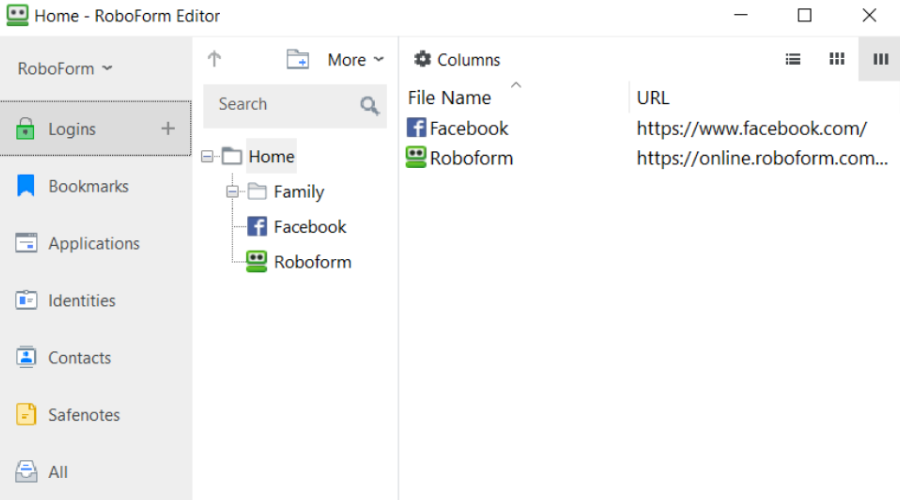
RoboForm is a flexible offline password manager wide range of features. It offers full package features for both offline and online use.
It has both a free and paid version, with a few differences between the two versions. The major difference with the paid version is the ability to sync your password across various devices.
However, there are a host of other features you get on the free version. Among the features, you can get the ability to analyze your password strength.
This allows you to know if your password is safe enough. Finally, you can save unlimited passwords and share your passwords with other users. You about get to do anything you want with your password with RoboForm.
Other features:
- Multifactor authentication
- Biometric authentication
- Top customer service
- Categories data
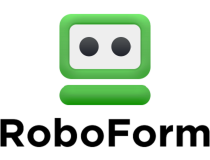
RoboForm
Never worry about forgetting any passwords with this useful offline password manager.1Password – Saves other data
1Password is a paid password manager that offers both online and offline features. It is a family-based tool that allows you to add as many people as you want.
One of its leading features is the ability to save more than just passwords. It also allows you to save software licenses and sensitive data in a virtual vault.
Another excellent feature is that you can download all your data to your local device. You can also edit your data in this offline mode, but it will be synced once your connection is restored.
What’s more, 1Password has a dedicated extension that works with some of the major browsers. However, you need to have administrative access to make use of the extension.
Other features:
- Possesses an offline vault
- Multifactor authentication.
- Extensions for auto-filling
- Offline supporting

1Password
Fill out the password fields for any online accounts using this all-in-one password tool.KeepassXC – Top-notch security
KeepassXC is a full-fledged offline password manager that boasts high security. It boasts different security options, allowing you to select your preferred option.
You can choose between AES 256-bit, Twofish, and ChaCha20 encryption, depending on your desired security strength. With this, you are sure of what you are getting before committing to it.
Another excellent feature to look forward to in KeepassXC is autofill. This saves you the stress of entering your password each time you need to access your sites and accounts.
More importantly, KeepassXC is free, and all its features are available to all users. This makes it probably the best free password manager you can use.
Other features:
- Two-factor authentication (2FA)
- Password generator
- Command-line interface
- Can use Google Drive to sync passwords across devices
- Open-source and free
Bitwarden – Versatile tool
Bitwarden is a well-known online offline password manager, thanks to its high security and versatility. Unlike KeepasXC before it, this tool is not an offline-only password manager.
Among its excellent offline feature is the ability to access your vaults without the internet. This allows you to view the passwords you last synced to the cloud.
Bitwarden is not completely free, but most of its features are also available in the free version. However, the paid subscription is about 10 USD yearly, making it one of the cheapest available.
The major features in the paid version are extra security, like extra 2FA methods and emergency access. But the free version is still as secure as the best offline password manager can be.
Other features:
- Security reports
- Emergency access
- Cloud syncing
Enpass – Data encryption
The last on our comprehensive guide of best offline password managers is Enpass. This tool is built to provide complete offline security.
One of the excellent features you get with Enpass is the ability to create a backup of your data. With this, you can prevent total data loss and always have access to your data.
Also, it encrypts your passwords and the backup data. This encrypted file can be transferred to another PC but can only be decrypted with the verified master password.
Lastly, there is a mini server available on the desktop app. With this, you get to transfer your files over the same network.
Other features:
- Paid lifetime access
- Organization of local files
- Stores 25 passwords for free
- Cross-browser support
With this, we can conclude this guide on the best offline password manager you can use. Now, you should be able to select the ideal option that suits your needs.
If you need a password manager with emergency access, check our detailed guide for the top options.
Feel free to let us know the option you enjoy using from our list in the comments below.
Still experiencing issues?
SPONSORED
If the above suggestions have not solved your problem, your computer may experience more severe Windows troubles. We suggest choosing an all-in-one solution like Fortect to fix problems efficiently. After installation, just click the View&Fix button and then press Start Repair.