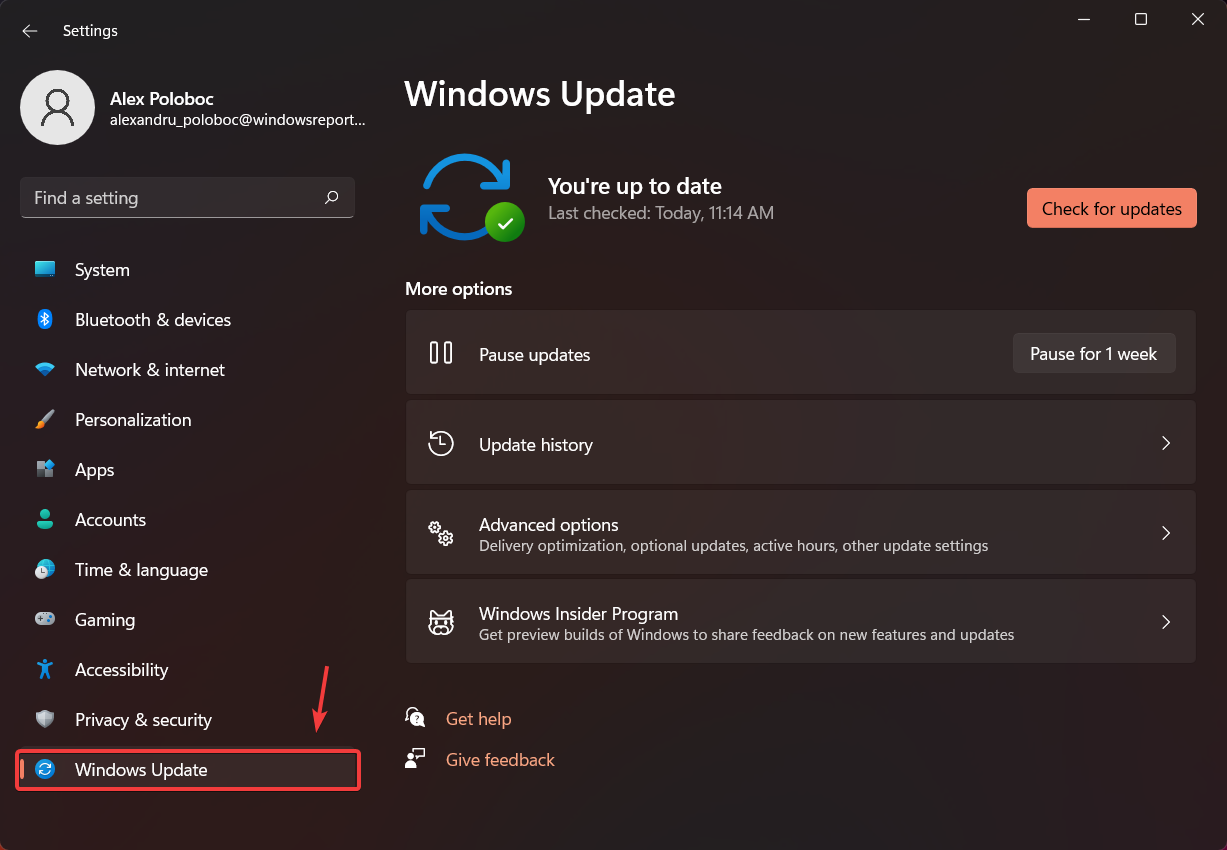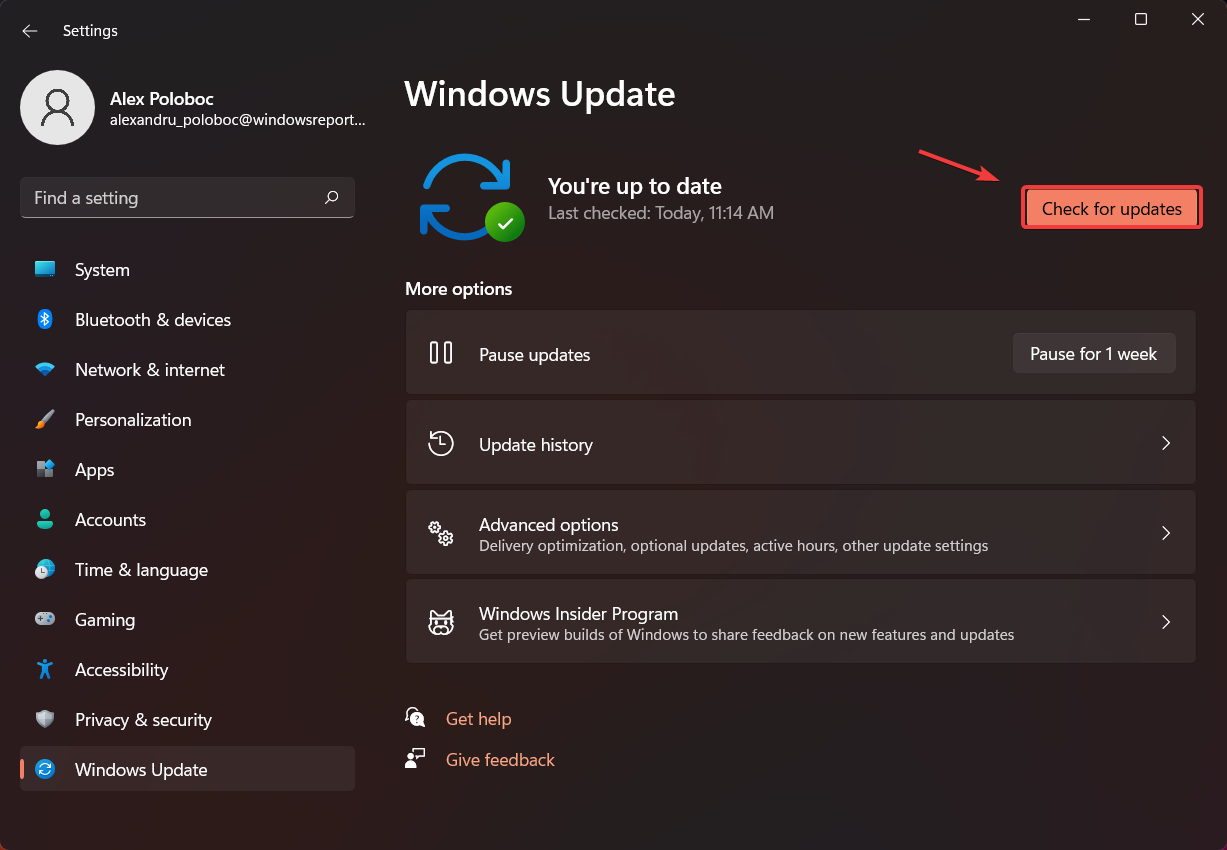How to upgrade to Windows 11
- Windows 11 is almost on our doorsteps, as the official rollout process begins tomorrow.
- It's important to know that not all users will receive the free upgrade at the same time.
- When you do receive it, via the Windows Update tool, the installation process is easy.
- These are the steps you need to complete in order to successfully upgrade to the new OS.
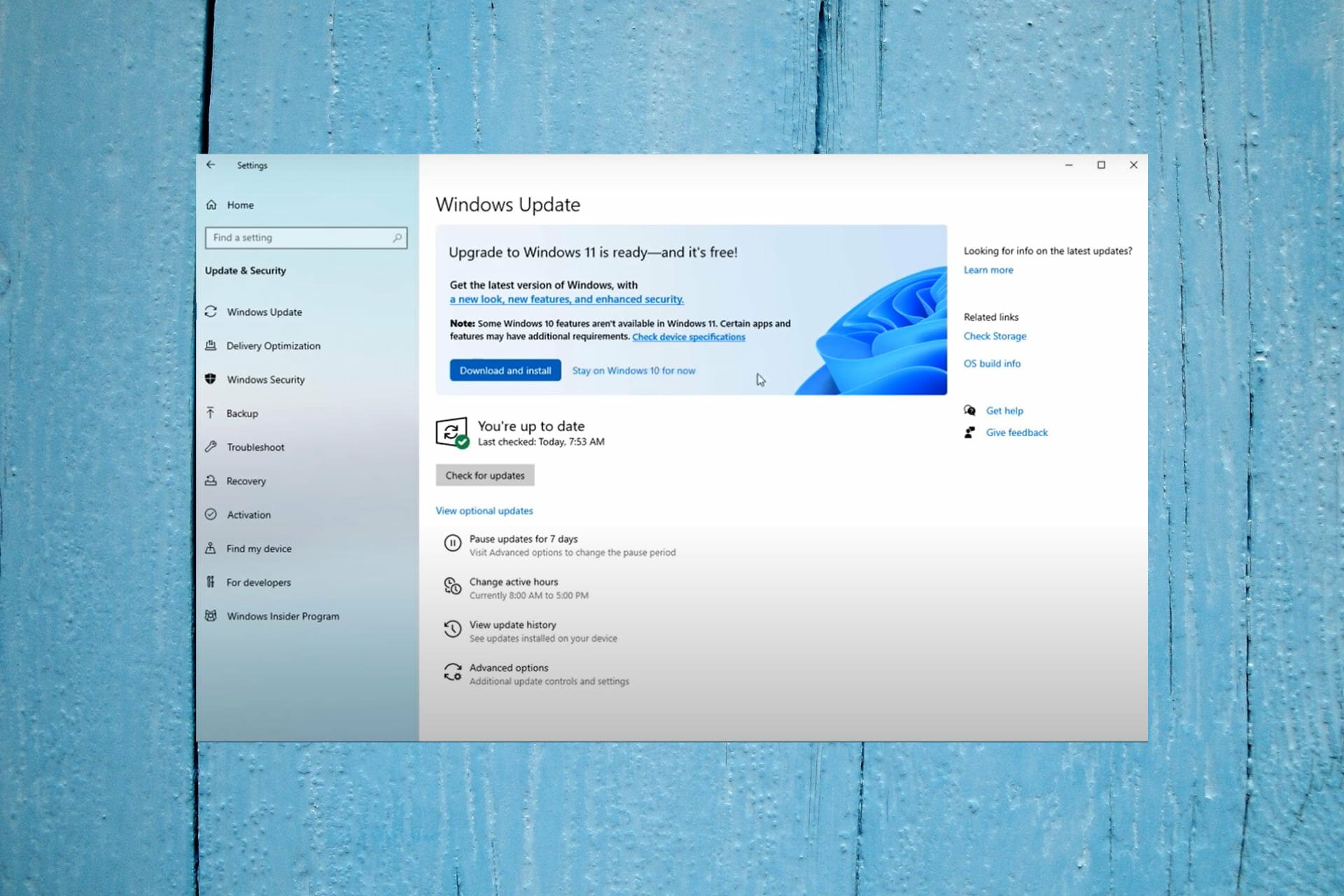
Since Windows 11 will begin its official rollout process tomorrow, October 5th, we thought that it was important to also show you how you can upgrade from Windows 10 to this new OS.
Don’t be alarmed, thinking that it’s going to be a hard process, taking up most of your day to complete. In fact, it will be as simple as downloading and installing an update.
Let’s dive right into it and see exactly what all this is going to be like.
How do I upgrade from Windows 10 to Windows 11?
First of all, as we mentioned before, it’s important to keep in mind that the Windows 11 rollout will be a slow process, and it could actually take months before it’s available on your device.
Of course, new PCs will get the upgrade first, and all compatible devices are expected to receive it by mid-2022, depending on device age and hardware.
So, before expecting Windows 11, make sure that the machine you are planning on running it on is compatible, using the PC Health Check app.
However, when your time comes, this is what you have to do in order to move from one operating system to the other:
- Press Windows key + I to open the Settings menu.
- Select the Windows Update category.
- Press the Check for updates button.
If you are eligible and Windows 11 is available for you, you will see it as you would a regular update. Except, this is everything but regular, as we are talking about a new step in our lives.
Upgrading from Windows 10 will be a walk in the park, but doing so from a previous version of the OS is a different story entirely.
If you are running Windows 7, or 8, you are first required to upgrade to 10, only afterward being able to make the transition the Windows 11. So also keep this in mind when the time comes.
What happens to all my files when I upgrade?
If you simply perform an upgrade from Windows 10 to Windows 11, all your stored files will be OK, so there is nothing for you to worry about.
This being said, if your system requires you to clean install the new operating system, then the situation changes drastically. You will have to erase everything, so a backup is recommended.
And speaking of backups, it is wise to have all your important files stored in a cloud, or a personal device, such as an HDD, just in case disaster strikes.
This is the first major change to Microsoft’s operating system since Windows 10 launched back in 2015. Rumors about a major Windows redesign have been circulating for the past year, but nobody was expecting a new OS.
We were all surprised at the Microsoft Build developers conference on May 25, when CEO Satya Nadella said Microsoft was planning one of the most significant updates of Windows of the past decade.
That was basically the confirmation that a major change was on the horizon for the 1.3 billion users of the OS in 2021.
And in mid-June, Microsoft quietly announced that it would end support for Windows 10 in 2025 as leaked images of Windows 11 spread.
That was the beginning of a four-month-long journey of speculating, anticipating, and testing this new operating system.
Now, all we have to do is be patient and wait for our turn in this massive rollout process that, as we said, will prioritize newer devices.
Are you ready for receiving Windows 11 on your device? Let us know in the comments section below.