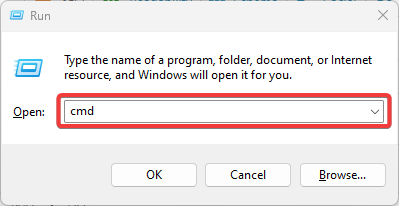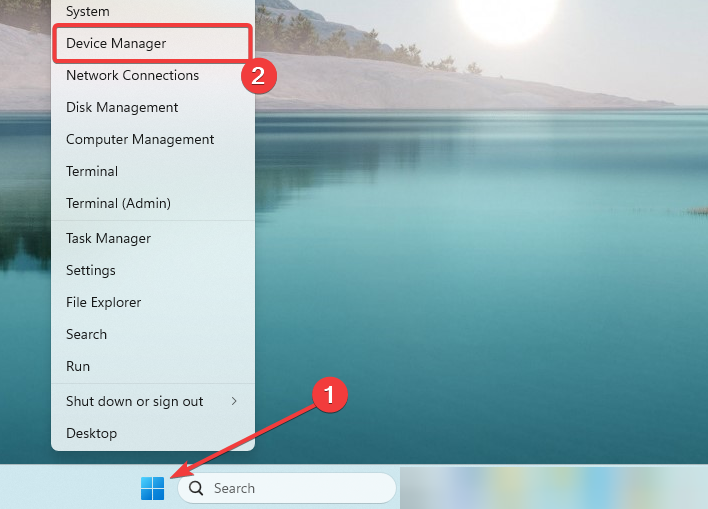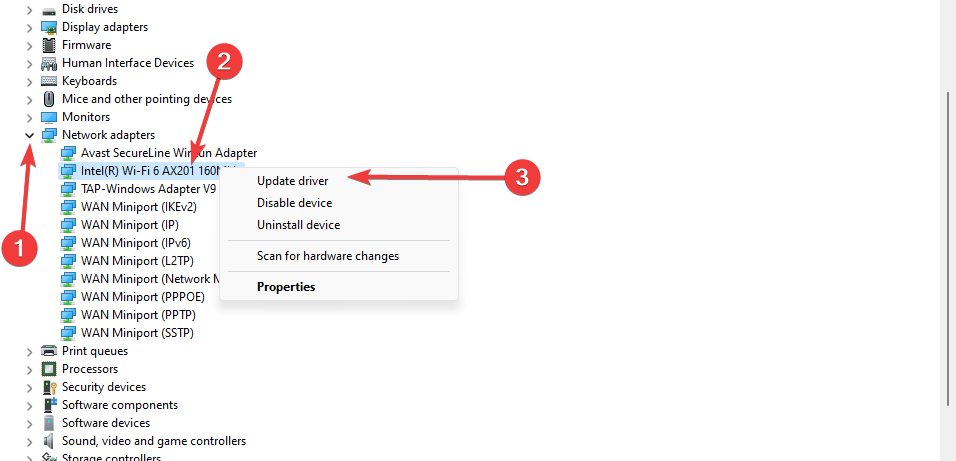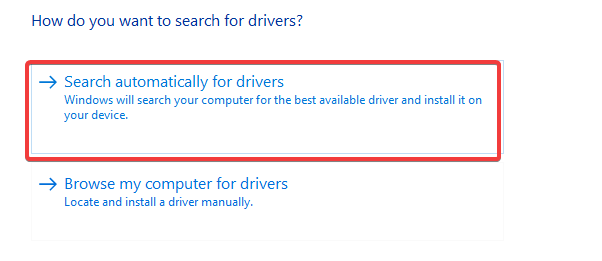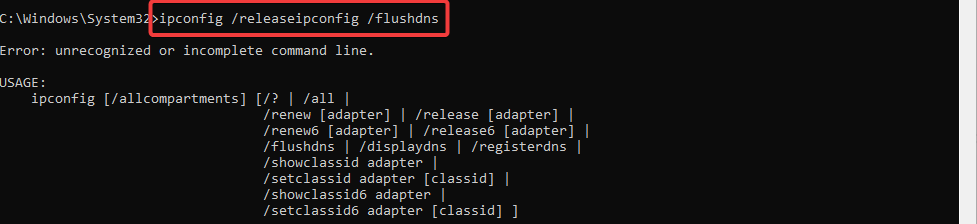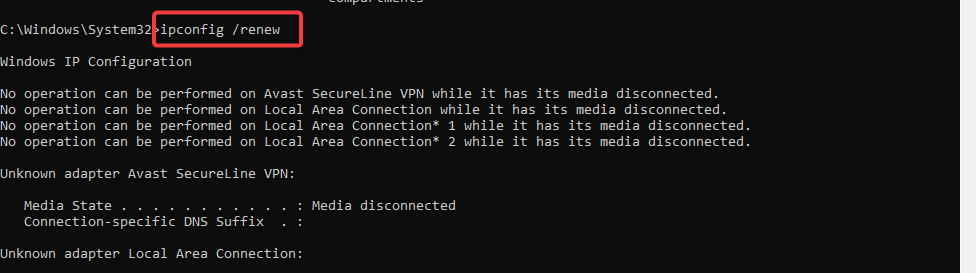Winsock Error 10051: How to Fix It in 3 Steps
Resetting the Winsock catalog is often the fastest solution
- Getting a Winsock error 10051 indicates that the network you must connect to is unreachable.
- The error may be triggered by server problems or some issues with a restrictive firewall.
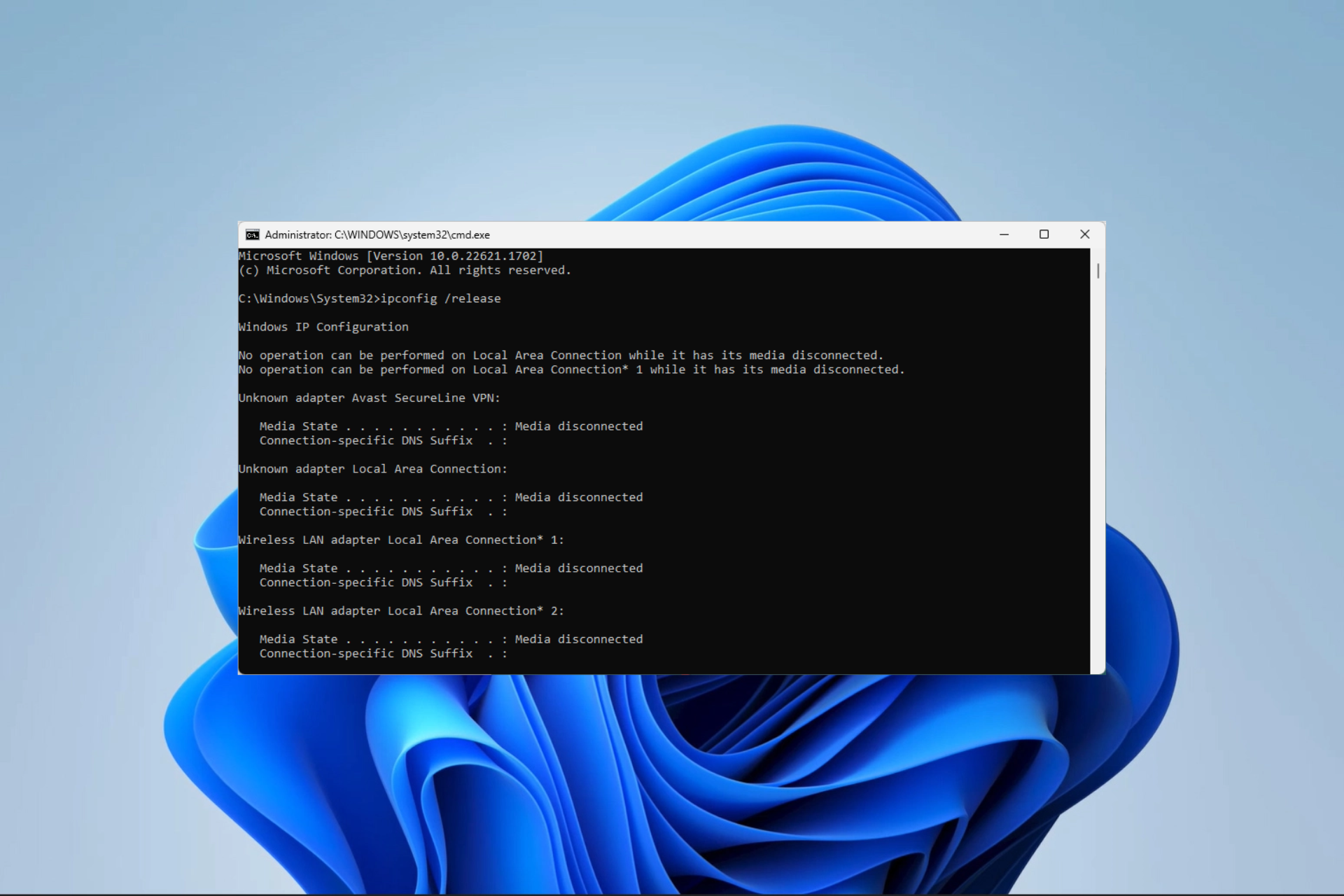
The Winsock error with code 10051 is a network error that occurs when a computer cannot connect to another network or server.
A few of our readers have complained about getting this error. So, we will walk you through practical solutions and explore some common triggers.
What causes the Winsock error with code 10051?
From our findings, we can trace this error to any of the following elements:
- A problem with the router or modem – Your computer may be unable to connect to the internet if your router or modem is malfunctioning.
- Issues with the firewall – Your firewall, especially if it is very restrictive, may block the connection to the server.
- Problems with your network settings – Some of our readers have this error because their network settings may be incorrect.
- Server-related problems – Other times, you will experience the error if the server is down or experiencing some problems.
Now that we know what we’re dealing with, let’s fix the problem with the solutions below.
How do I fix a Winsock 10051 connection error?
We recommend you start with the following preliminary workarounds:
- The issue may be with your home network, so you can access the internet via a separate network connection, such as a mobile hotspot.
- If there are issues with the server, you may be able to connect to it later. So, try connecting to the server again after a few hours or days.
- Try restarting your modem, router, and other networking devices to refresh the network connections and resolve any temporary issues.
- Temporarily disable a VPN or proxy.
If the preliminary remedies don’t work, go to the more in-depth fixes below.
1. Reset the Winsock catalog
- Press Windows + R to open the Run dialog.
- Type cmd and hit Ctrl + Shift + Enter to open an elevated Command Prompt.
- Type the script below and hit Enter to reset your Winsock catalog.
- Restart your computer after the command completes and verify it fixes the Winsock error with code 10051.
2. Update the network drivers
- Right-click the Start menu and select Device Manager.
- Expand Network adapters, right-click on your driver, and click Update driver.
- Select Search automatically for drivers.
- Wait for the update to complete, then verify it fixes the Winsock error with code 10051.
3. Reset the TCP/IP stack
- Press Windows + R to open the Run dialog.
- Type cmd and hit Ctrl + Shift + Enter to open an elevated Command Prompt.
- Type the following in the Command Prompt and press Enter to flush your DNS cache:
ipconfig /releaseipconfig /flushdns - Renew your DNS by running the script below:
ipconfig /renew - Verify if the fix is effective for the socket error.
The fixes we have discussed should suffice for this error. However, if you have tried all of the above steps and are still getting the error, you may need to contact the server administrator.
Note that there are also a few related errors you may face, like the Winsock errors 10061, 10038, 10014, and 10054. In most cases, the fixes are very similar.
Lastly, we love to hear from you. So, reach out via the comments section below and tell us what solutions were most effective.
Still experiencing troubles? Fix them with this tool:
SPONSORED
Some driver-related issues can be solved faster by using a tailored driver solution. If you're still having problems with your drivers, simply install OutByte Driver Updater and get it up and running immediately. Thus, let it update all drivers and fix other PC issues in no time!