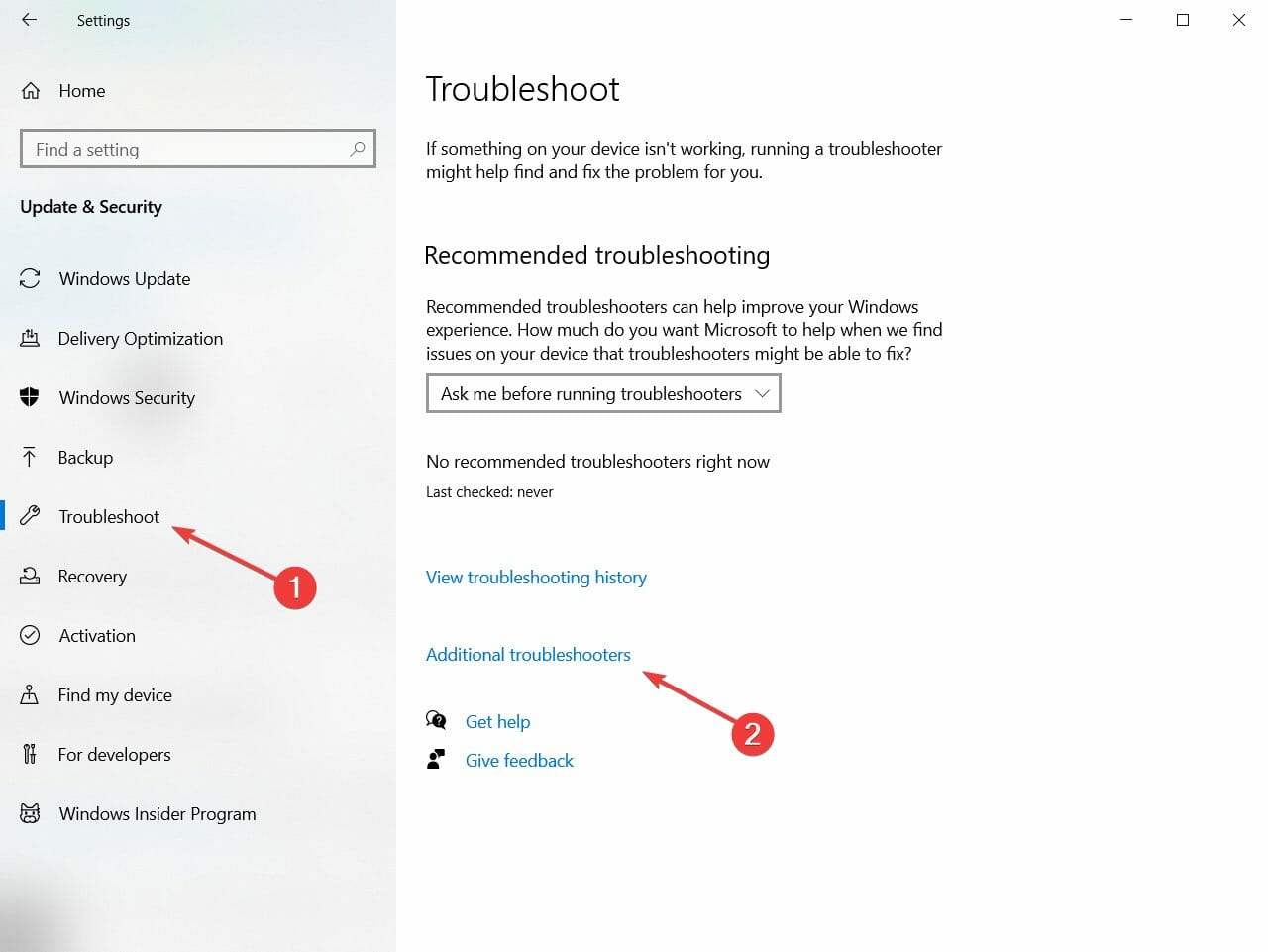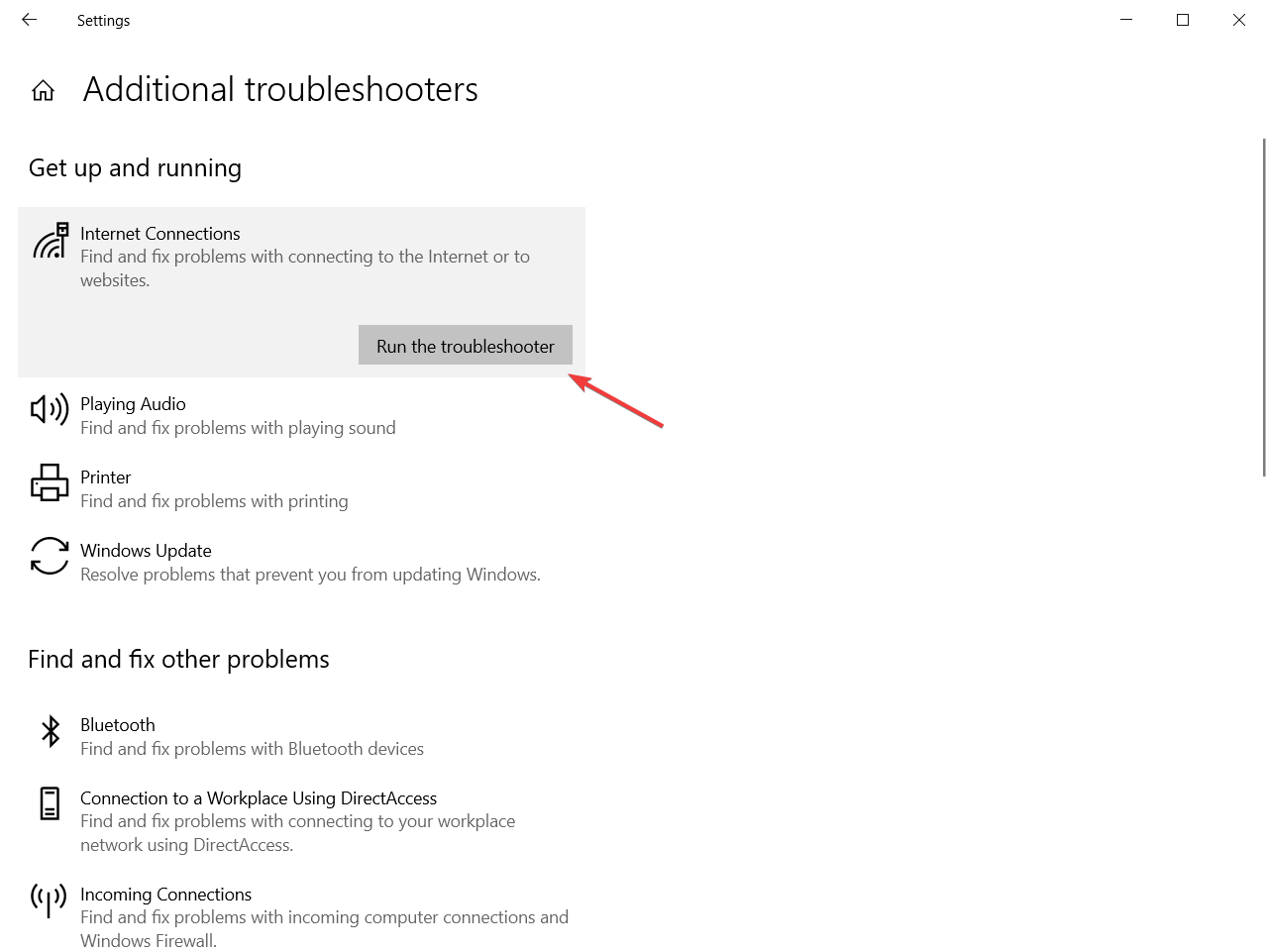Fix: Antivirus is Blocking Internet or Wi-Fi Network
- If the antivirus is blocking the Internet or Wi-Fi connection, you won't be able to get online.
- It can also be the case that the firewall is blocking the Internet so you need to investigate.
- You will have to start by checking your connection and the network components.
- Verifying the exceptions from your firewall can also fix this problem quickly.

Cybercrime is a real thing and antivirus is a must if you want to protect your data, privacy, and functionality on a daily basis.
Furthermore, contemporary antivirus solutions are mostly all-in-one suits with cloud protection and firewalls, system optimization, and what not else.
However, sometimes, the aforementioned firewalls can block your Wi-Fi network, preventing you to connect to the Internet.
My antivirus is blocking my Internet! That can be a grave problem, so we thought that it’s something worth addressing in this article.
Make sure to check out the steps below and we should be able to reach the resolution of this problem in no time.
How to unblock the Internet access blocked by the antivirus?
- Run the Internet Connections troubleshooter
- Verify the connection
- Check firewall exceptions
- Reset the antivirus to default settings
- Reinstall the antivirus
- Disable the antivirus
1. Run the Internet Connections troubleshooter
- Right-click the Start button and select Settings.
- Click on Update & Security.
- Now click on the Troubleshoot option from the left pane and select Additional troubleshooters from the right pane.
- Click on Internet Connections and hit the Run the troubleshooter button.
- Perform the steps provided on the screen to go through with the procedure.
Using the dedicated troubleshooter is the first thing to do in this situation. And although it may be considered basic, it helped a lot of users fix their connection.
2. Verify the connection
Firstly, let’s eliminate other possible causes for this occurrence. There are so many various reasons why your PC is unable to connect to the Internet or the Wi-Fi network of choice.
So, we advise you to follow the instructions below, and check for the alternative causes for this burning issue:
- Restart your PC.
- Restart your modem and router.
- Use the LAN cable instead of Wi-Fi and look for changes.
- Boot in Safe Mode with Networking mode and try connecting.
- Run the dedicated Windows Troubleshooter.
- Update router’s/modem’s firmware.
On the other, if you’re prompted by the antivirus itself and informed about the blocked network, subtly continue reading.
3. Check firewall exceptions
The antivirus or antimalware solution can’t block the internet connection per se. However, with the unifying of various security solutions into one package, we got ourselves third-party firewalls.
Those firewalls may be blocking the Internet or Wi-Fi connections. Sometimes by mistake, other times because of the justified suspicion that your network isn’t safe.
In order to regulate that, you can reconnect your router, reset all equipment like we already advised, and look for changes.
If those actions are to no avail, make sure to thoroughly inspect the Firewall part of your antimalware suite.
You can create exceptions to let individual programs (like browsers and e-mail clients) to communicate through the firewall.
This procedure varies, so make sure to google your antimalware or check the Help section in order to find out how to do it.
In addition, some users reported that large updates caused issues for various antivirus solutions. Make sure to update it again and, hopefully, the developers will provide timely patches.
4. Reset the antivirus to default settings
Expert tip:
SPONSORED
Some PC issues are hard to tackle, especially when it comes to missing or corrupted system files and repositories of your Windows.
Be sure to use a dedicated tool, such as Fortect, which will scan and replace your broken files with their fresh versions from its repository.
If you meddled with the implemented firewall on your own or a peculiar update changed something and thus blocked the internet access, you should just reset the antivirus to its default values.
That seems like the best way to resolve the problem at hand. It’s not an unusual practice for antivirus solutions to go bonkers and, with the introduction of secondary security tools, that practice flourished.
Reset everything to default values, restart your PC and look for changes. If you’re still unable to connect, there’s still one thing you can do.
5. Disable the antivirus or use another one
We can’t call this a solution but rather a workaround, but you might want to disable your antivirus or go for an alternative.
Of course, there’s always an option to contact the antivirus support and ask for help.
Maybe there’s a bug at hand with the current iteration and you pointing towards it should help developers deal with it swiftly.
If you find out that the antivirus was the problem blocking the Internet access, we strongly suggest changing your antivirus with less problematic one.
The security solution recommended below will not interfere with your system or your connection and it’s less prone to errors such as this one.
This antivirus is perfect for the modern people who use the Internet for shopping, banking, work and communication but are aware of the online risks involved.

ESET Internet Security
Try using a solution that protects your privacy and security without getting in the way of your connection or system.6. Reinstall the antivirus
Finally, if none of the previous steps proved fruitful, the only solution that we can offer is the reinstallation of the antivirus solution.
Now, before you navigate to Control Panel and uninstall the antivirus, have in mind that most of the supporting applications that come with the suit are not really essential.
Meaning: Windows Firewall is quite sufficient and you don’t need a third-party firewall unless you’re a knowledgeable user who can take advantage of extra features.
So, reinstall your antivirus, but consider installing only the antivirus this time. That should resolve your problem and you should be able to connect to the internet just like before.
In case you’re unable to do so with the standard procedure, make sure to boot in the Safe Mode and try again.
That should do it. We hope this helped you resolve your issues with firewall or antivirus blocking the Internet.
If you’re tired of the problems caused by your present antivirus, you can also take a look at our selection of the top antiviruses with unlimited licenses and pick one from there.
Don’t forget to share your experience with us in the comments section below. We look forward to hearing from you.