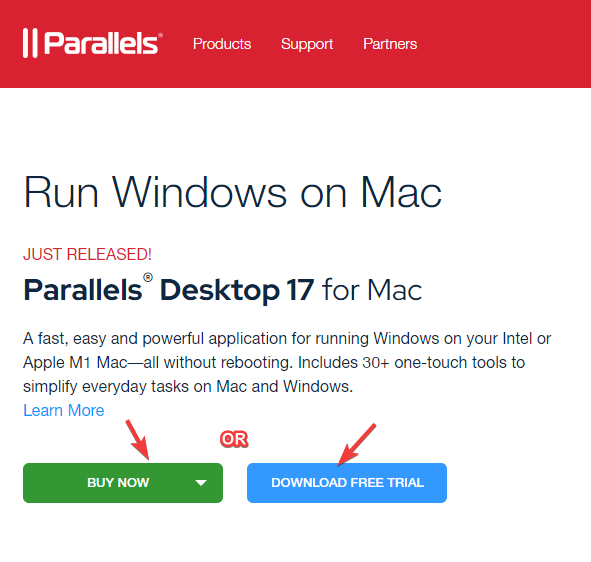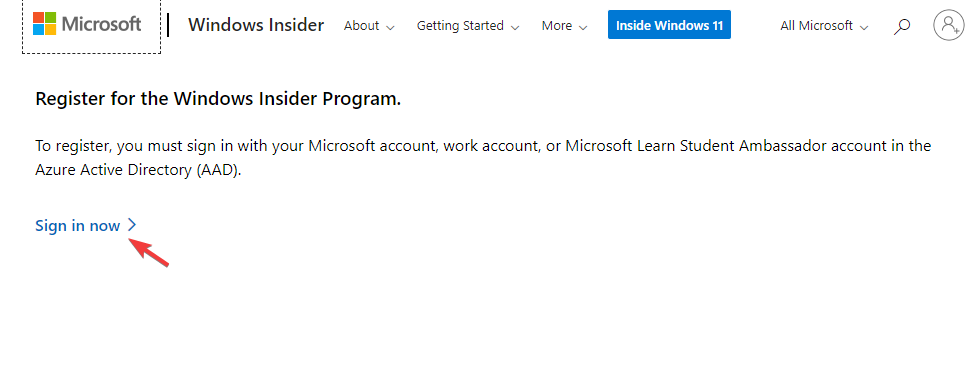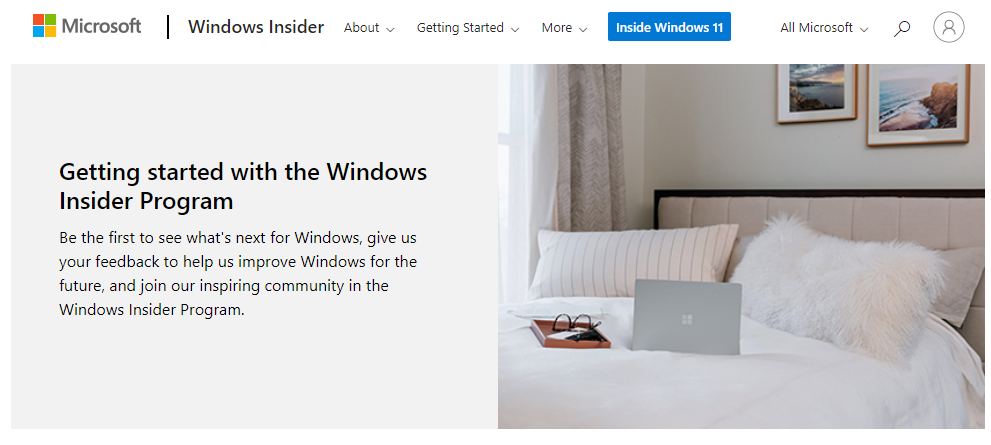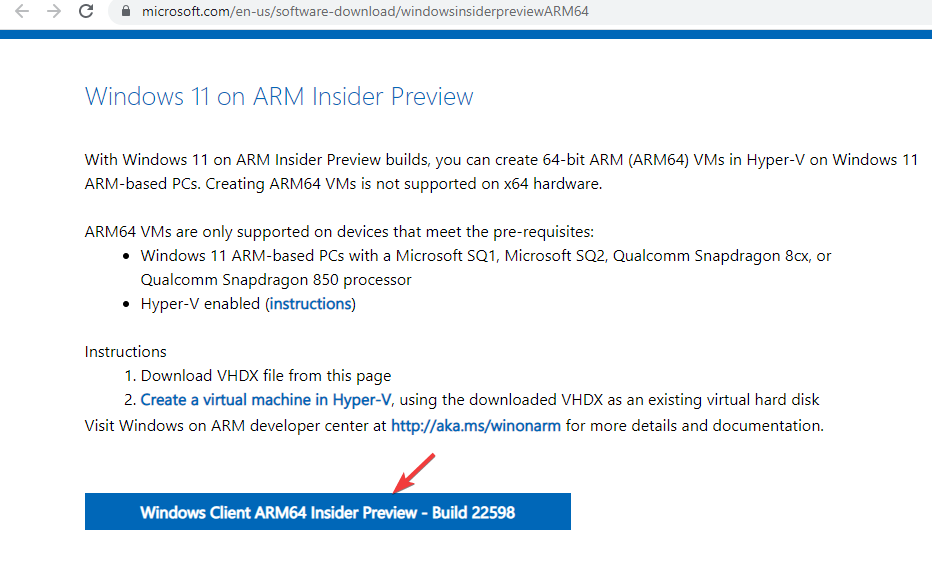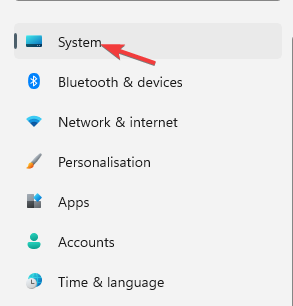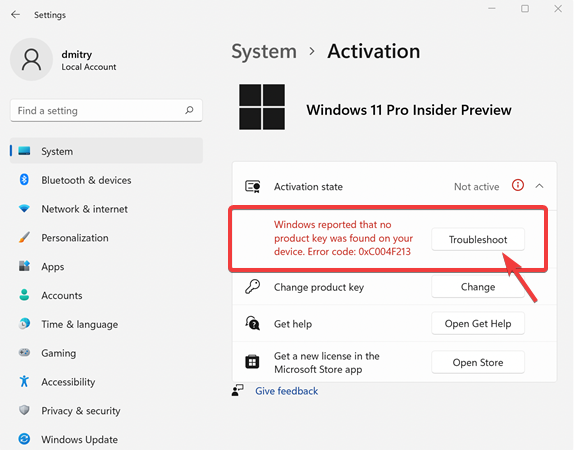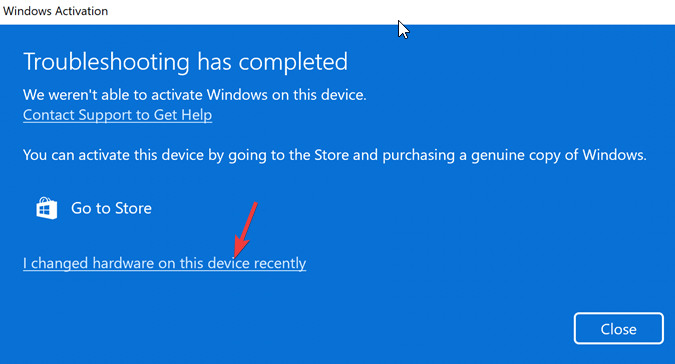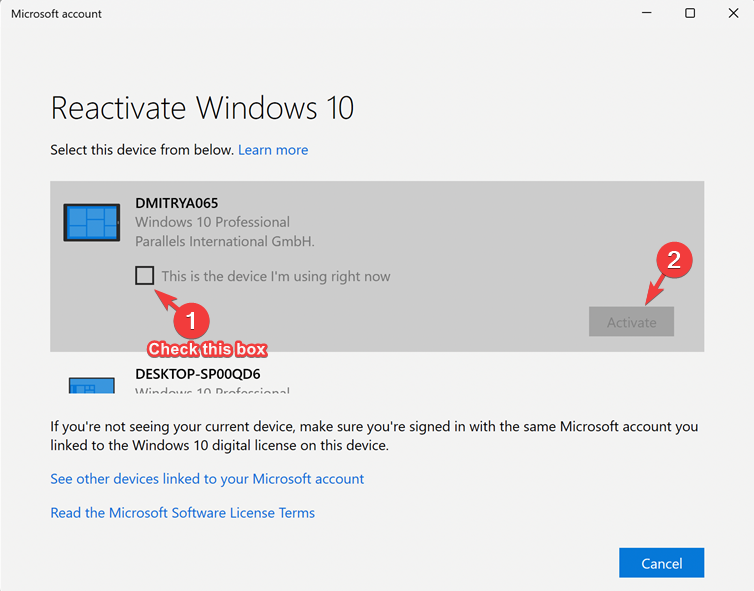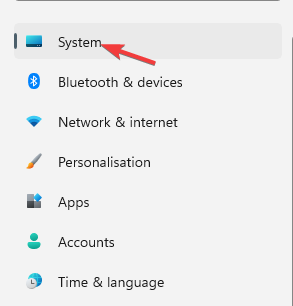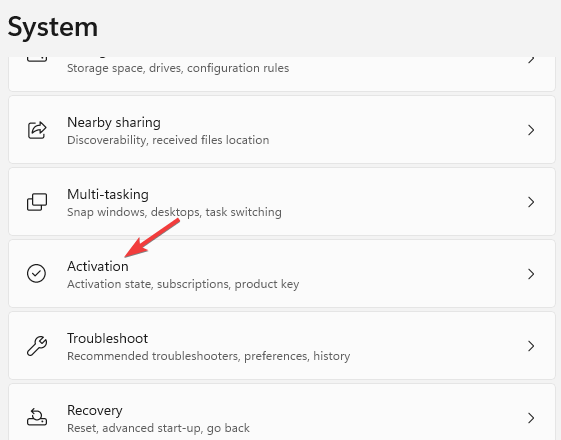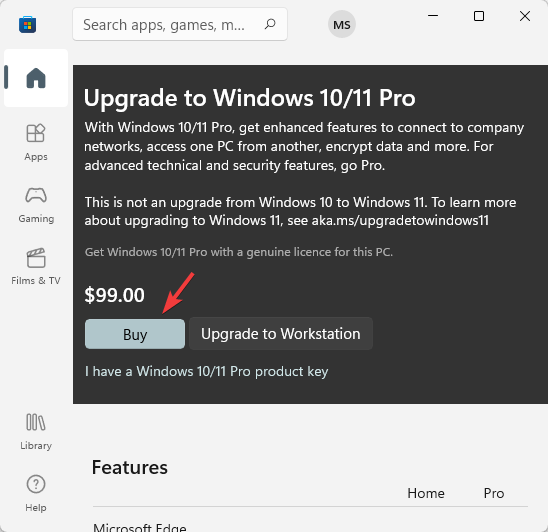How to Download Windows 11 ARM ISO for Mac M1 and M2
Here's how to download Windows 11 ARM for Parallels + install ISO on M1
- With Apple's custom ARM SoC, it's not possible to install the Windows x86 version or x86 Windows apps using Boot Camp anymore.
- But if you are using an unsupported ARM-based PC or want to install Windows 11 on your Mac, we have a quick guide for you.
- You can download & install the Windows 11 ARM64 ISO file on M1 and M2 Mac using virtualization software.
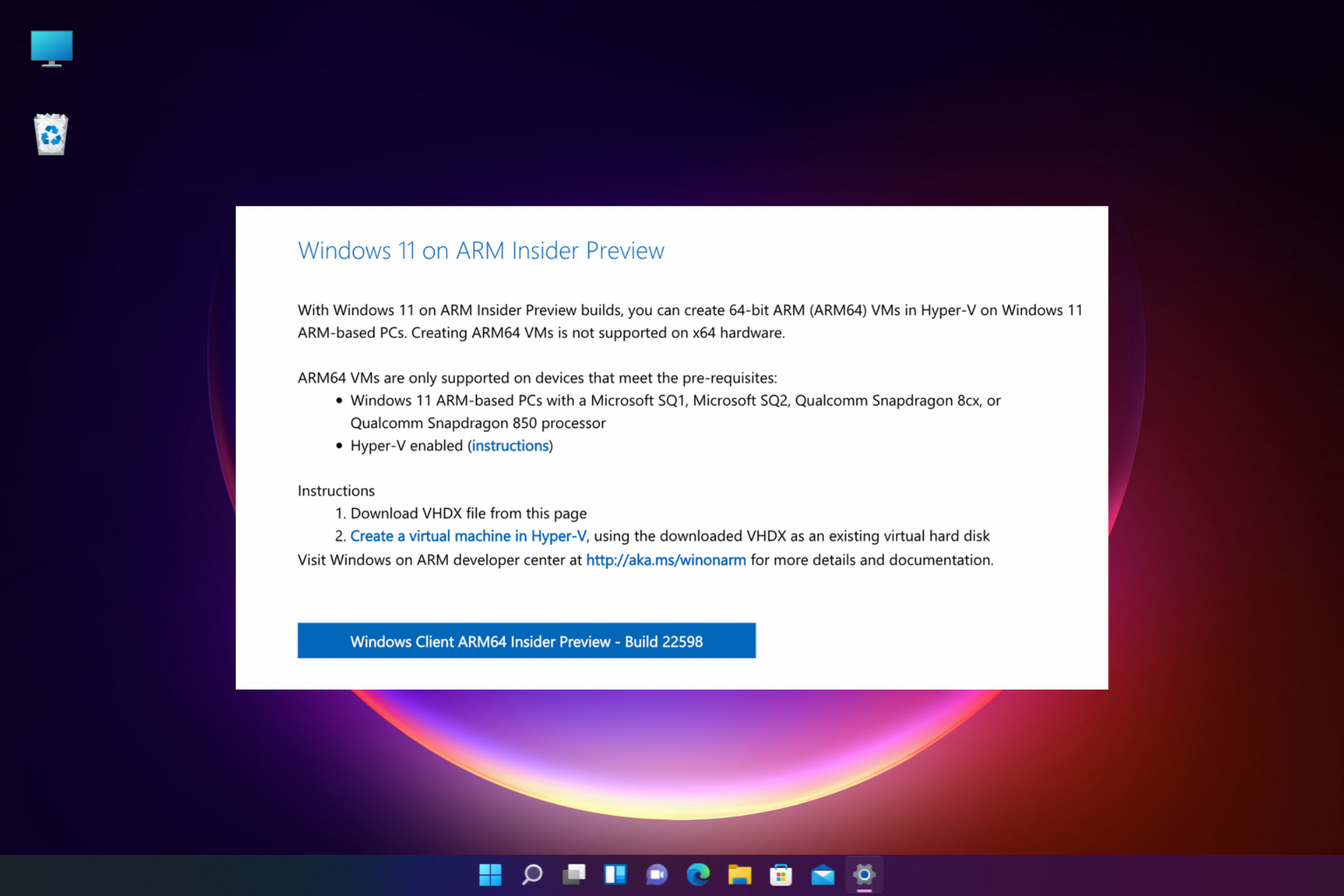
Being able to run Windows on an Apple silicon device is something that users have long wished for. They have been waiting since to know how to download & install Windows 11 ARM ISO on M1 Mac.
However, previously, Windows 10 ARM-based PCs had many limitations. But as the Windows 11 ARM version was released, Microsoft worked on some of its limitations.
For example, among other improvements, it now offers support for 64-bit apps, but for M1 Mac, there’s still no official support.
For now, you can run the Windows apps on Apple laptops using any of these 5 best PC emulation software for Mac.
In this post, we will tell you how to download and install Windows 11 ARM with ISO on M1 and M2 Mac.
Can I install Windows 11 on Mac M1?
Yes, you can install Windows 11 on Mac M1. However, you would need a 3rd-party solution like the Parallels Virtualization Software.
This will help you to run Windows 10 and Windows 11 Insider builds, specially designed for the ARM hardware on Apple silicon-based devices.
So, how do I get the Windows 11 ISO on my M1 Mac ARM?
Below is a detailed guide for you that explains how to download & install Windows 11 ARM64 ISO on M1 Mac.
However, before you proceed, check if it’s a supported operating system. While we’re at it, let’s also understand if there’s a Windows 11 ARM version available. So, is there a Windows 11 ARM version?
📌 How do I get Windows 11 ARM64?
- Samsung Galaxy Book2, Huawei Matebook E (2019), Microsoft HoloLens2 powered by Snapdragon 850
- Samsung Galaxy Book S, Lenovo Flex 5G, Lenovo IdeaPad 5G powered by Snapdragon 8cx
- Acer Spin 7, HP Elite Folio powered by Snapdragon 8cx second generation
- Lenovo’s ThinkPad X13s, or Lenovo IdeaPad 4G LTE powered by Snapdragon 8c
- Acer Chromebook Spin 513, Positivo Wise N1212S powered by Snapdragon 7c
- Microsoft Surface Pro X powered by Microsoft SQ1 or Microsoft SQ2
These are some of the devices that may support Windows 11 ARM versions. Moreover, if your device runs on Snapdragon 850, 7c, 7c Gen 2, 8c, 8cx, and 8cx Gen 2, upgrading to Windows 11 is possible.
While not all ARM laptops may come with Windows 11, you can install Windows 11 on some ARM-based devices.
One such device is Apple’s ARM-powered M1 silicon device, but for now, Microsoft denies any possibility of running Windows 11 on M1 Macs.
So, can Mac M1 run Windows 11? We have answered the perennial question below.
How can I download and install Windows 11 on my M1 Mac?
1. Download Windows 11 on M1 Mac
- Visit the Parallels Desktop 17 for Mac web page.
- Click on Download Free Trial or click on Buy Now to purchase a new license.
- Now, register for the Windows Insider Program on its official web page.
- Here, click on Sign in now. Log in with your Windows credentials.
- Follow the on-screen instructions to complete the registration.
- Now, visit the Windows Insider Preview ARM64 web page.
- Here, click on the blue button to download the Windows Client ARM64 Insider Preview VHDX image.
- After the VHDX image is successfully downloaded, double-click on the file to open on Parallel’s desktop.
- Next, follow the instructions on the screen and wait till the installation is complete.
Parallels Desktop is one of the fastest in testing compared to its competitors and is also known for seamless graphics performance for gaming.
Moreover, it also helps you install macOS from the recovery partition on Intel-powered Macs, thus, making it an expert’s choice for virtualization software.
2. Activate Windows 11 on Mac with Apple M1 chip
2.1. Activate with the current license
- Press the Win + I keys simultaneously to open Windows Settings.
- Click on System on the left side of the pane.
- Next, on the right side, scroll down a bit and click on Activation.
- Now, on the right side, under the Activation state, click on Troubleshoot.
- In the Windows activation dialog box, click on the I changed hardware on this device recently link.
- On the next screen enter your login details to sign in to your Microsoft account.
- Hit Enter when asked for the current Windows password.
- Select the This is the device I’m using right now option and click on Activate.
Windows is now successfully activated on your M1 Mac.
2.2. Activate with a new license
- Press the Win + I keys together to launch Windows Settings.
- Click on System on the left of the Settings app.
- Now, on the right, click on Activation.
- Click on Get a new license in the Microsoft Store app on the right.
- You will now see the Upgrade to Windows 10/11 Pro dialog box. Click on Buy to proceed with the purchase process.
Windows will be automatically activated once the purchase is successful.
If you were wondering how to install a Windows 11 virtual machine on an M1 Mac for free, there is no need to wonder anymore. There you have it!
While you can download Windows 11 ISO from the UUP dump for non-supported ARM devices, to download & install Windows 11 ARM64 on M1 Mac, you need the Parallels Desktop.
If you are still facing any challenges to install Windows 11 on an ARM64 M1 Mac device, you can let us know in the comments box below.
Still experiencing issues?
SPONSORED
If the above suggestions have not solved your problem, your computer may experience more severe Windows troubles. We suggest choosing an all-in-one solution like Fortect to fix problems efficiently. After installation, just click the View&Fix button and then press Start Repair.