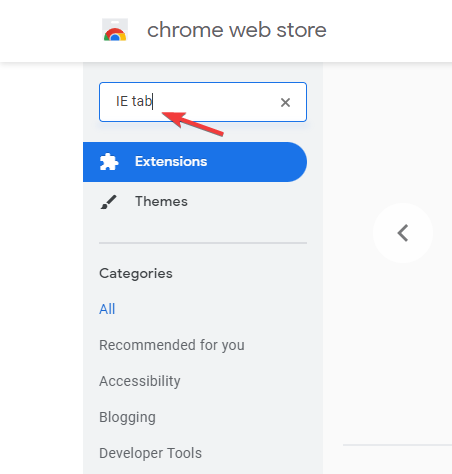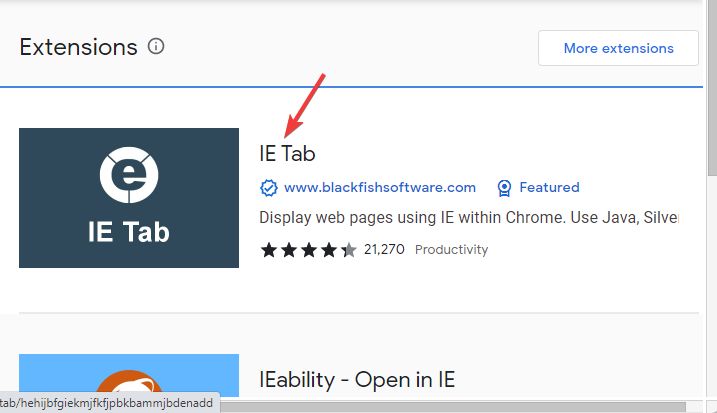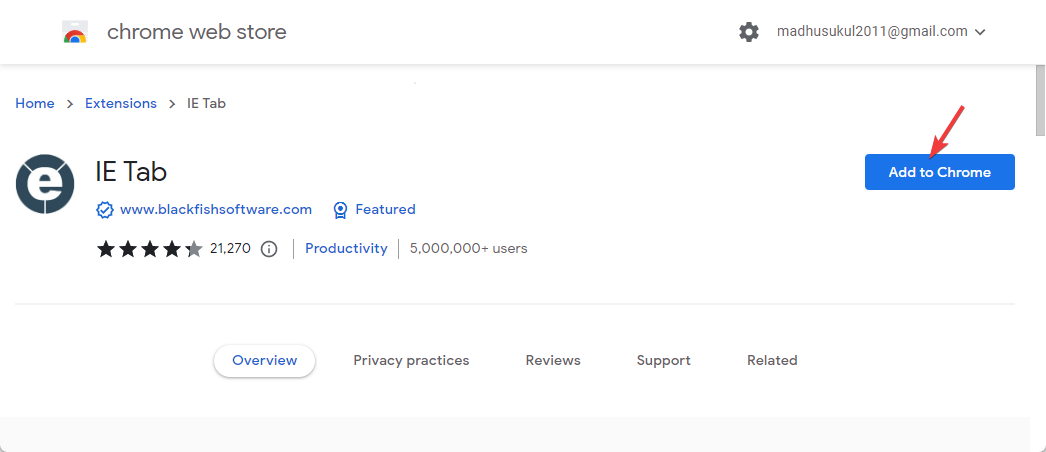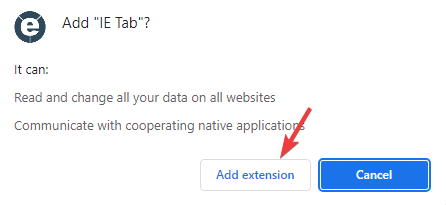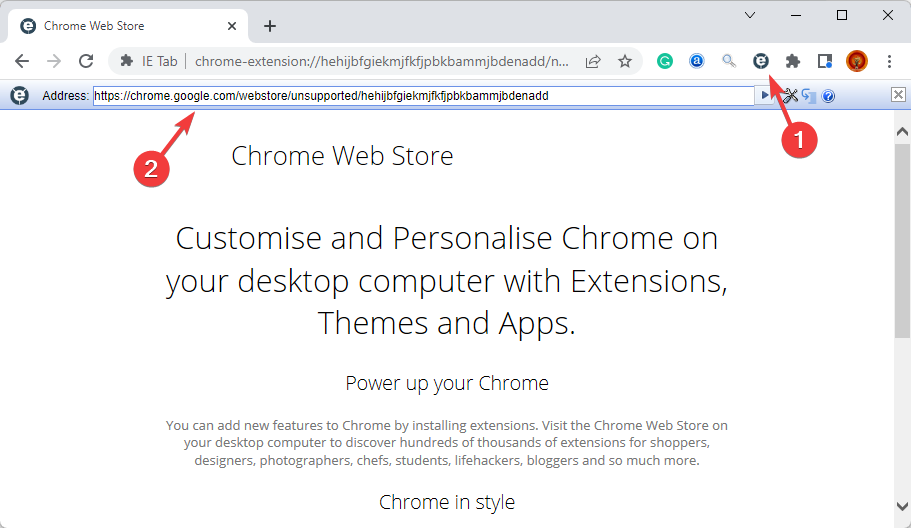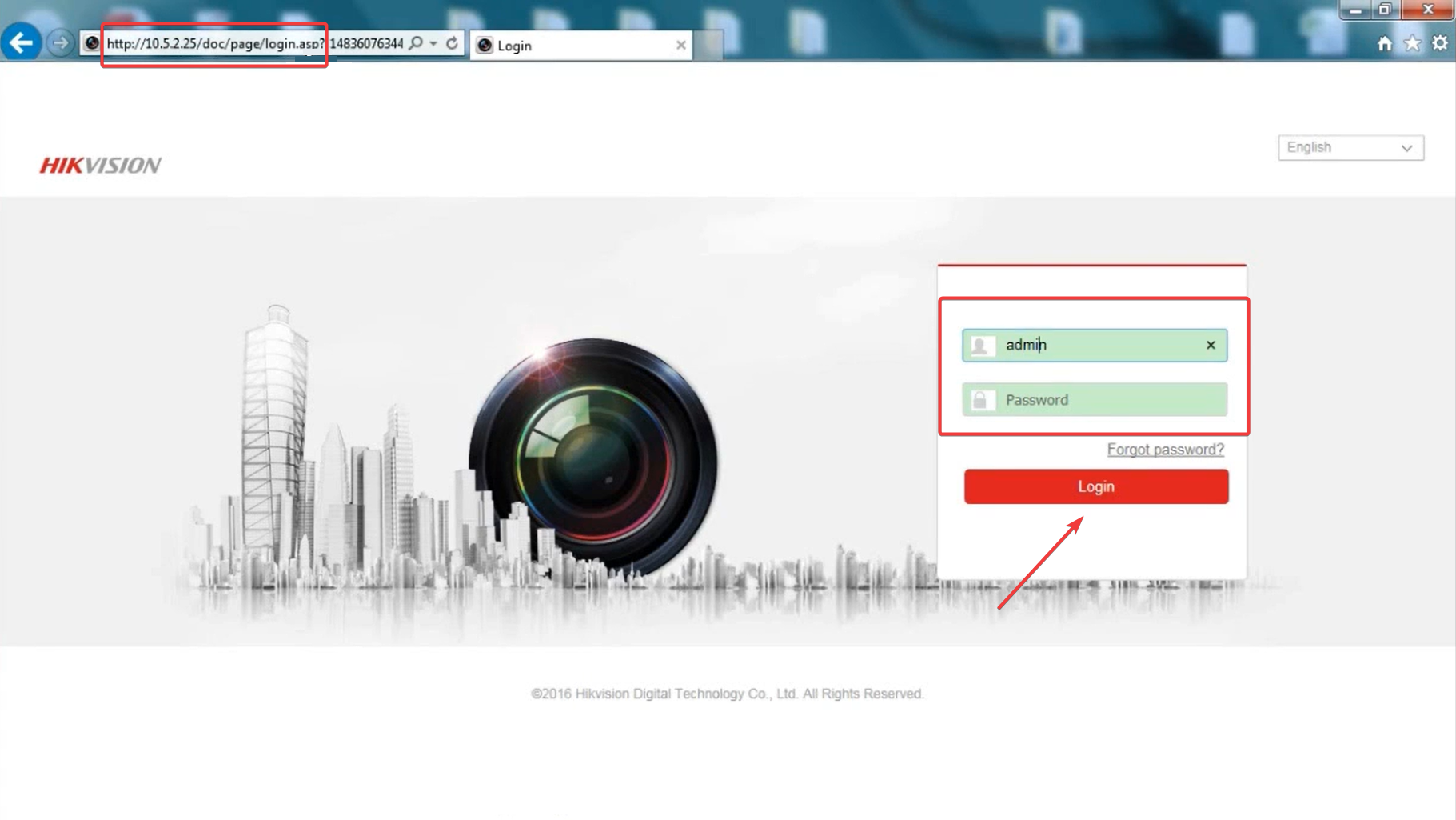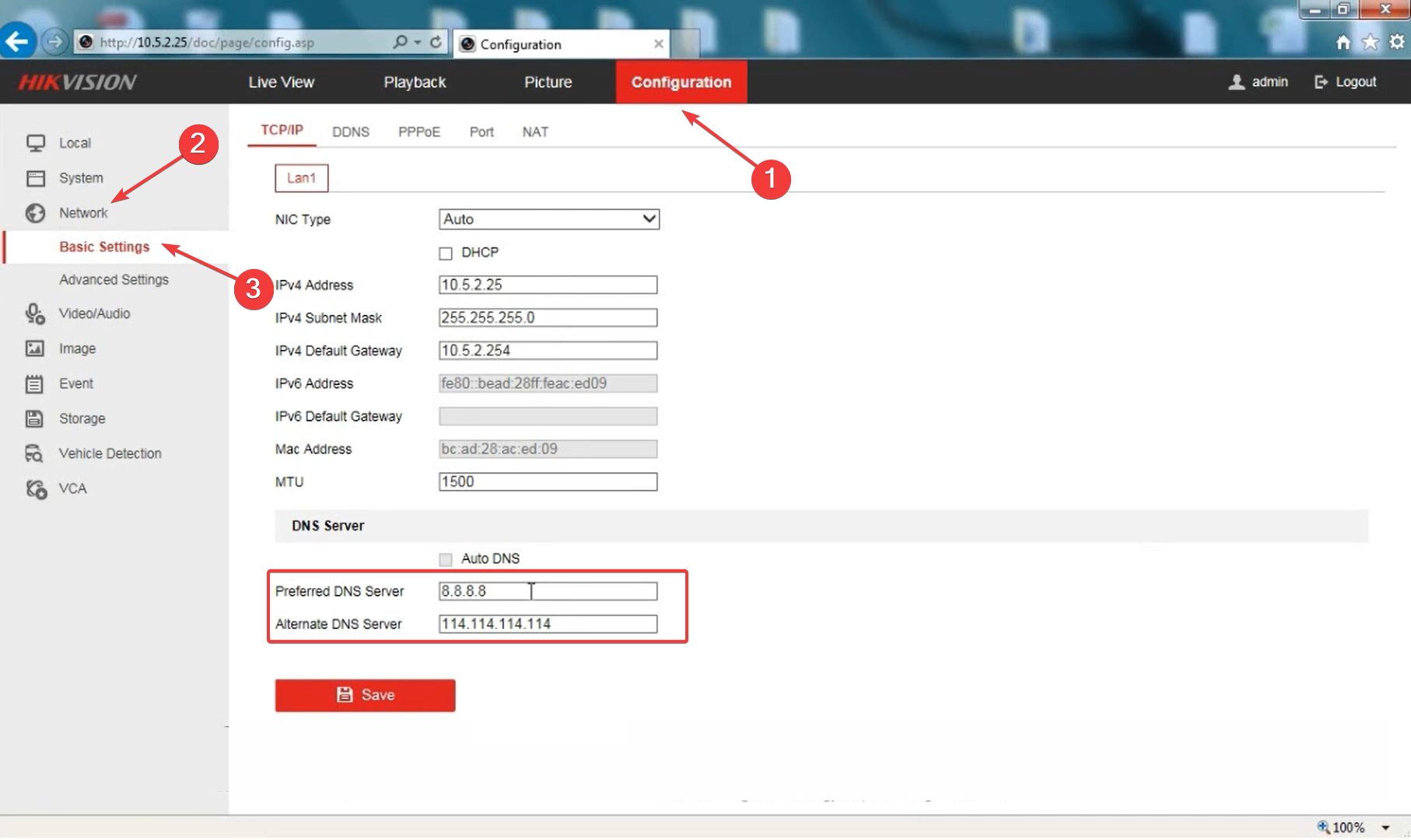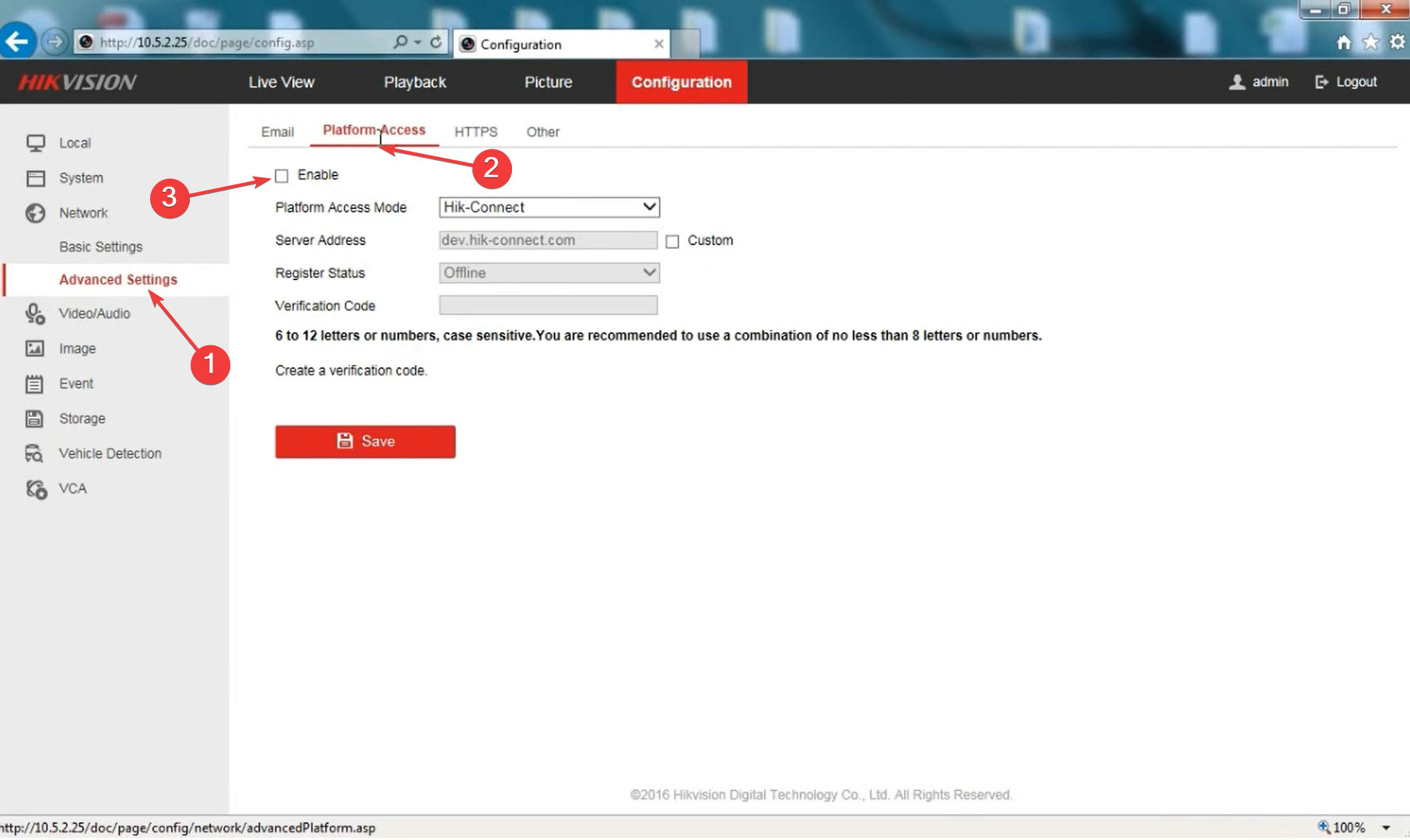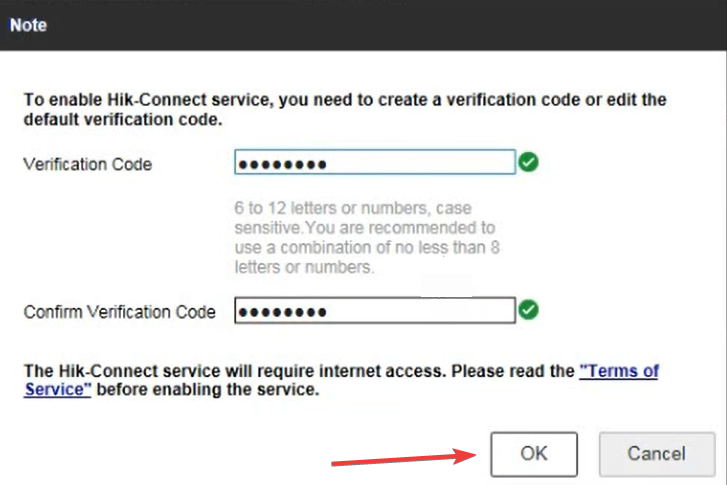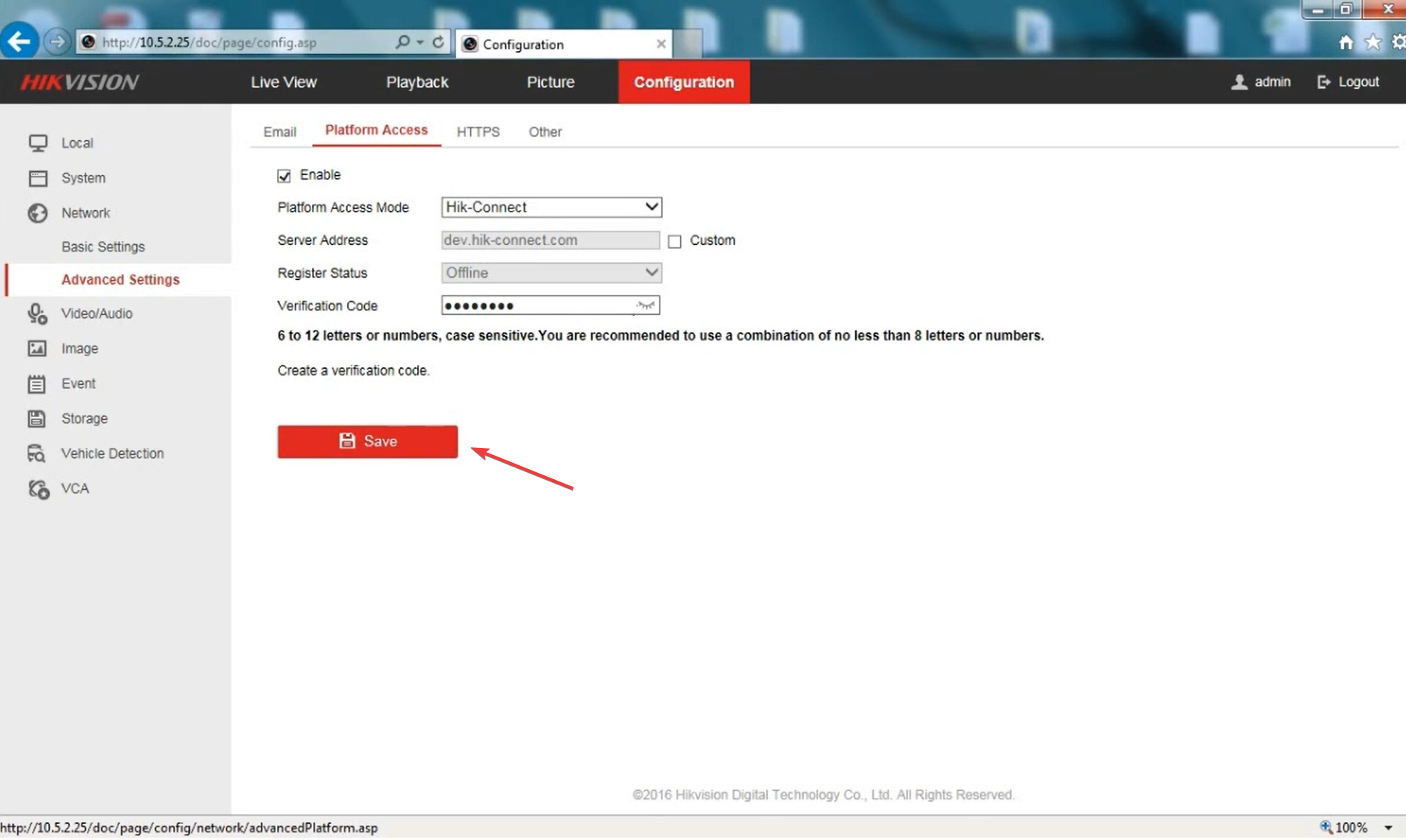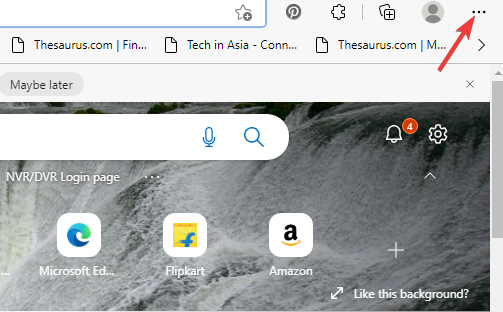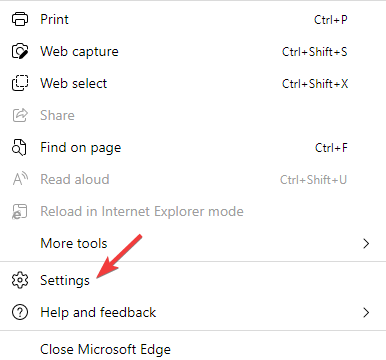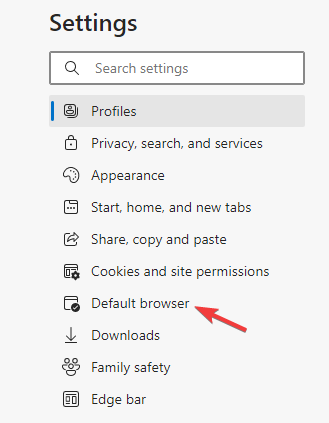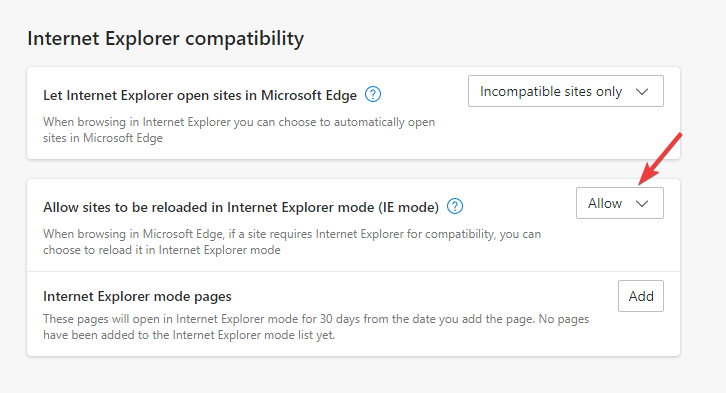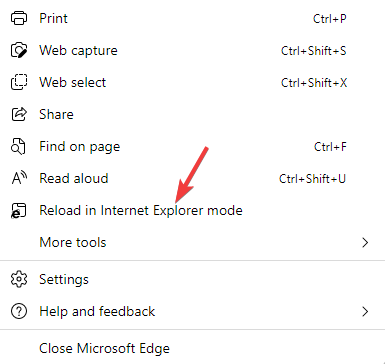How to Fix your Browser is Not Supported Error on Hikvision
Check straightforward solutions that are easy to follow
- Hikvision is among the most popular security surveillance tools across the globe, which also includes CCTV cameras.
- However, if you are using an older version of the Hikvision device, that's not supported by the browser, you may encounter an error.
- It could also be possible that you are using an older browser version that's not compatible with the device model.
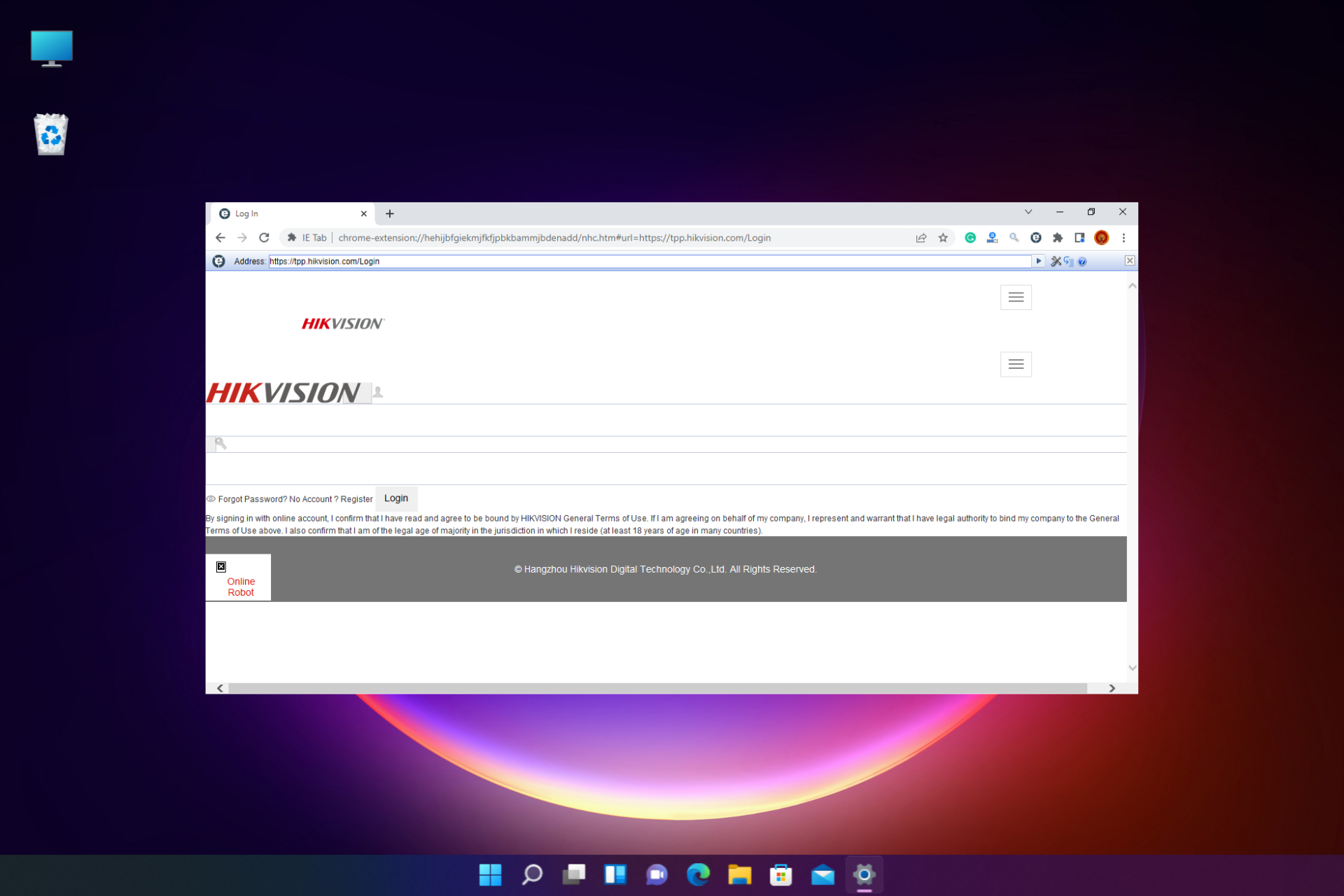
Do you encounter an error that says, your browser is not supported on the Hikvision IP camera? Well, that’s a common error.
Having said that can access the most current Hikvision recordings and IP cameras using web browsers over TCP/IP.
Here’s a detailed list of some of the best browsers for Hikvision for a seamless experience.
But, if you still encounter the error, this post will help you to fix your browser that is not supported on the Hikvision issue.
What browser works with Hikvision?
So, if you have an older version of the Hikvision system, it will only work with Internet Explorer, but as you know, the browser was replaced by Edge, and it’s no longer supported.
However, you can fix this situation by loading a plugin on your existing browser to make it load Internet Explorer-compatible URLs.
Edge, on the other hand, can be tweaked for Internet Explorer seamlessly without using a plugin.
Furthermore, Opera One stands out owing to the variety of add-ons accessible on your PC for organized browsing.
The Hikvision IP camera may be configured in the Opera One browser using the CCTV add-on, or you can import your Chrome extensions and access the Hikvision camera that way.
Below we will explain what to do to access your Hikvision system on Edge and other browsers.
What can I do if Hikvision does not support my browser?
- To enable NPAPI support on Chrome or on Chromium-based browsers, visit the Chrome web store and search for the IE tab on the left.
- As you hit Enter, you see the IE Tab application at the top of the result page. Click to select.
- Next, click on the Add to Chrome button.
- Now, in the Add IE Tab prompt, click on Add extension.
- Once the extension is added, click on the e logo at the top and Chrome will download the installation file.
- Click on the .exe file to complete the installation.
- Now, click on the e icon again and you will see a second toolbar below.
- You can now enter the URL or IP address of your NVR device in the second toolbar to log in to your device.
As the NVR screen comes up, you will now have access to the live view or the recorded footage from your NVR device.
How do I enable HIK connect on my browser?
- Enter the device’s IP address in the browser, hit Enter, input the credentials, and click on Login.
- Navigate to Configuration, expand Network, choose Basic Settings under it, and verify the DNS server details. If any changes are made, make sure to save them.
- Now, go to Advanced Settings, head to the Platform-Access tab, and tick the checkbox for Enable.
- When setting up for the first time, you will be asked to set a verification code. Enter it, and click on OK.
- Click Save to confirm the changes.
How do I access Hikvision NVR through my browser?
We have already explained how to load the plugin and access the Hikvision NVR on Chrome and other Chromium browsers above.
For Edge, it’s not necessary to load a plugin, so here’s how to enable IE mode in Edge and access the Hikvision NVR on your browser:
- Launch Edge, then click on the three dots (…) on the upper right.
- Now, select Settings from the menu.
- Click on Default Browser on the left.
- Next, go to Allow sites to be reloaded in Internet Explorer mode and select Allow from the drop-down.
- Restart the Edge browser for the changes to be effective.
- Now, go to the three dots (…) button again to open the menu and select Reload in Internet Explorer Mode.
- The browser will reload now, and you will enter Internet Explorer mode.
You can now enter the IP address of the NVR/DVR or camera and the credentials, and you should be able to see the video on your browser.
Which browser is best for Hikvision?
The Opera One browser is the best alternative for a seamless experience with Hikvision using a suitable tool from its extensive library.
Alternatively, since the browser also supports Chrome extensions, you can install one from the web store that runs Hikvision.
However, ensure you are running the latest versions of Hikvision firmware-based devices.
In the meanwhile, do keep in mind that Hikvision works with Firefox (version 52 and above), Chrome (version 45 and above), and Safari (version 11 and above).
You should come across your browser not supported by Hikvision if you do not meet the compatibility requirements for the browser and the device model.
However, if you are looking for alternatives, we have a good list of some of the best video surveillance software for an uninterrupted experience.
For more queries on Hikvision or supported browsers, you can leave a message in the comments box below.