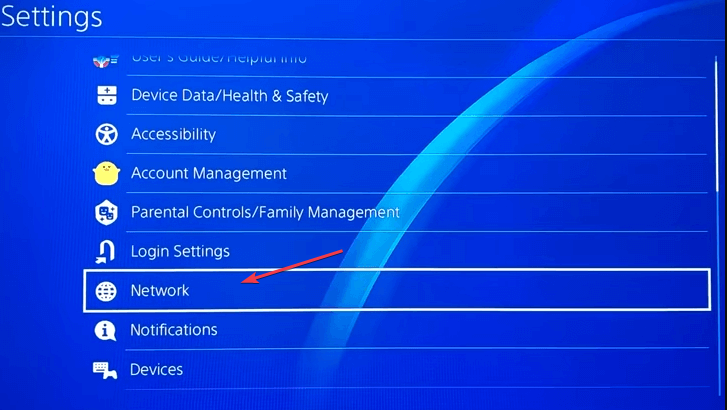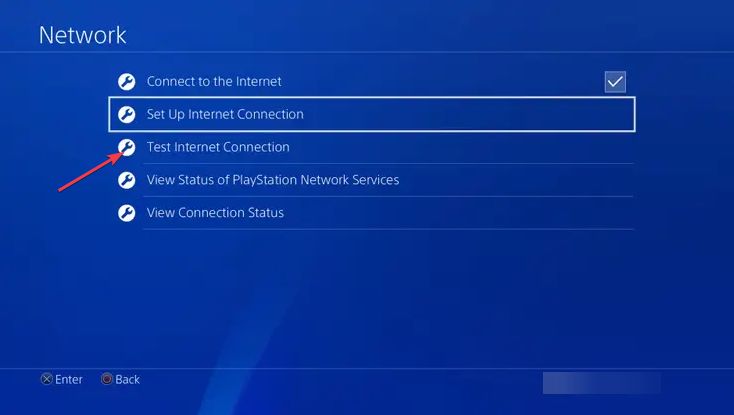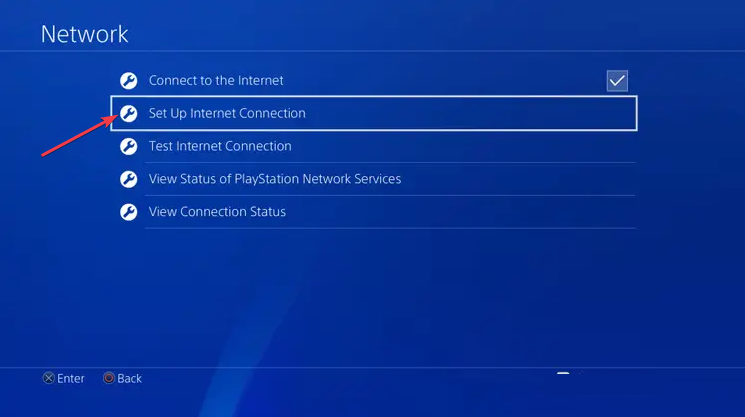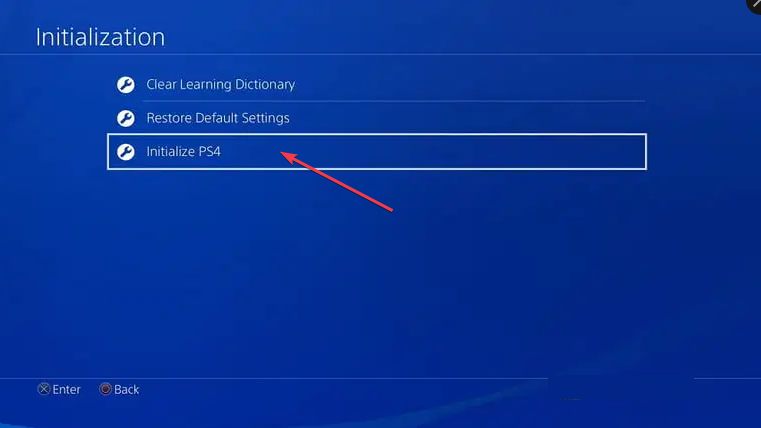CE-33643-0 Playstation Error: How to Fix Your Connection
Reset your console if the error keeps persisting
- The CE-33643-0 PlayStation error is often triggered when the console can't connect to the servers.
- Network issues often trigger the CE-33643-0 Playstation errors.
- Factory resetting your console should be done after attempting all fixes, and the error remains unfixed.
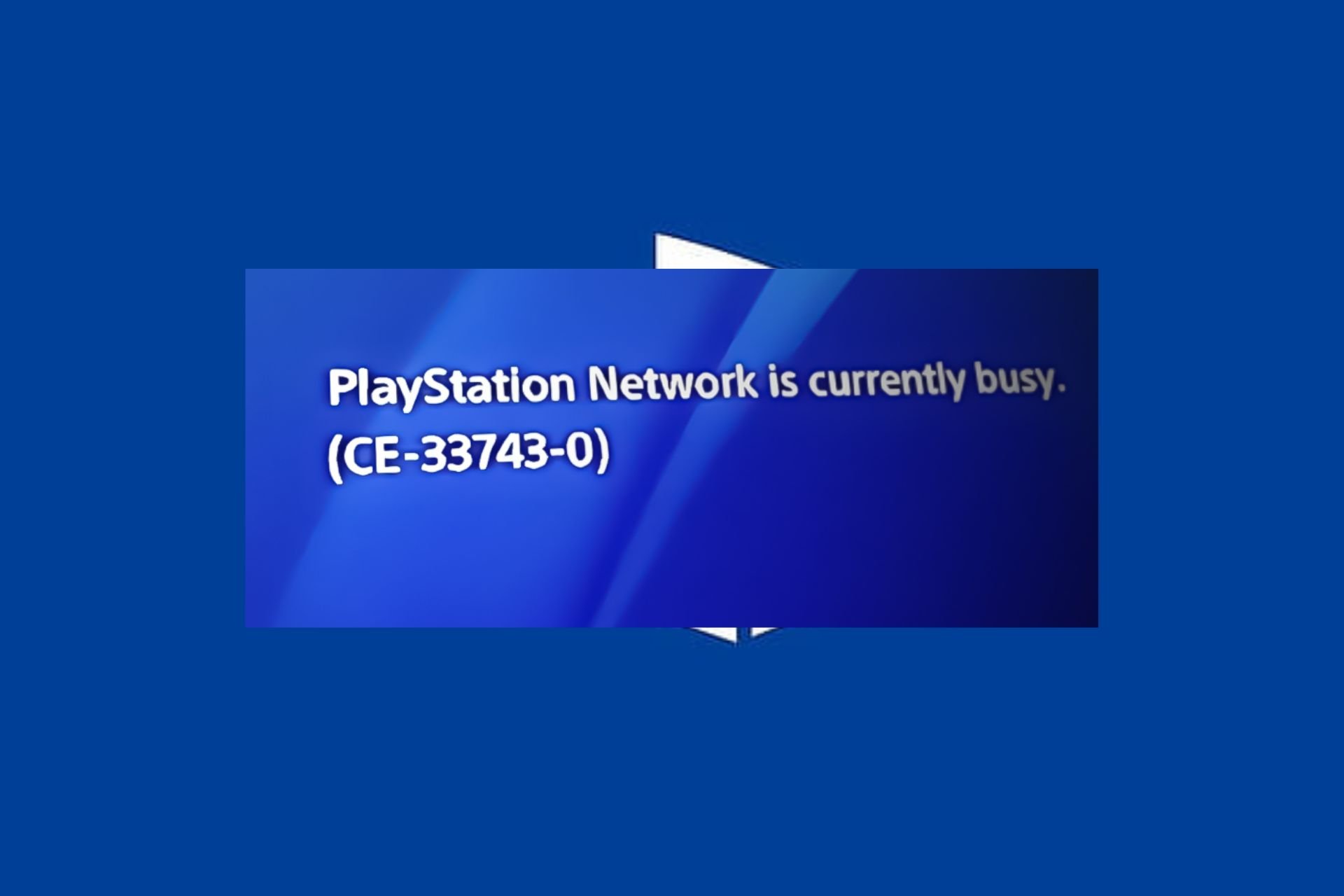
The CE-33643-0 error is a PlayStation error that prevents users from accessing the PlayStation server. It is mainly triggered on PlayStation 4 consoles but can also appear on other of Sony’s consoles.
If you’re currently experiencing the CE-33643-0 PlayStation Error, this article will briefly discuss some common causes of the error and provide you with the necessary steps to help fix it.
What causes the CE-33643-0 PlayStation error?
Here are some of the most common causes of the CE-33643-0 PlayStation error:
- Network connectivity issues: PlayStation requires a stable and fast internet connection to operate properly. If your router or modem has poor connectivity, you’ll trigger errors like the CE-33643-0.
- Server downtime: PlayStation updates its servers occasionally. If the servers are down or under maintenance, you’ll likely run into errors such as this one.
- DNS error: Before the PlayStation console can connect to the internet, it needs to resolve the IP address from the server. If the console fails to resolve the IP address, it can lead to several errors.
Now that we know why this error is occurring, let’s apply the solutions below to fix it.
How can I fix the CE-33643-0 PlayStation error?
Before we proceed with more advanced troubleshooting techniques, here are a couple of quick fixes you can attempt to help you resolve the CE-33643-0 PlayStation error:
- Restart your console.
- Power cycle your router or modem.
- Fix network congestion.
- Check the PlayStation server availability.
If the error persists after attempting the above steps, the following are the best troubleshooting techniques you can apply to fix the error:
1. Check your console’s Internet connection
- On your console Home menu, select Settings.
- In the Settings page, click on Network from the dropdown window.
- On the next window, select Test Internet Connection, and wait till the test completes.
- Follow the onscreen instructions after the test is completed to check if the error persists.
Testing the internet connection of your console will help you determine if the error is due to a local issue or insufficient bandwidth. Additionally, it can help resolve any glitch between the console’s communication modules and the server.
2. Change Console DNS Settings
- From your Playstation Home menu, launch the PlayStation Settings.
- Click on the Network tab from the dropdown window.
- In the next window, select Setup Internet Connection, and choose either a LAN or Wifi connection.
- Click the Custom button in the next window and select Automatic in the IP Field.
- In the DHCP hostname field, select Do Not Specify.
- At the DNS Settings Screen, choose Manual and set the Primary and Secondary DNS to 8.8.8.8 and 8.8.4.4, respectively.
- Save the adjustments and restart your console.
In some cases, the CE-33643-0 PlayStation error can be caused by an inconsistent DNS range on your console, which makes it extremely difficult to connect to the Playstation server.
However, if you change your console’s DNS to a custom DNS provided by Google, you can resolve the error.
3. Reset your console
- From your console Home menu, navigate to the Settings tab.
- On the Settings tab, click on Initialization, tap Initialize the PS4, and press the X button.
- In the next window, click on Full to fully reset your console apps and data.
- Press the X button to confirm the reset process.
- After the console resets, reinstall your game to check if the error is fixed.
Factory resetting the console will restore it to default settings, removing corrupt files and configurations that can trigger the CE-33643-0 PlayStation error.
If you have further questions or suggestions, kindly drop them in the comments section.
Still experiencing issues?
SPONSORED
If the above suggestions have not solved your problem, your computer may experience more severe Windows troubles. We suggest choosing an all-in-one solution like Fortect to fix problems efficiently. After installation, just click the View&Fix button and then press Start Repair.