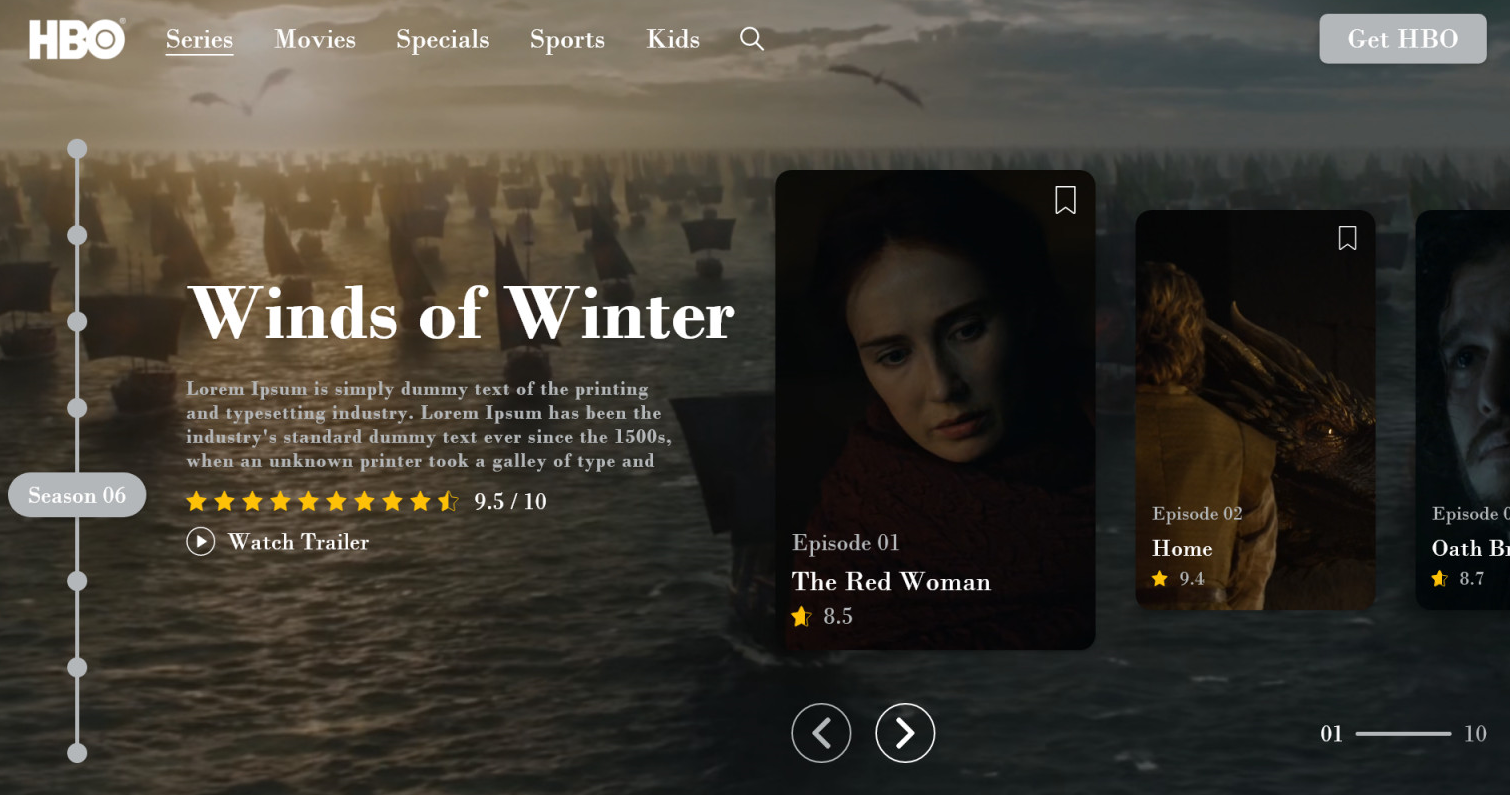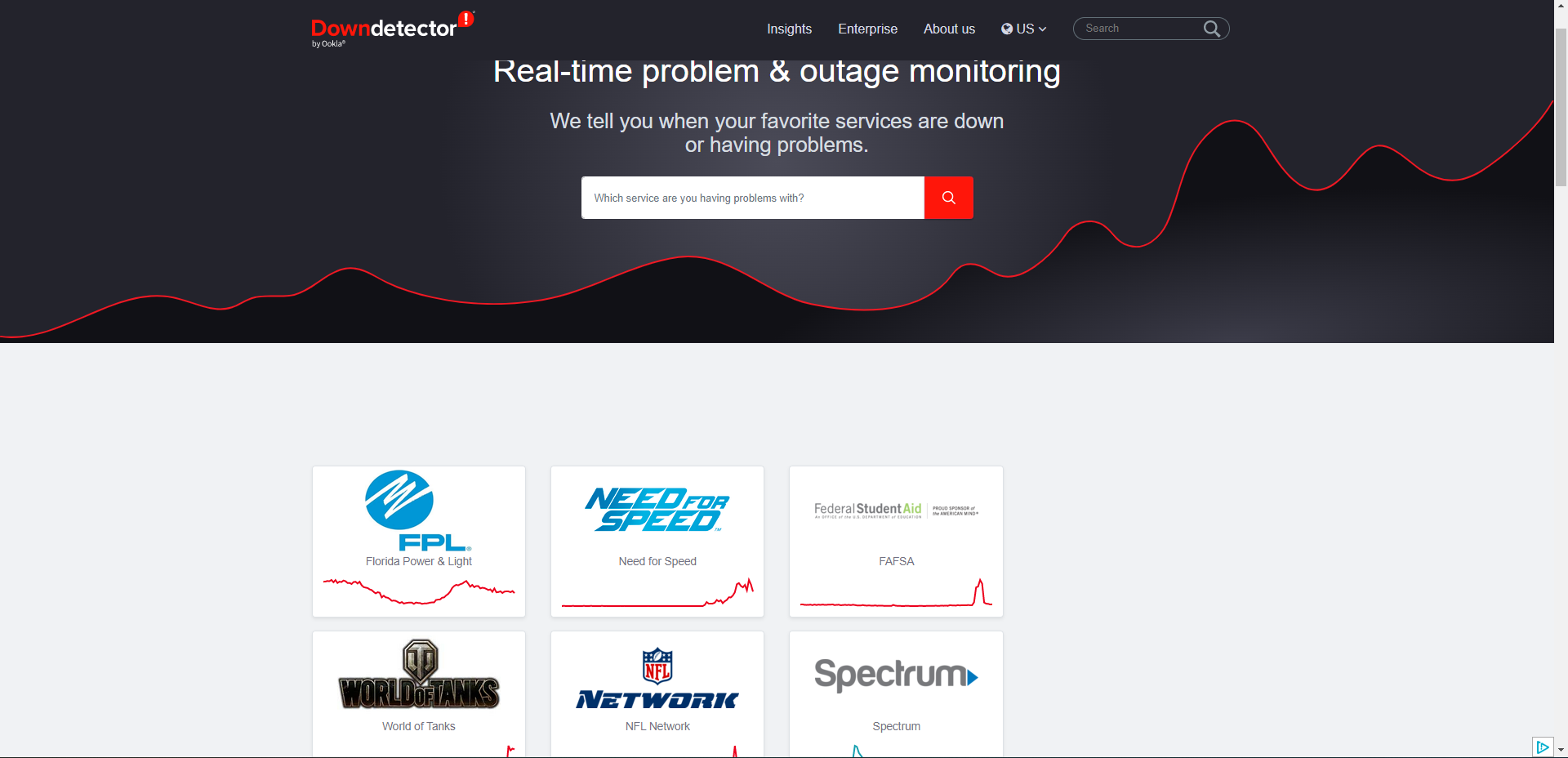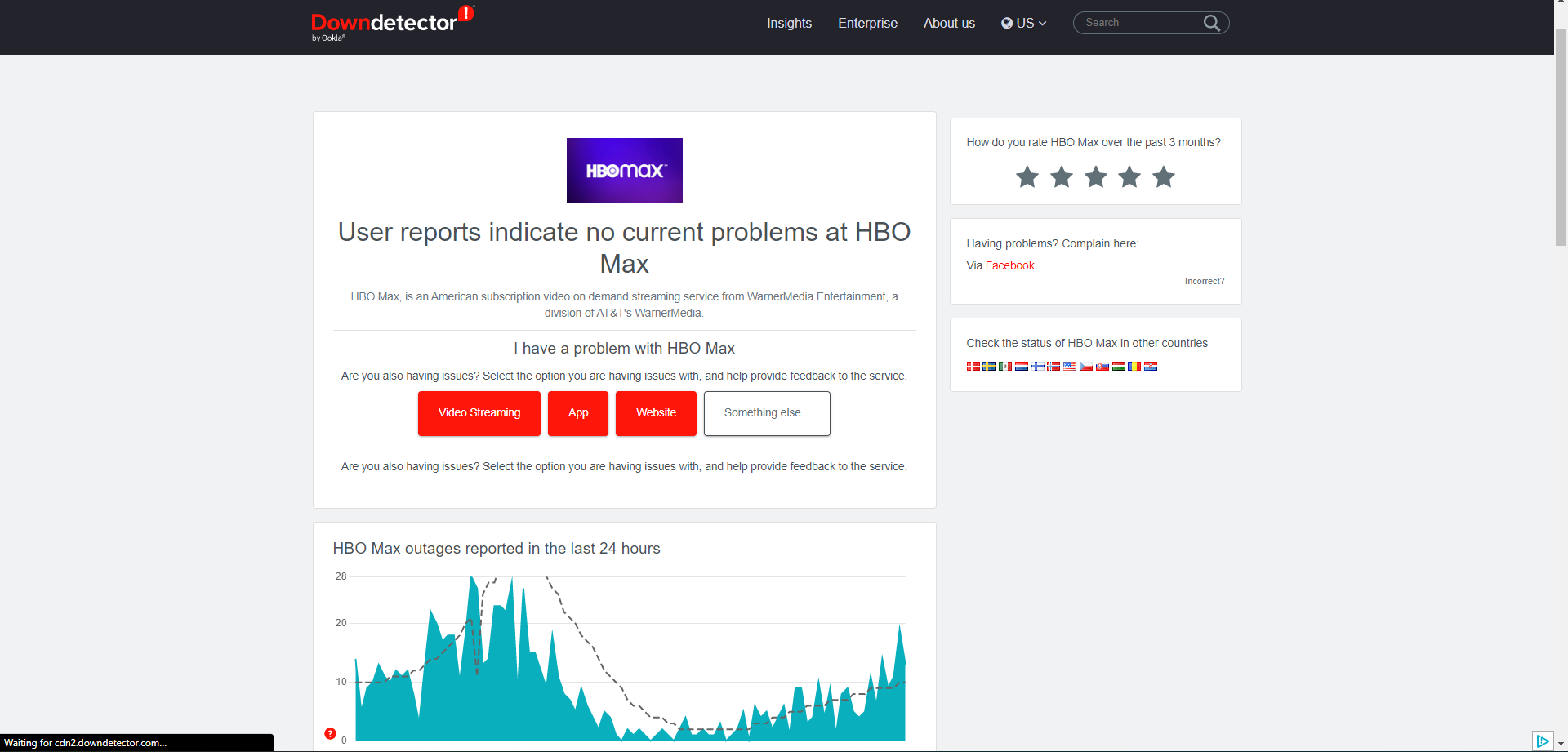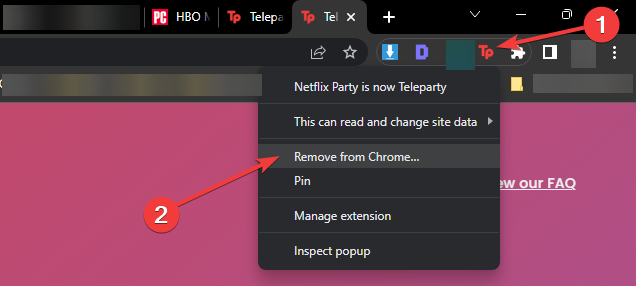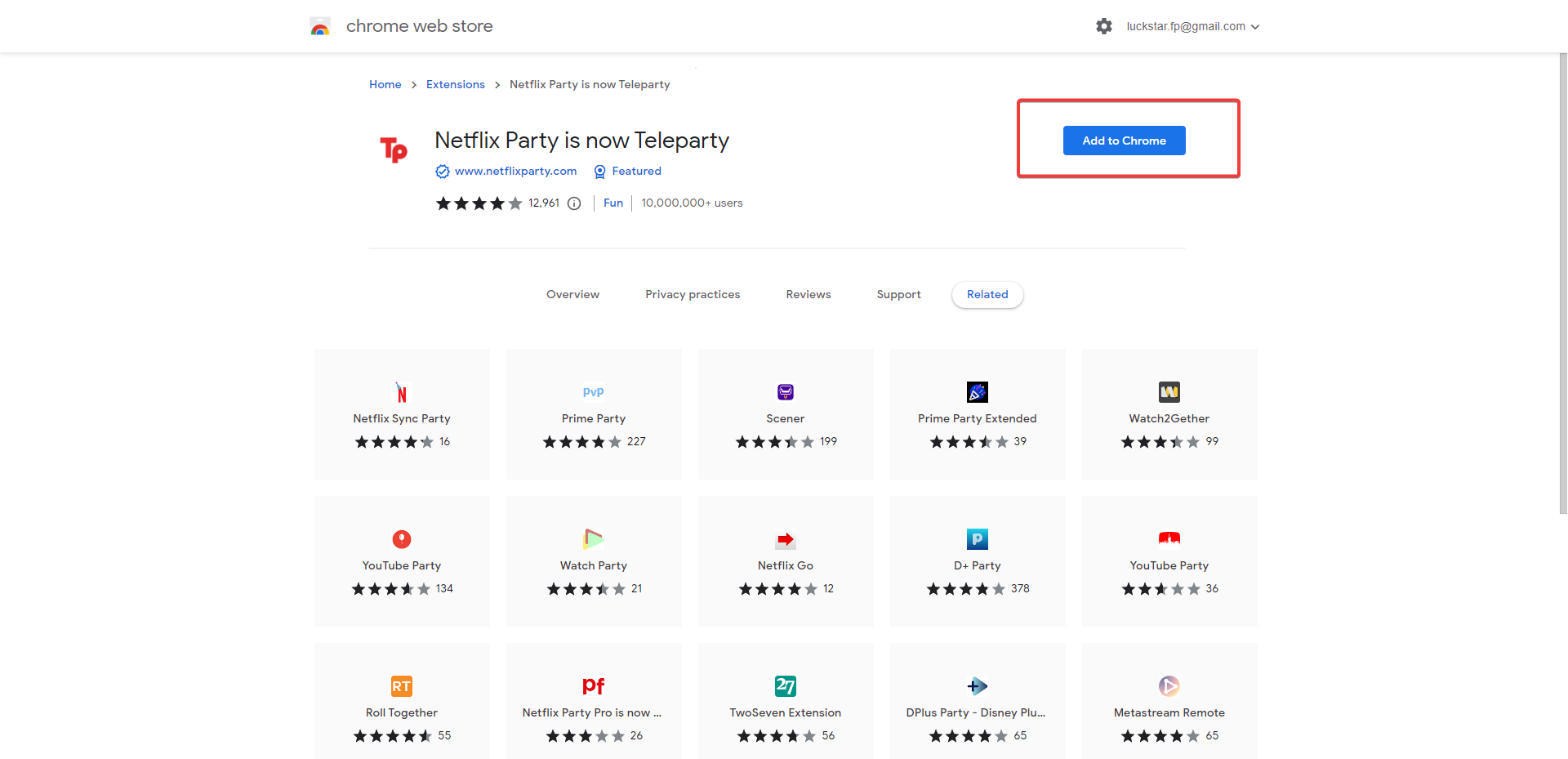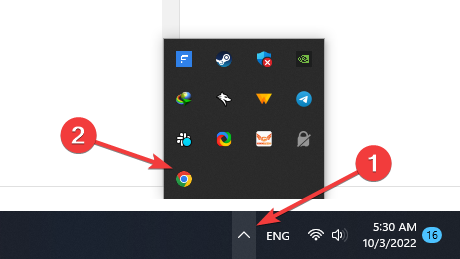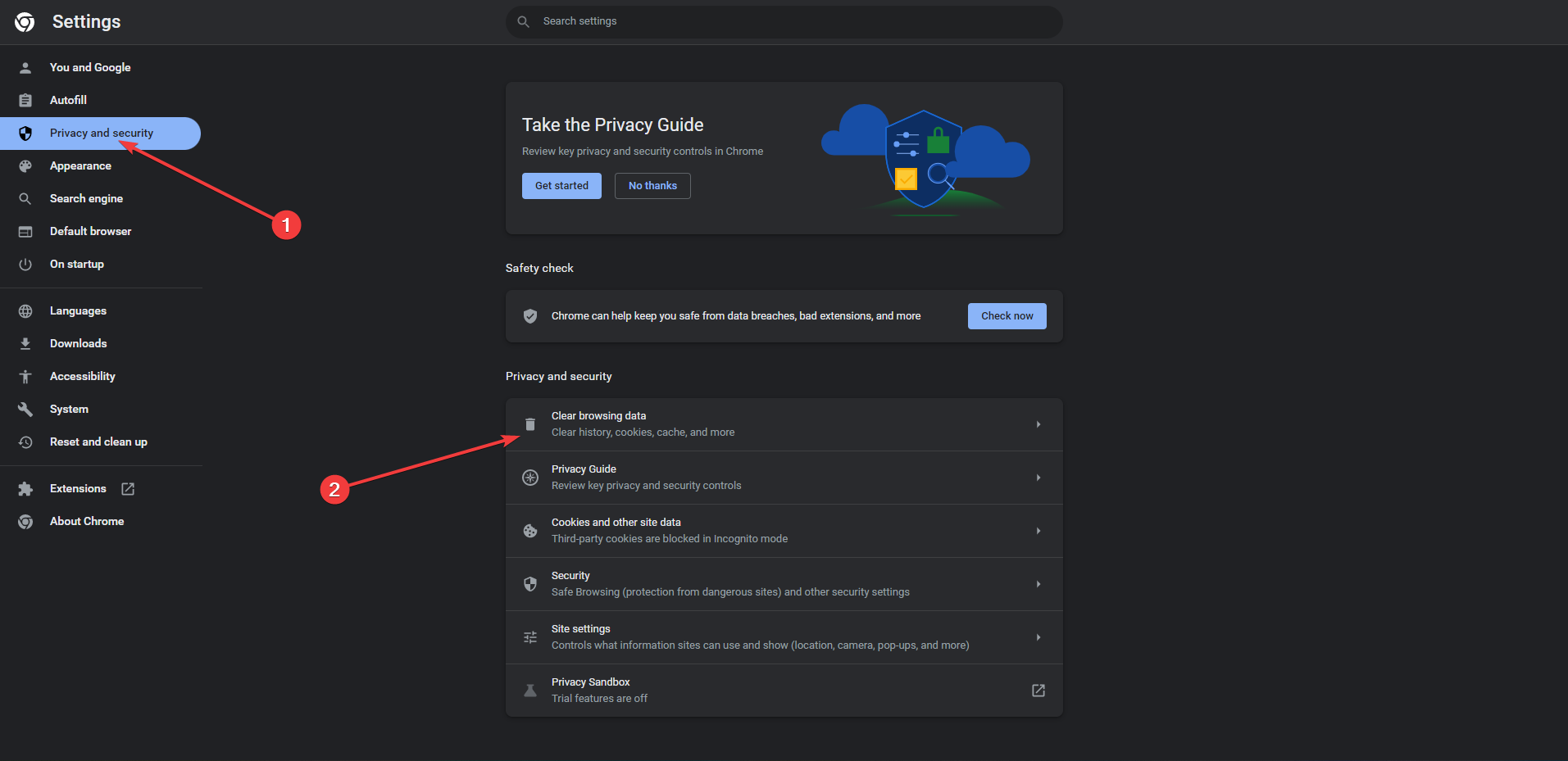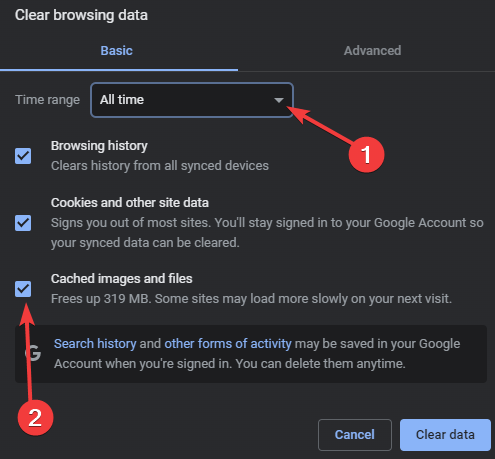Teleparty Is Not Working on HBO Max: 5 Ways to Fix It
These tested solutions are waiting for you
- Restarting your browser may be the easiest fix for the HBO Max Teleparty not working issue.
- The streaming website may be down, so be sure to check the status of the servers of the streaming service first.
- Reinstalling the extensions would fully reset the plugin, solving any existing problems.
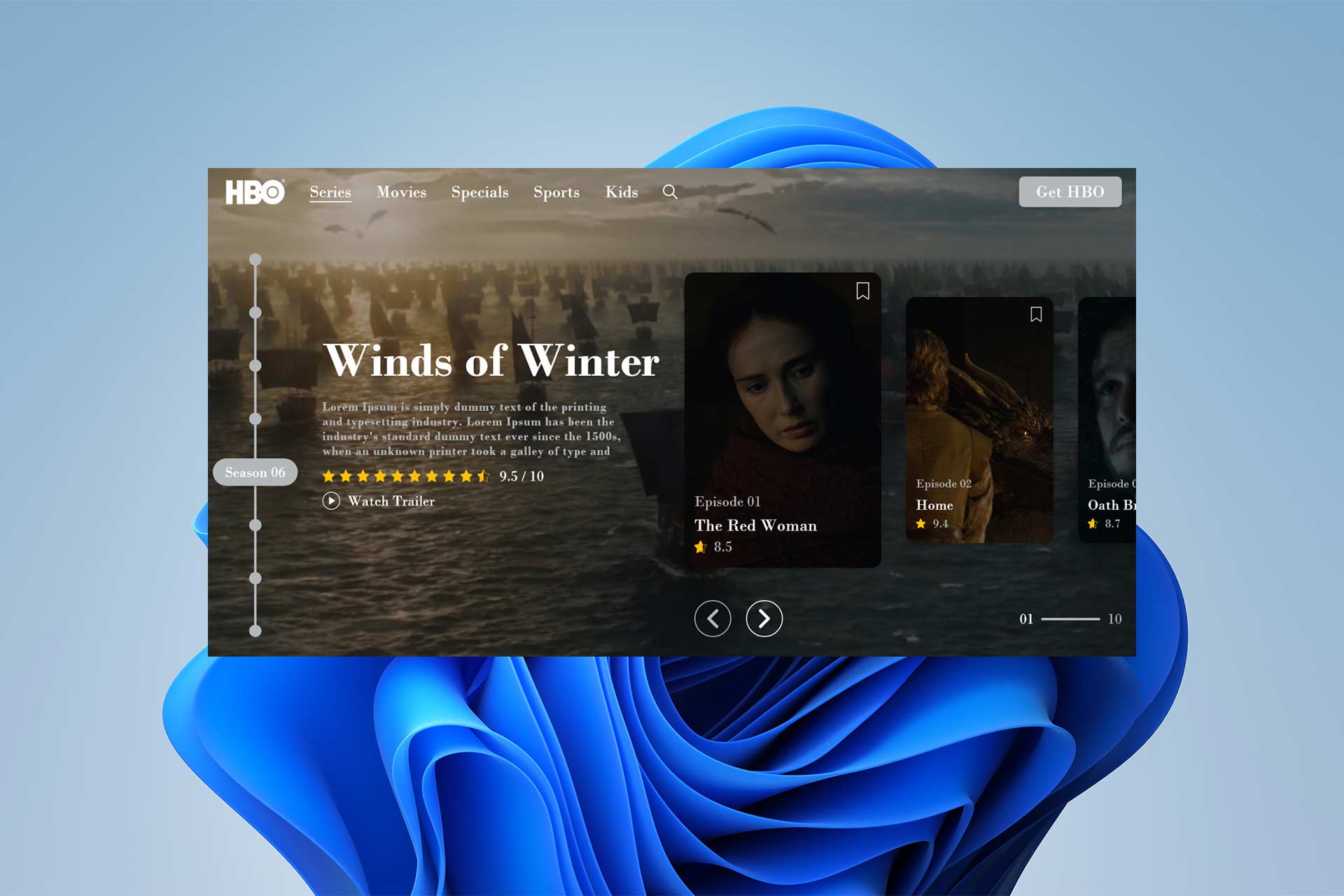
To watch Netflix, HBO Max, Hulu, Disney Plus, and other streaming services with family or friends living far away, you can use Teleparty.
Users love functions like automatic syncing and group chat, but this browser extension occasionally performs poorly, and they end up with the HBO Max Teleparty not working issue.
In this article, we’ll outline five solutions for resolving this problem so you can watch movies online with friends or family.
How to use HBO Teleparty correctly?
You should first make sure you are correctly utilizing the Teleparty plugin. You can find a step-by-step tutorial for using Teleparty on HBO Max below.
- Go to the HBO Max website.
- Choose the specific show you want to watch.
- Make sure the video is playing on the screen.
- Click the Teleparty icon located in the extensions bar now.
- To create a shared link, select the Start the party button.
- Click the Accept & Proceed button after that.
- Share the watch party link with your friends by copying it.
Let’s now look more closely at some steps for fixing Teleparty on your device.
How do I fix HBO Max Teleparty not working?
1. Check if the Streaming service is down
- Visit downdetector.com.
- Type in HBO, go through the results, then click on the relevant link.
- Check if there are any server connectivity or service outages.
Ensure the streaming service you’re attempting to access is accessible before blaming Teleparty. Streaming services like Netflix and HBO Max could occasionally experience outages.
2. Try a different web browser
Microsoft Edge and Google Chrome both support Teleparty. It’s time to switch web browsers to resolve the problem if none of those mentioned procedures were successful for you.
Download and install Microsoft Edge if you have been using Teleparty on Google Chrome and vice versa.
Since Microsoft Edge is a Chromium-based browser, it too supports the Teleparty extension. Install it by going to the Microsoft Edge web store.
Another great option you can try is Opera Browser. It supports Teleparty and has amazing useful features, including an Ad blocker to help you browse without distractions and load websites faster.
It also has a Video pop-out feature with which you can pop out online videos so they can stream on top of webpages as you browse freely.
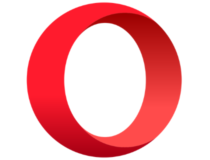
Opera
Enjoy your browsing experience without interruption and choose to use Opera.3. Reinstall Teleparty on your browser
- In the extensions bar, right-click the Teleparty extension icon. Select the Remove button.
- A pop-up might prompt you to confirm the action. Simply press the Yes button.
- Now that the Teleparty extension has been removed. Let’s reinstall it next.
- Visit the Teleparty extension page.
- Select Add to Chrome from the menu.
- On the pop-up that displays, select Add extension.
One of the best ways to resolve any problems with browser extensions is to uninstall and reinstall the plugin.
4. Relaunch the web browser
- Close all open browser windows on your PC.
- Check that there isn’t a browser icon in the system tray, and ensure there aren’t any running processes visible in the Task Manager.
- On macOS, right-click the icon in the dock and click the Quit button after closing the browser. After a brief delay, the system will force the browser to close.
By restarting your web browser, you can eliminate a temporary software bug that can cause problems with Teleparty. Therefore, we recommend you close and then reopen the web browser.
5. Clear browser cache
- Select the three dots in the top right corner, then click on Settings.
- On the left pane, click Privacy and Security from the menu. Then, select Clear browsing data.
- Click on All Time as the time frame, then select Cached images and files.
- After pressing the Clear data button, wait a while.
Although the cache helps with speed and efficiency, it can occasionally lead to problems and use up a lot of storage on the device. You can easily fix the problem by clearing the browser’s cache.
How to reset the Teleparty extension for HBO Max?
The first thing to do if Teleparty isn’t working is to go to the Extensions page of your browser and select Teleparty from the list.
To turn it off, click on the toggle button. After a slight pause, turn it back on. Also, attempt forcing a stop and reenabling it.
Nothing can compare to the thrill of watching your favorite shows with your friends. The fixes mentioned above would resolve your issue because they are all user-tested solutions.
It’s time to contact the Teleparty support team if, despite following all the troubleshooting steps listed above, you can still not get Teleparty to function.
Simply send an email to [email protected]. Describe your problem and attach screenshots (if any). Hopefully, the support team can assist you in finding a solution.
In the comments section below, let us know if you were able to fix the HBO Max Teleparty not working issue.
Still experiencing issues?
SPONSORED
If the above suggestions have not solved your problem, your computer may experience more severe Windows troubles. We suggest choosing an all-in-one solution like Fortect to fix problems efficiently. After installation, just click the View&Fix button and then press Start Repair.