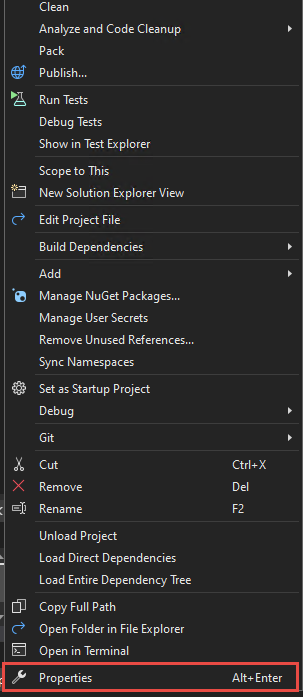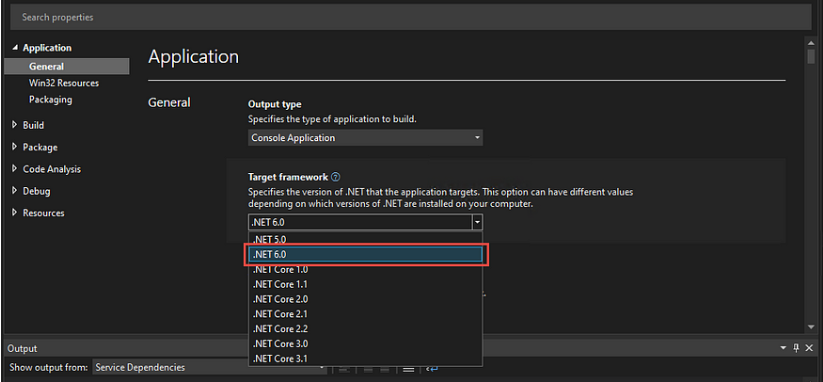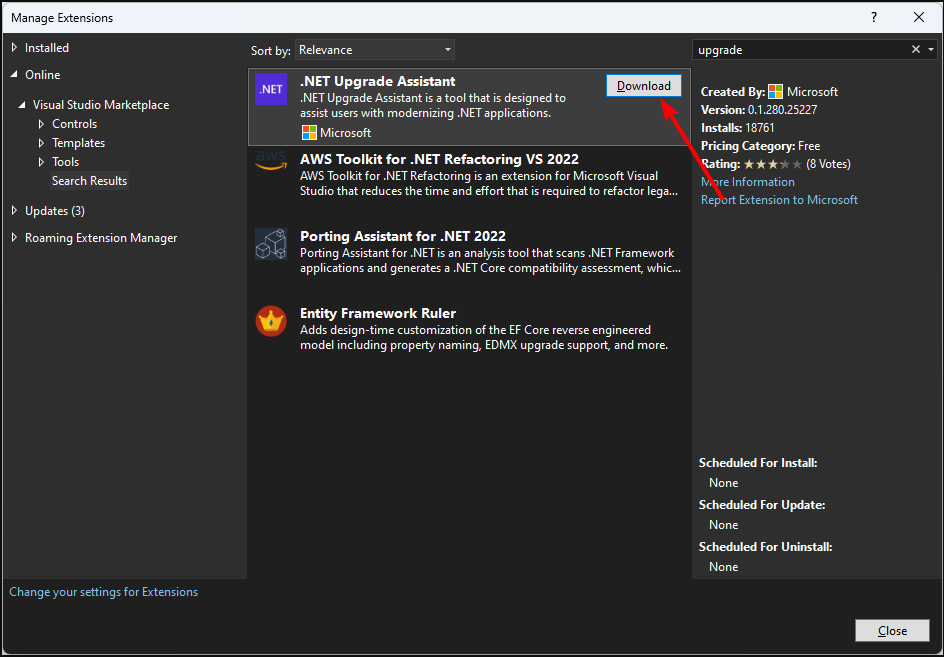How to Properly Migrate From Net Core 3.1 to Net 6
Use the update assistant for a seamless move
- If you've been using .NET Framework for years, migrating to .NET Core may seem daunting. But it's not as hard as it seems.
- .NET Core 3.1 already reached its end of support, so continued use could expose you to vulnerabilities as Microsoft will no longer be releasing security patches.
- Luckily, there's a stable version with long-term support, and we show you how to upgrade to this version.
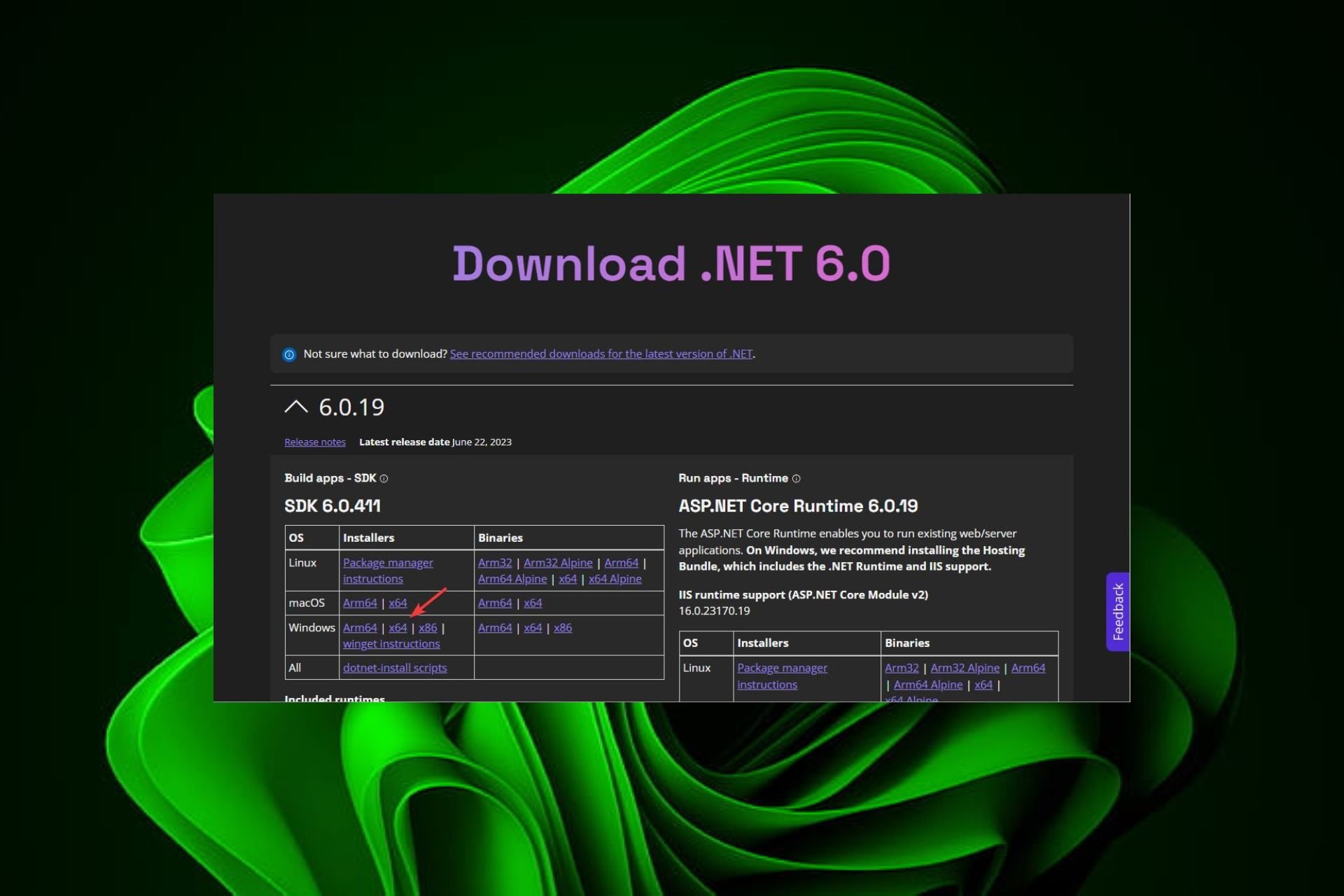
The world is ever-changing, so you shouldn’t be surprised when developers migrate from the NET Core 3.1 framework to Net 6. All good things come to an end.
Even Windows ended support for some of its previous OSes, and the same has happened to NET Core 3.1. Without further ado, here’s how to go about it.
Is .NET 6 compatible with .NET Core?
Yes, .NET 6 is compatible with .NET Core. The new version of the .NET Framework brings a lot of great new features and improvements if you’re wondering why anyone would migrate.
It is important to note that although .NET 6 is not the latest version, it is considered the most stable yet.
Another reason developers are migrating to this version is that it is a long-term support version that Microsoft will support for three years. For more information on its new features and how to download and install it, check out our article on the same.
When choosing a .NET version, you have to pick between two types. The Standard Term Support (STS) and the Long Term Support (LTS) versions. STS last for six months while LTS for three years.
To create a cross-platform application using .NET, you need to use .NET Core. This framework from Microsoft allows you to build applications using the same code base regardless of whether it’s running on Windows or Linux.
So far, .NET has had no history of compatibility issues from the versions released.
Another question on your mind might be: Can I run .NET Core 3.1 in a .NET 6? Yes, you can. .NET framework is known to be backward compatible, so this should not be an issue.
The problem is that there may be no official support for running a later version of the framework within an earlier version because the runtime may not be available. Some default apps only run on the common runtime language they were initially developed for.
As such, you may have to create a configuration file for your app to run on the .NET Framework. Consequently, you can also use a NuGet package manager plugin for Visual Studio, which allows you to target multiple versions of NuGet packages at once.
How do I upgrade my .NET Core to .NET 6?
.NET Core 6.0 is a new version of the .NET Framework for cross-platform applications. It provides a modular, cloud-optimized, highly-scalable, secure, and performance-optimized development platform for your server-side applications.
Before you upgrade, you need the following:
- Visual Studio 2022 or later is required for the migration
- An up-to-date Windows version
- You must also have a version of .NET Core SDK
1. Manual upgrade
- Launch Visual Studio 2022 to open any current project you have running.
- Find the project, right-click on it, and select Properties.
- Under the Target framework drop-down menu, select .NET 6.0 and save it.
2. Use the .Net upgrade assistant
- Launch Visual Studio 2022, click on Extensions to open the Manage Extensions menu.
- In the new window, type upgrade in the search box and click on the .NET Upgrade Assistant option.
- Hit the Download button.
- Close Visual Studio.
- Open Visual Studio again, right-click on a Solution Explorer project, and select Upgrade.
The .NET upgrade assistant is a tool that can help you migrate your existing application from a previous version of the .NET Framework to the latest version. The migration tool analyzes your project and guides how to update it for compatibility with the target framework.
If you have followed all the steps above and executed them correctly, you have successfully migrated your applications to .NET Framework, version 6.0.
Have you upgraded to the .NET 6.0 version? What features or improvements are you loving so far? Let us know in the comment section below.
Still experiencing issues?
SPONSORED
If the above suggestions have not solved your problem, your computer may experience more severe Windows troubles. We suggest choosing an all-in-one solution like Fortect to fix problems efficiently. After installation, just click the View&Fix button and then press Start Repair.