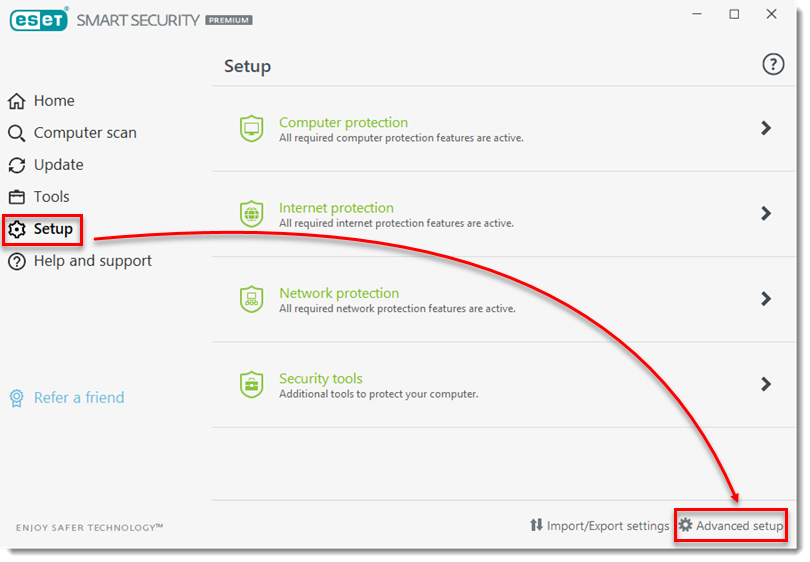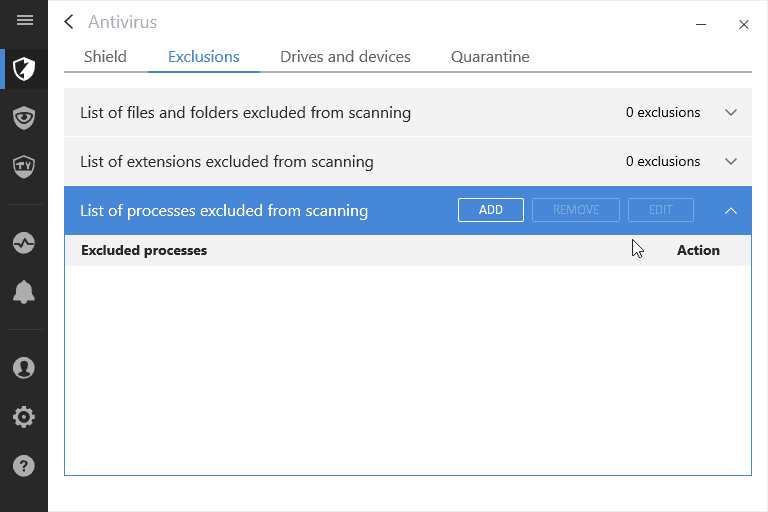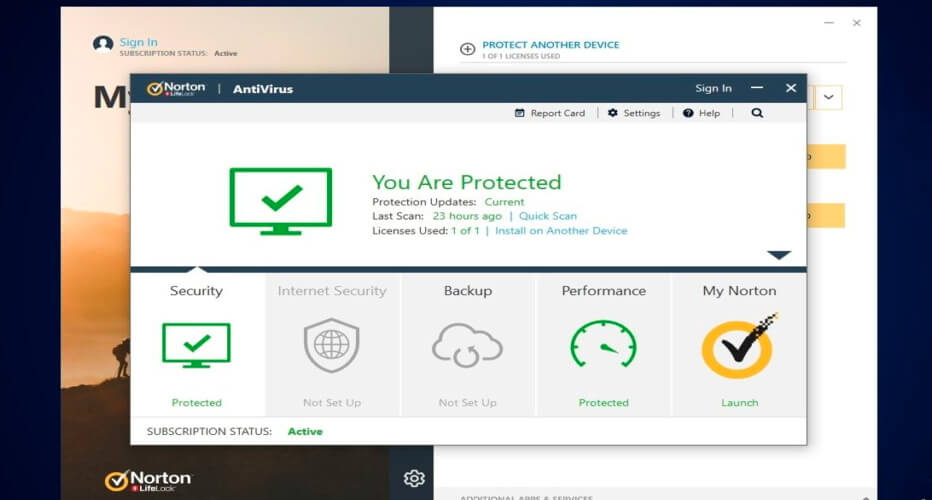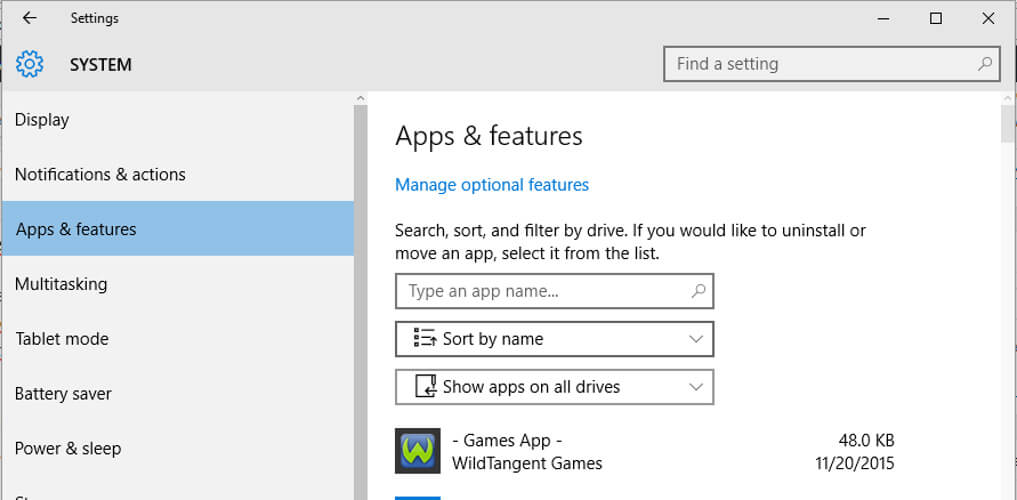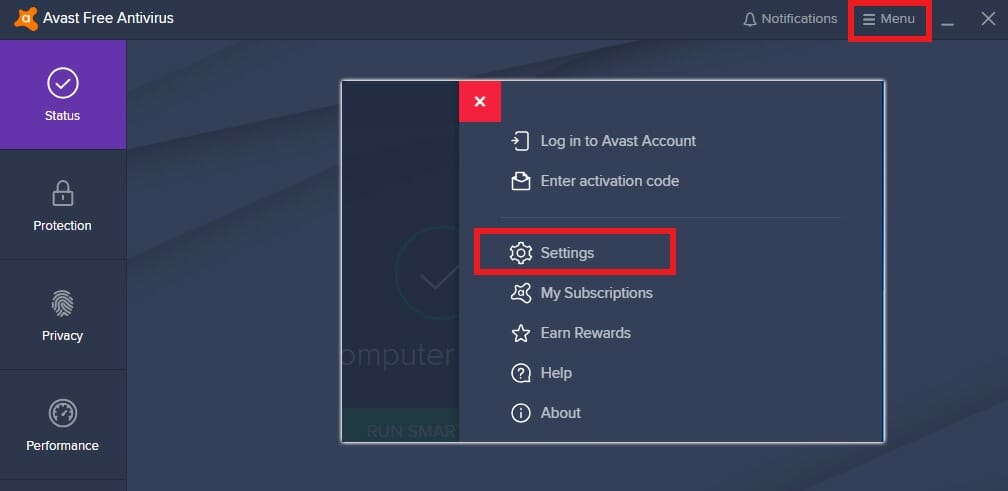Antivirus/Firewall Blocking Email: Check & Fix in Minutes
Can firewall block emails? Find out now 👉 Bitdefender, Norton, Avast, Kaspersky, AVG
- If you have problems using your mail client, your antivirus/firewall might be blocking emails.
- A quick solution for this problem is to try and use a different e-mail client.
- Tweaking the exceptions list for your antivirus and associated firewall can solve the issue in no time.
- Another possible solution is to change your antivirus solution with a less intrusive one.

Most antivirus programs come with integrated mail support and can scan emails within your existing accounts, regardless of what client you’re using. But, can a firewall block emails?
While this security feature is extremely important, sometimes it can bring further problems. For example, without any apparent reason, the antivirus can block your emails. Or you may struggle with a firewall blocking emails.
Now, it wouldn’t be the first time that a firewall is blocking specific features of an app. Even so, this doesn’t happen to all email clients. Some of them are sufficiently smart not to get blocked by antivirus or firewalls.
So before starting the tweaking with your antivirus, you should consider trying a faster and safer e-mail client that comes with all the necessary tools.

Secure your devices with award-winning cybersecurity technology.

Maximize your PC's security and performance with top-notch digital threat detection.

Keep secure with groundbreaking AI detection and prevention technology.

Browse the web securely for up to 3 devices across Windows, Mac, iOS or Android systems.

Best security tool for intense browsing activity.
How do I know if my firewall is blocking emails?
- How do I know if my firewall is blocking emails?
- How do I allow emails through my firewall and antivirus?
- 1. Fix firewall blocking emails: ESET Antivirus
- 2. Fix firewall blocking emails: Bitdefender
- 3. Fix firewall blocking emails: Norton
- 4. Fix firewall blocking emails: Kaspersky
- 5. Fix firewall blocking emails: AVG
- 6. Fix firewall blocking emails: Avira
- 7. Fix firewall blocking emails: Avast
And coming back to our problem, instead of scanning for possible threats, the antivirus or firewall might block emails.
Have a look at other similar issues reported by our readers:
- Bitdefender, Norton, Kaspersky, McAfee, AVG Email Shield blocking Outlook emails
- Avast Mail Shield blocks email – Users have mostly complained about Avast blocking IMAP email.
- Firewall blocking email attachments
- Fortinet, Sophos firewall blocking emails
- Firewall blocking incoming/outgoing email
In that situation, you need to find a way to re-enable the email client functionality and set a new rule within the antivirus firewall or add an exclusion for the email app you’re using.
These operations can be completed differently depending on the antivirus software that’s being used.
We’ll show you how to check if the firewall is blocking emails as well as what steps to take in order to allow emails through your antivirus’ firewall for the most popular Windows-based security tools.
How do I allow emails through my firewall and antivirus?
1. Fix firewall blocking emails: ESET Antivirus
- Open your ESET antivirus.
- Click on the Setup button and then on Advanced setup.
- Expand Web and email, click Email client protection and expand Email Clients.
- From the Email To Scan section, disable Received email, Sent email, and Read email.
- Click OK to save the changes and exit the Advanced setup.
If ESET antivirus is blocking your e-mails, you can tweak the scanning settings from the software as indicated in the steps above.
2. Fix firewall blocking emails: Bitdefender
- Open the Bitdefender user interface.
- From the left panel click on the Protection icon.
- Then, access the View Features link.
- From the Firewall section, click on the Settings icon.
- Go to the Rules tab and click on Add to create a new Firewall exception.
- Load the executable file for the Email client and allow access to it.
- Complete the other field by using on-screen prompts.
- Save your changes and then restart your Windows 10 system.
Remember: on Bitdefender you can also add a website or any other similar source (if, for example, you are using an online Email client) to the Whitelist by following:
- From Bitdefender, go to Protection.
- Click on Web Protection and from the Settings window click on the Whitelist link.
- Just enter the address of the blocked website or webpage and click on Add.
- Save your changes in the end and restart your computer.
Expert tip:
SPONSORED
Some PC issues are hard to tackle, especially when it comes to missing or corrupted system files and repositories of your Windows.
Be sure to use a dedicated tool, such as Fortect, which will scan and replace your broken files with their fresh versions from its repository.
If Bitdefender is blocking your Outlook client, make sure you add it to the exception list as shown in the steps above.
3. Fix firewall blocking emails: Norton
- Launch your Norton app.
- From the main user interface, click on the Options button.
- Then, access the Email link.
- You can now disable the email scanning feature by unchecking the Scan incoming Email and Scan outgoing Email fields.
- Save your changes.
These settings will disable email scanning when emails are blocked by Norton without apparent reasons. However, you can try to add a new rule within Firewall, as explained:
- Open Norton.
- From there click on Advanced.
- Select Firewall from the left panel.
- Click on the Settings icon from the Application Blocking row.
- Select Add application and add the executable file for your email client.
- Save everything and enjoy.
When Norton is blocking incoming email, disable the mail scanning feature from Norton as shown in the steps above.
4. Fix firewall blocking emails: Kaspersky
- Open Kaspersky and from the upper-right corner click on Settings.
- Under Protection, you can select the Mail Anti-Virus option.
- Now, from the main window click on the Settings button (located under the Security level).
- Switch to the Additional tab and choose how you want to set Kaspersky to scan your emails and your email clients.
- Save these changes and enjoy.
Should Kaspersky be blocking the email server tweak its settings for e-mail scanning as shown in the steps above.
5. Fix firewall blocking emails: AVG
- Open AVG Internet Security.
- From the top-right corner click on the Menu button.
- Go to Settings and choose Components.
- Scroll down to the Firewall feature and head towards Customize.
- Under Network Profiles choose to change the network from Public to Private, or the other way around depending on what’s currently set on your antivirus.
- In the end, you should be able to access your emails once again.
6. Fix firewall blocking emails: Avira
- On your computer launch the search field – click on the Cortana icon.
- In the search field enter Apps & features and click on the result with the same name.
- From the Apps & Features window find the Avira entry.
- Right-click on Avira and choose Modify followed by Next.
- Uncheck the Mail Protection field and save your changes.
For Avira, you should customize the email settings within your email client because Avira cannot scan emails through an encrypted connection.
These settings might depend on each email program but the main idea is to: deactivate the option that uses encrypted SSL/TSL/STARTTLS connections under the incoming and outgoing server protocol.
Additionally, the following ports shouldn’t be used: 25 (SMTP), 143 (IMAP), and 110 (POP3).
7. Fix firewall blocking emails: Avast
- Run Avast on your computer.
- Click on Menu and select Settings.
- Access Components.
- Find the Mail Shield entry and access it (click on Customize).
- From there you can afterward choose how to configure this scanning engine.
- You can disable this shield or you can try to disable parts of it – such as SSL scanning, or sensitivity.
- Hopefully, after applying the new settings you will be able to access your emails once more.
In Avast you can add a new Firewall rule for your email client as followed:
- Run Avast and go to Protection.
- Click on the Firewall entry.
- From the bottom of the screen click on Application settings.
- Then, click on the New application rule.
- Just add the app you want to include in the Firewall exception list.
Avast works on shields and the mail scan feature is integrated within the shield. If the Avast mail shield blocks the email, you need to customize the Avast email shield as shown in the steps above.
In most situations, the steps from above should help you unlock your email messages after the Email app got blocked by your antivirus or firewall.
Besides, you can always check if the firewall is blocking a port or program on your PC.
Whatever problems you would have with your antivirus, you still need to secure your e-mail so you should also take a look at our list of the best e-mail scanning software.
Don’t forget to share your experience and your own observations with us and with other users.
Still experiencing issues?
SPONSORED
If the above suggestions have not solved your problem, your computer may experience more severe Windows troubles. We suggest choosing an all-in-one solution like Fortect to fix problems efficiently. After installation, just click the View&Fix button and then press Start Repair.