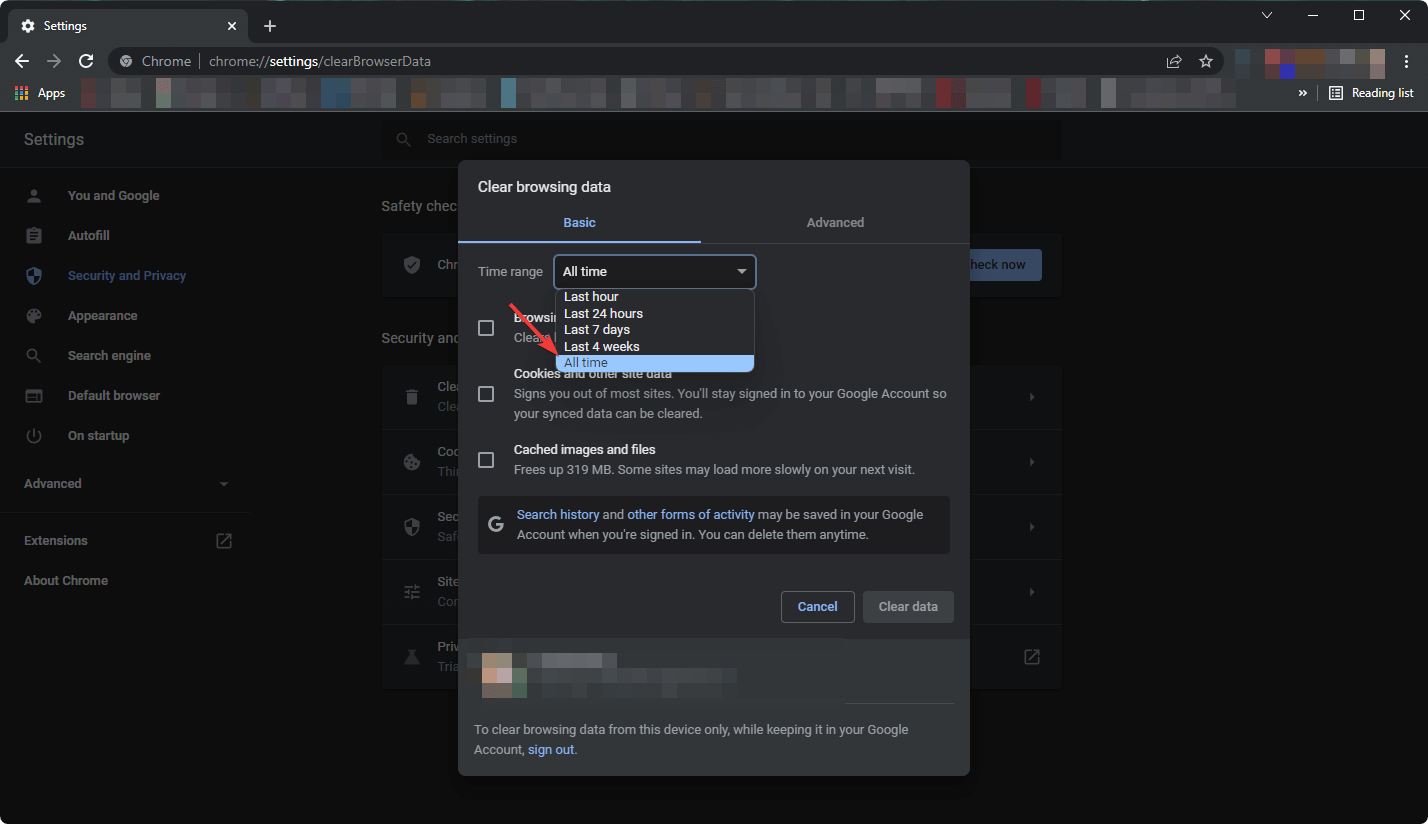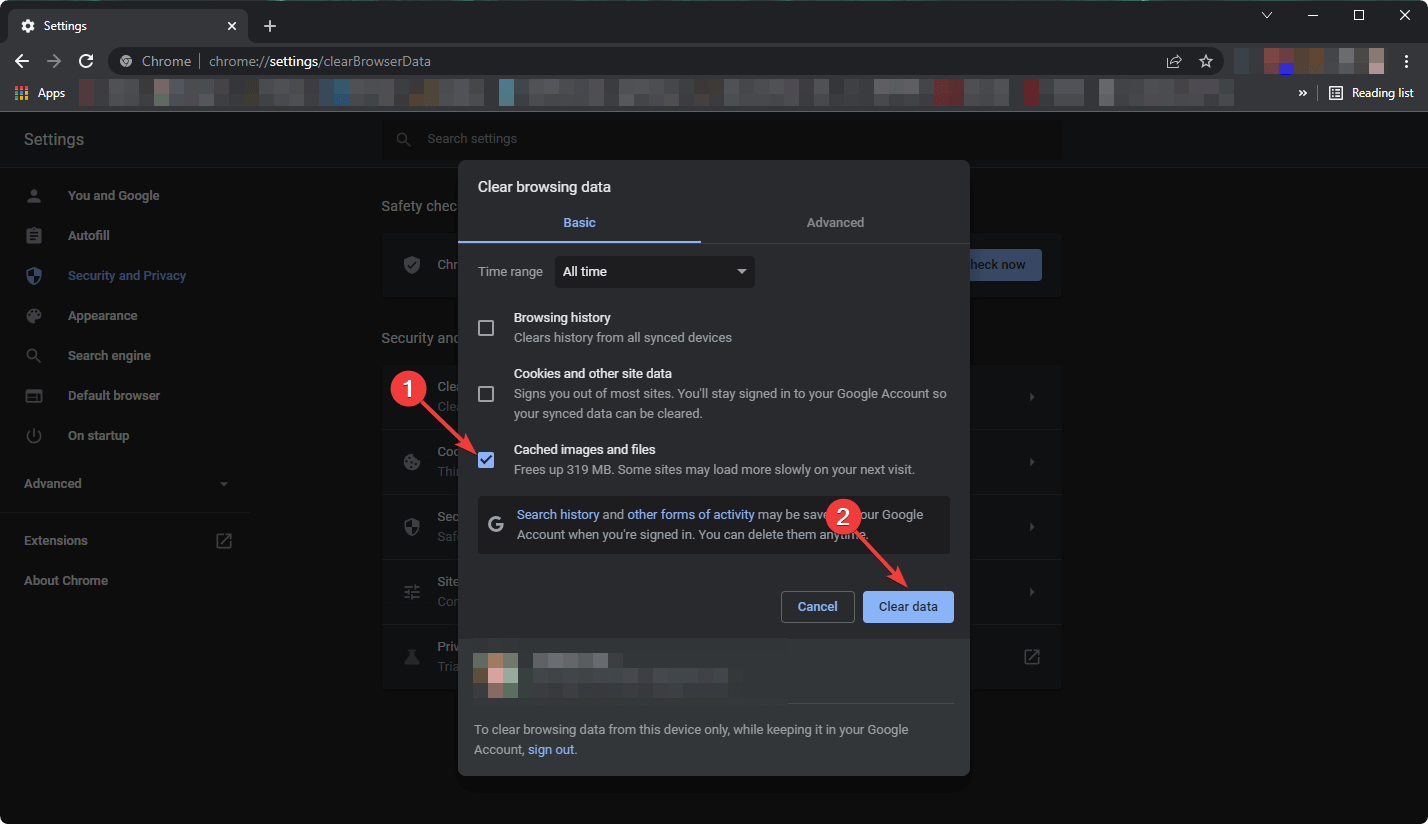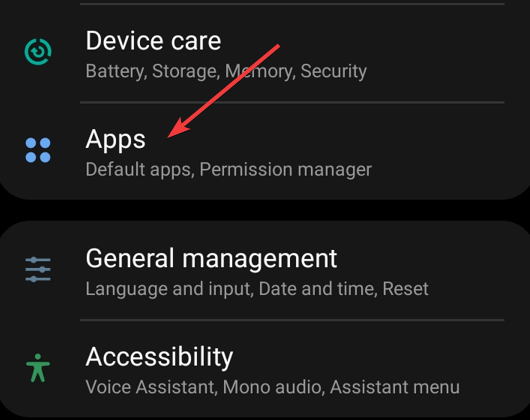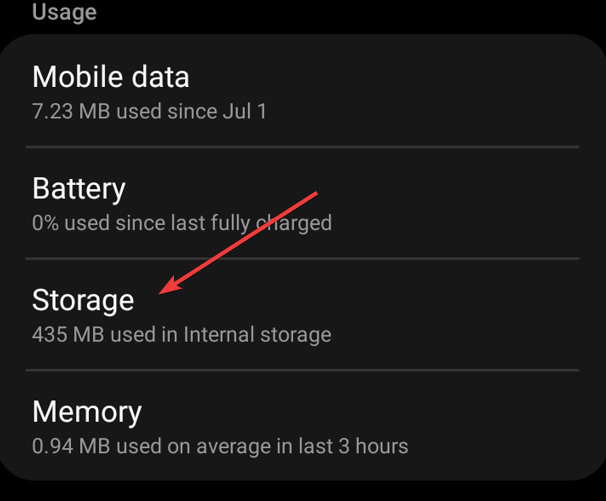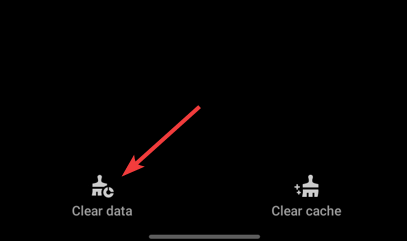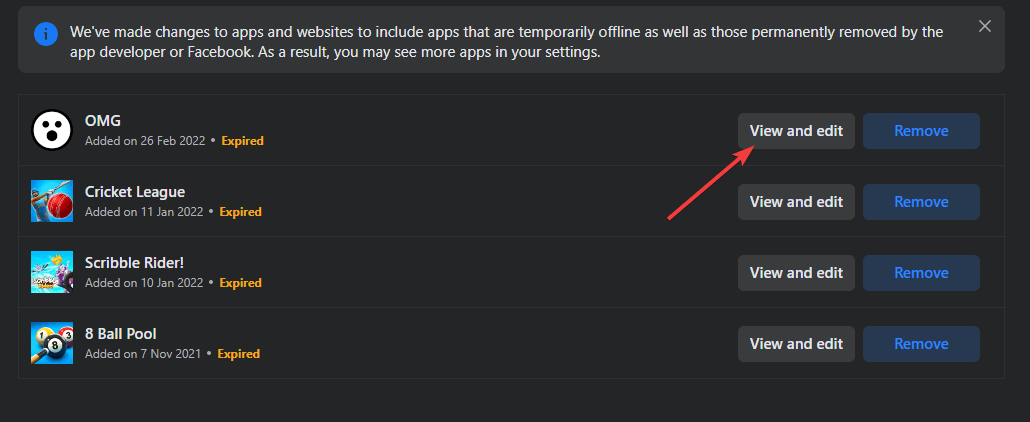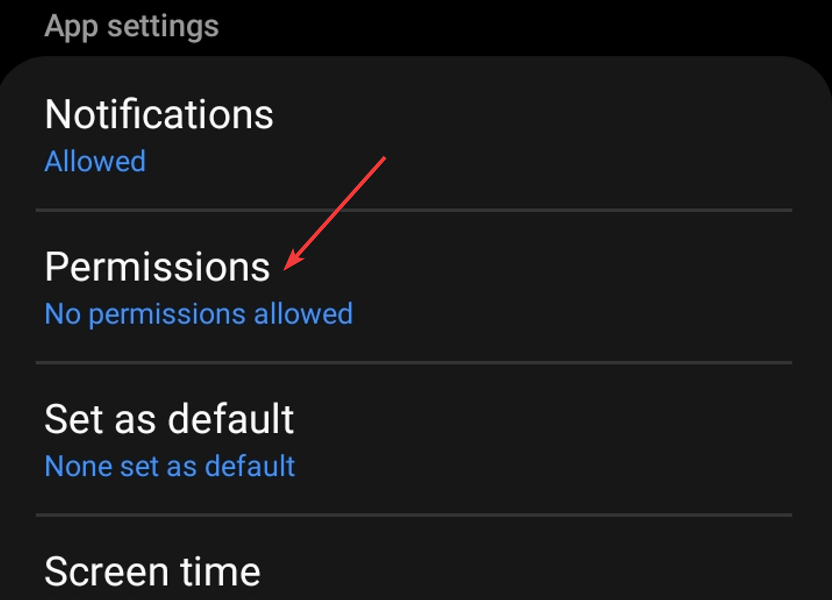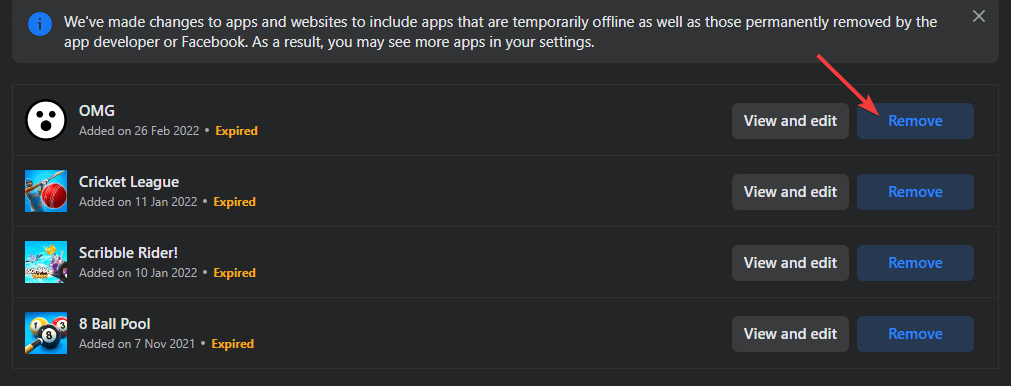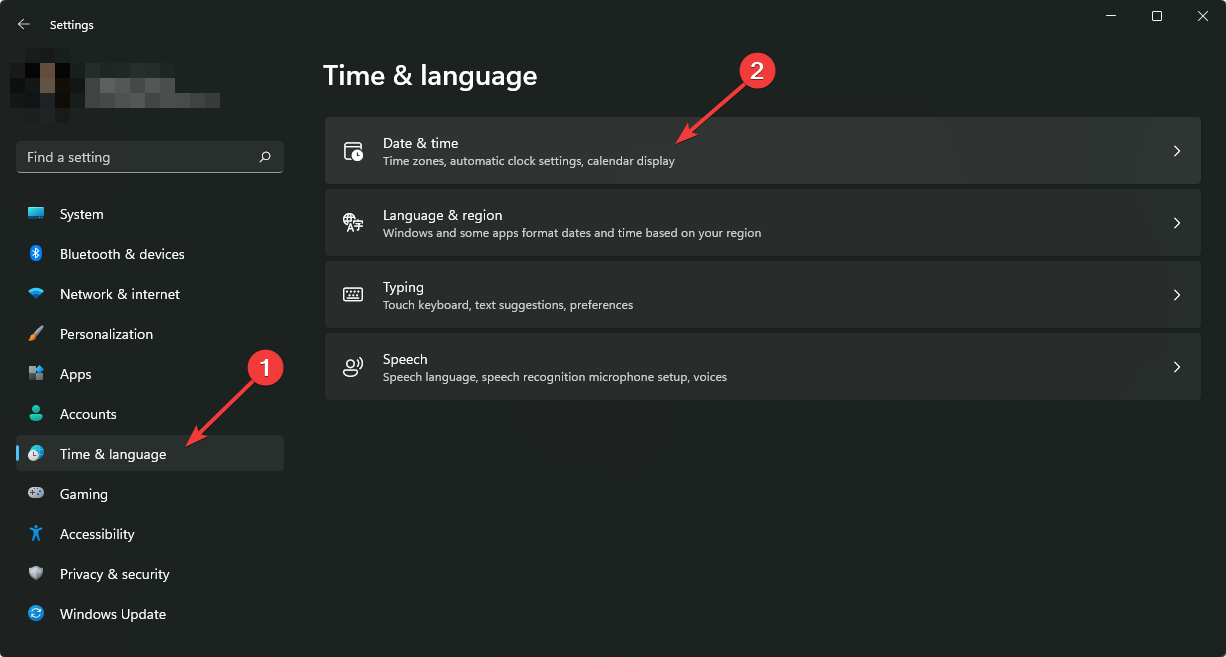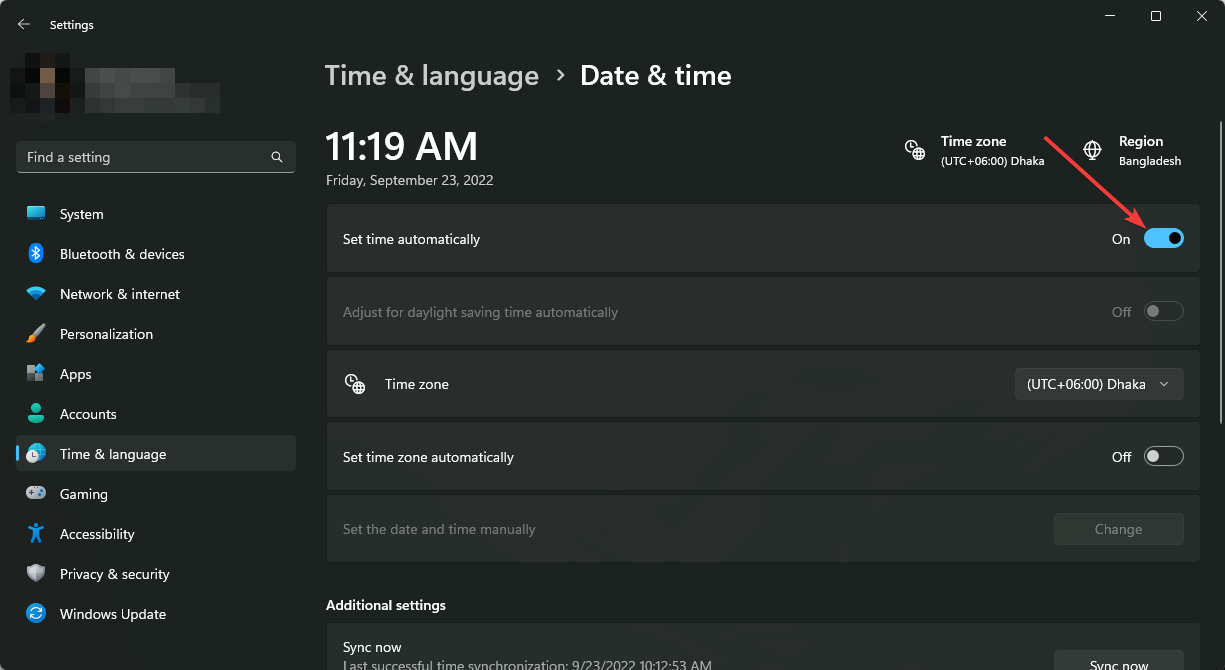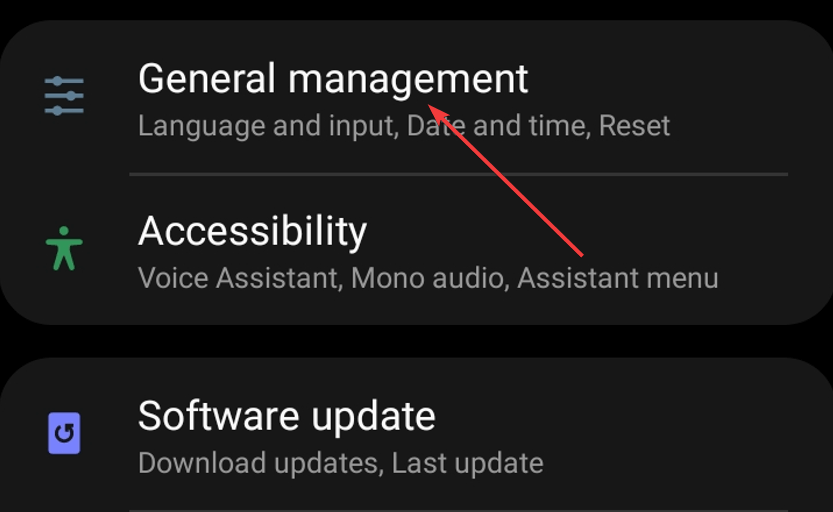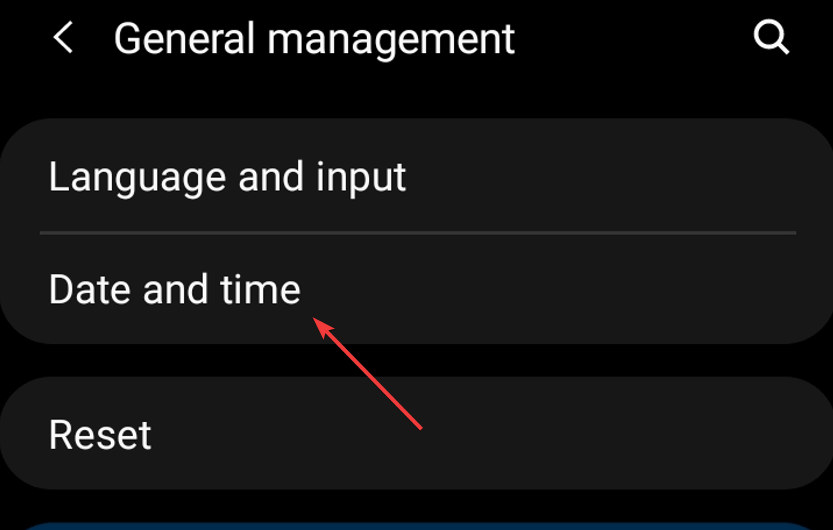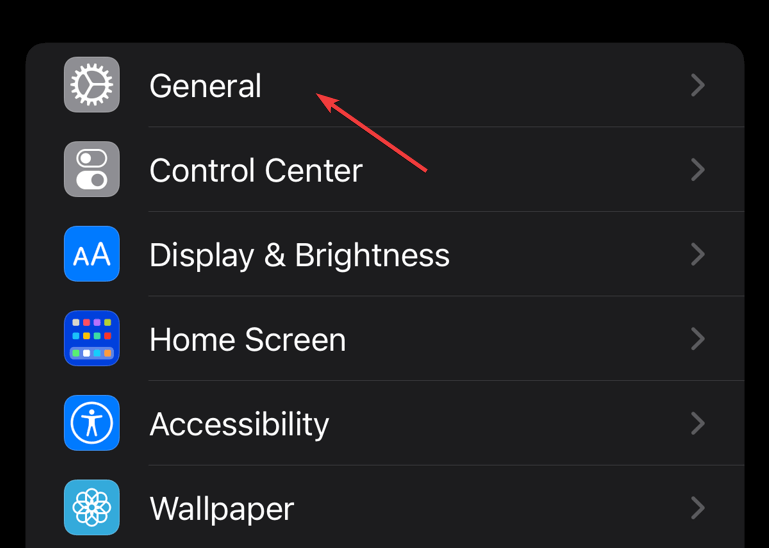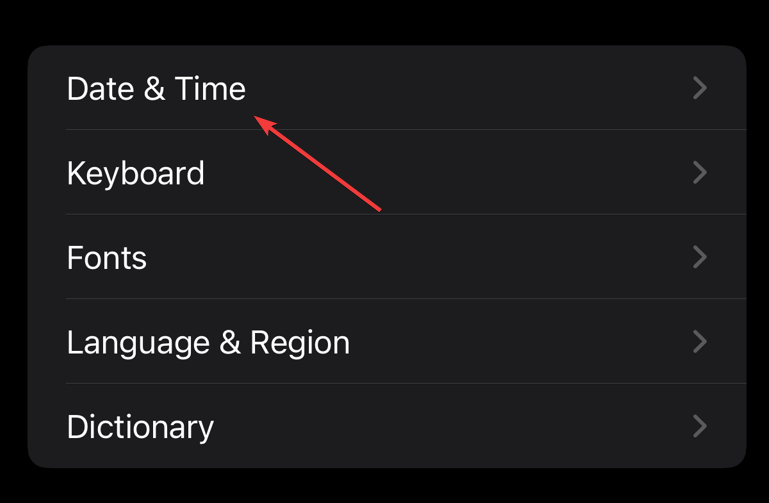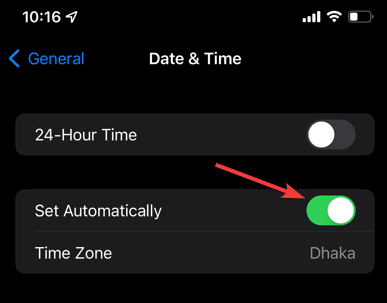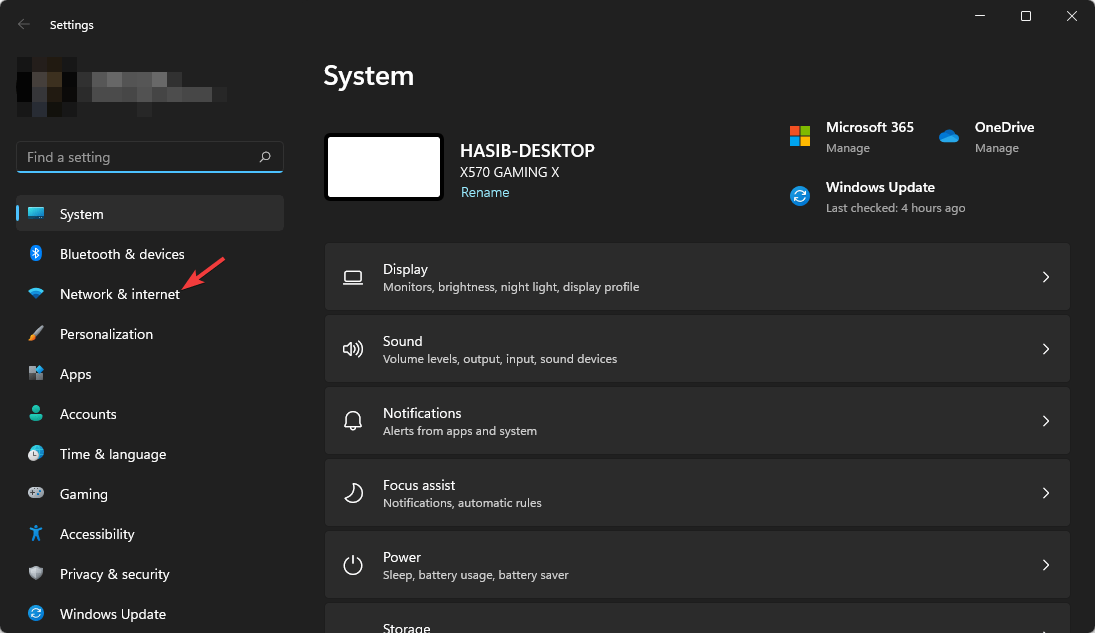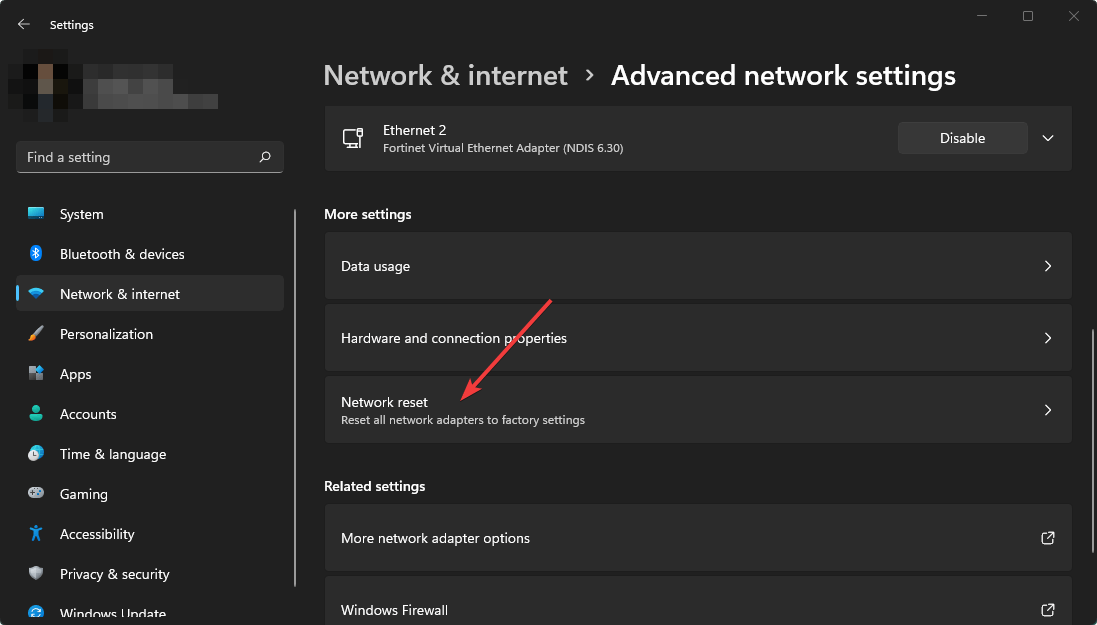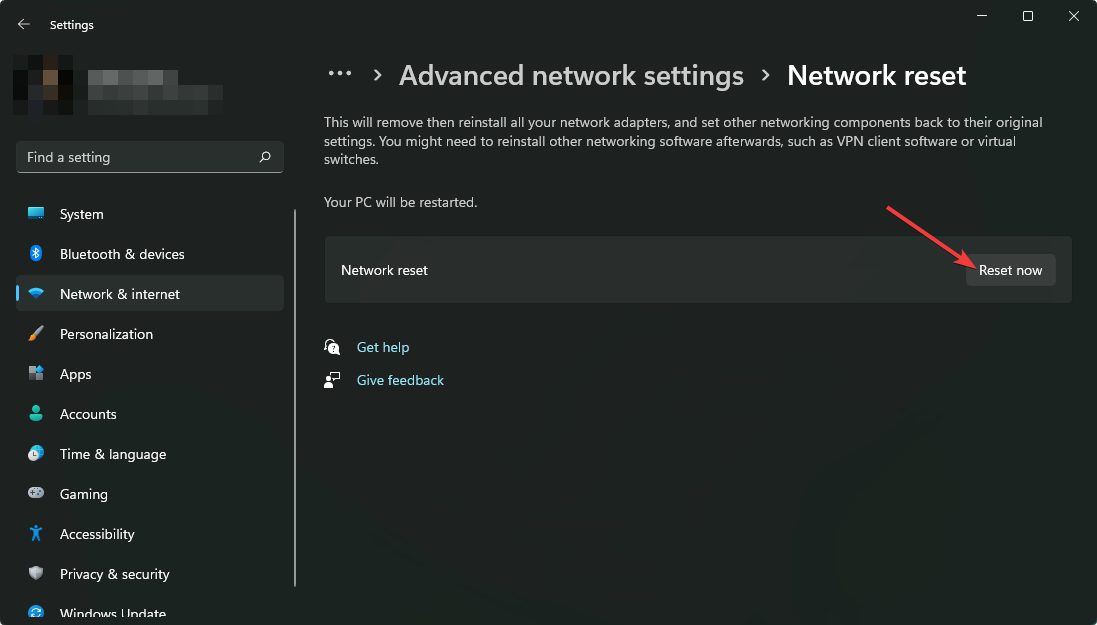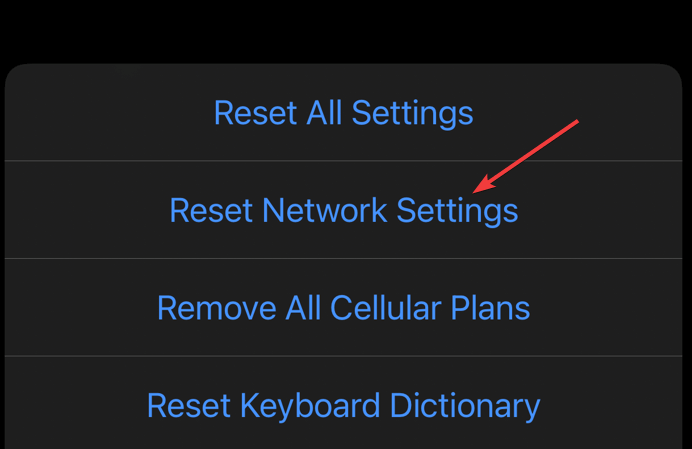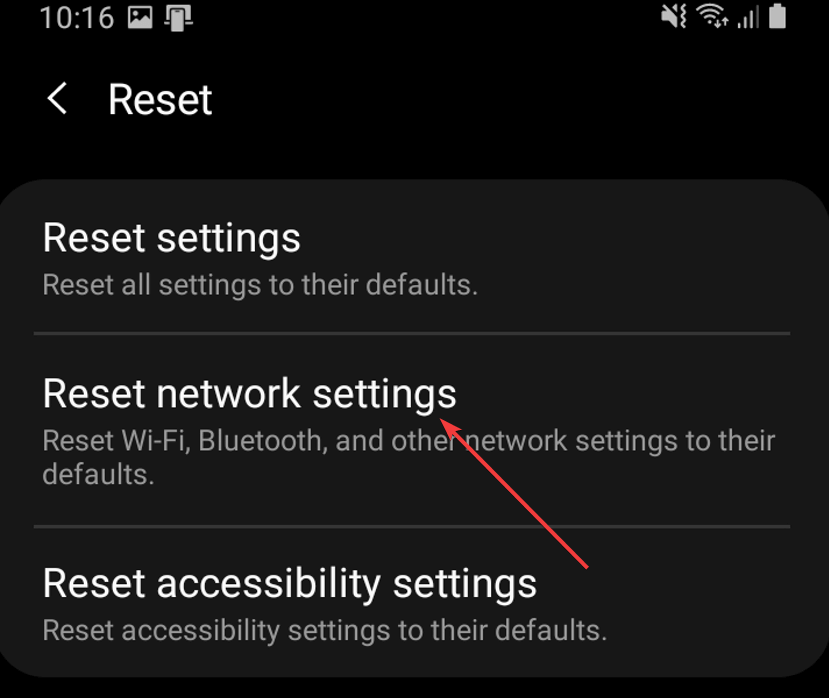Facebook Error Code 1: An Unknown Error Has Occurred
Get rid of Facebook error code 1 with easy steps
- For issues like lack of permission, network problem, corrupted cache, cookies, etc., Facebook may not perform properly, and you may get an error code 1.
- Though the problem can be a result of Facebook's internal issues, you also should try some methods to verify if it is from your end or not.
- If clearing temporary data and providing required permissions doesn't help, correct the Time and date to see if it makes a difference.
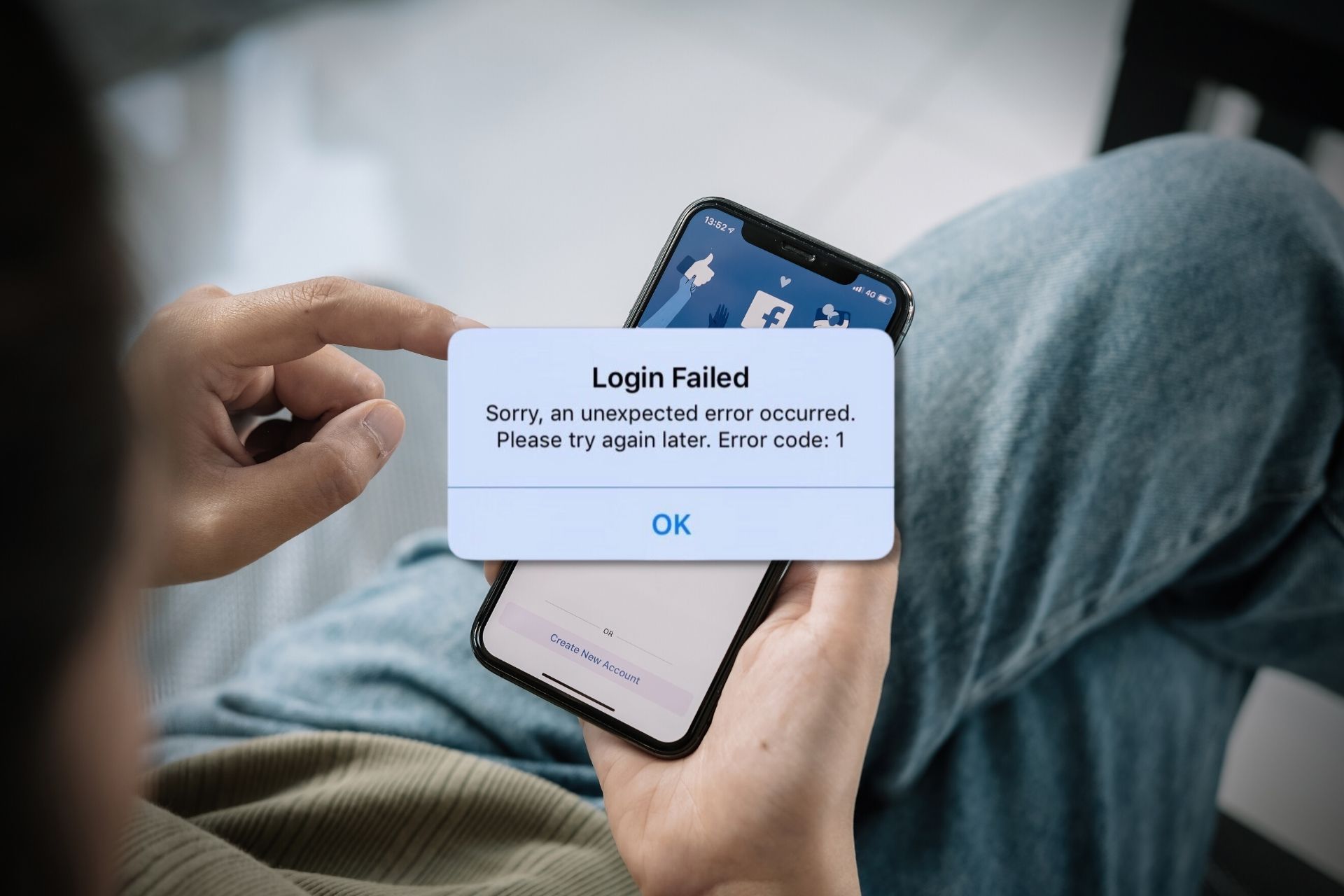
If you are frequently or repeatedly getting the problem: An unknown error has occurred code 1 on Facebook, don’t worry. This article has efficient solutions that will help you.
In general, the Facebook error code 1 mostly occurs on the smartphone app. However, the same thing may happen on the web too. You will mostly get it on a known or a new device during log-in. You also may face the same error when logging into something else using Facebook.
Why is my Facebook saying unknown error when I try to log in?
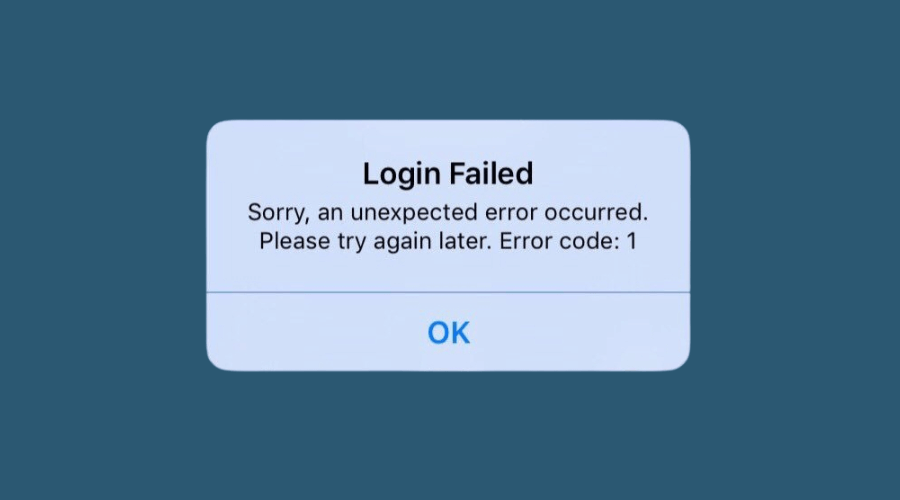
When you try to log in on Facebook or even somewhere using the Facebook account, you may get a message like: Login failed [1]. This unknown error also may occur with Messenger with the same error code 1. It happens due to some common reasons. These are:
- Disabled permission on third-party services or the Facebook app itself: Several permissions are required in Facebook, usually granted by default. But the error may appear if you reconfigured any in the recent past.
- Network-related problem: There might be an issue with your network, and restarting or resetting the router helps sometimes.
- Facebook service is down: If Facebook itself is down, you may get the An unknown error has occurred code 1 message.
- Corrupted cache and data: A corrupt browser cache can also trigger issues and lead to various errors with Facebook and other websites.
If you take care of these things, you can fix this error.
What is error code 1 on Facebook?
Error code 1 appears when users try to log into Facebook because of the app or website’s inability to connect with the server. This could be due to issues at users’ or Facebook’s end.
The error is commonly encountered on iPhones and iPads, but Windows users, too, have reported it on PCs.
How do I fix the Facebook error code 1?
Before we start making changes, here are a few quick tips and tricks that might work:
- Restart the device you are using to sign into Facebook.
- Make sure that Facebook is up and running. To check for issues with the Facebook server, use Downdetector.
- Connect to another Wi-Fi network if available. For mobile users, switch to phone data instead of Wi-Fi and verify whether the An unknown error has occurred code 1 message goes away.
- You can also use ExpressVPN. This VPN can bypass any ISP level limitation except bandwidth limit and give you a stable experience while accessing various websites.
If none of these prerequisites work, move to the fixes listed next.
1. Clear the cache and data
1.1 On browser
- Open your browser on a PC or Mac.
- Press CTRL + Shift + Del for PC or Command + Shift + Del for Mac.
- Set the time range to All time.
- Select Cached images and files and Cookies and click on Clear data.
1.2 On an app
- On your Android phone, go to Settings.
- Go to Apps.
- Find and tap on Facebook.
- Go to Storage
. - Tap on Clear Data.
Expert tip:
SPONSORED
Some PC issues are hard to tackle, especially when it comes to missing or corrupted system files and repositories of your Windows.
Be sure to use a dedicated tool, such as Fortect, which will scan and replace your broken files with their fresh versions from its repository.
If necessary, you can re-install the app. On iOS, you won’t find any way to clean the cache. So, you will need to re-install the app there.
After that, try to log in or use Facebook again. You will not face that unexpected error again.
2. Enable the permission
2.1 For third-party app
- Go to Facebook Settings.
- Navigate to Security and Login.
- Go to Apps and websites.
- Go to View and Edit for your preferred app.
- Grant required permission for the app.
2.2 For the Facebook app
- Go to Facebook app settings as shown in method 1.2.
- Go to Permissions.
- Grant the required permissions.
The third-party app or services require permission to do their normal operation. Otherwise, you may get the error code 1. In this case, you won’t have to modify permission on Facebook’s smartphone app.
But, if you cannot log in on Facebook, modifying permission may help sometimes.
3. Remove the third-party connected apps
4. Correct the date & time
4.1 On PC
- Press Win + I on the keyboard to open Settings.
- Go to Time & language and click on Date & time.
- Enable Set time automatically and make sure the Time zone is in the correct state.
4.2 On an Android device
- Go to Settings.
- Go to General management.
- Tap on Date & Time.
- Enable Set Automatically and make sure the correct time zone is set.
4.3 On an iOS device
5. Reset the network settings
5.1 On a PC
- Go to Windows settings like before.
- Go to Network & internet.
- Click on Advanced network settings.
- Go to Network reset.
- Click on Reset now and follow any on-screen steps.
5.2 On an iOS device
- Go to General in Settings.
- Tap on Transfer or Reset iPhone.
- Tap on Reset.
- Choose Reset Network Settings.
5.3 On an Android device
After resetting the network, the login failed, and an unknown error should not occur again. Sometimes, improper network configurations may cause your device to communicate with the Facebook server properly. In this case, resetting the configuration should help.
How do I fix Facebook errors?
There are different types of errors you may face with Facebook. To fix them, there are specific methods. However, in general, clearing cache and cookies can help. Else, granting required permissions and using a stable internet connection also can be necessary.
If you use Facebook from a browser, make sure the web browser is up to date. Also, the Facebook apps on your smartphones should be updated regularly. In this way, you can fix common errors.
This article has explained how you can fix An unknown error has occurred code 1 on Facebook. If you have faced this problem and solved using a different method, you can let us know in the comment box.
Still experiencing issues?
SPONSORED
If the above suggestions have not solved your problem, your computer may experience more severe Windows troubles. We suggest choosing an all-in-one solution like Fortect to fix problems efficiently. After installation, just click the View&Fix button and then press Start Repair.