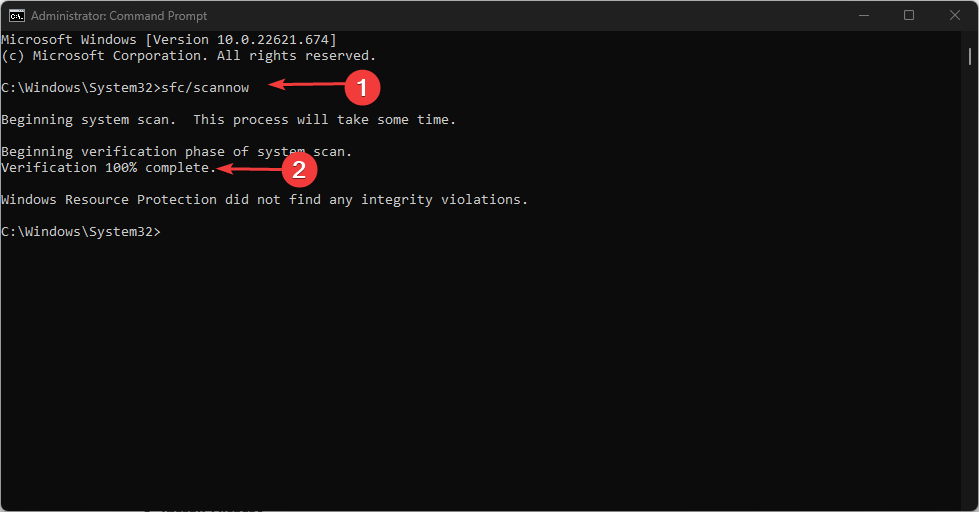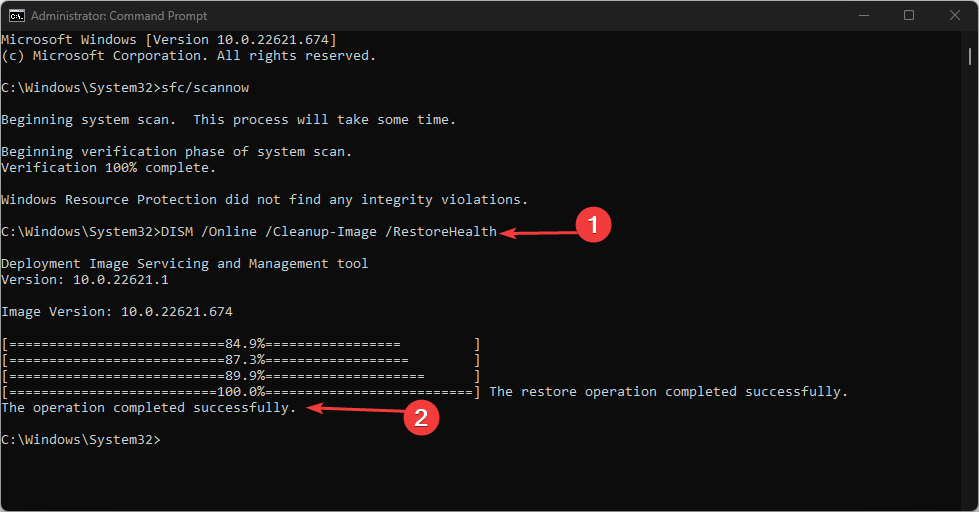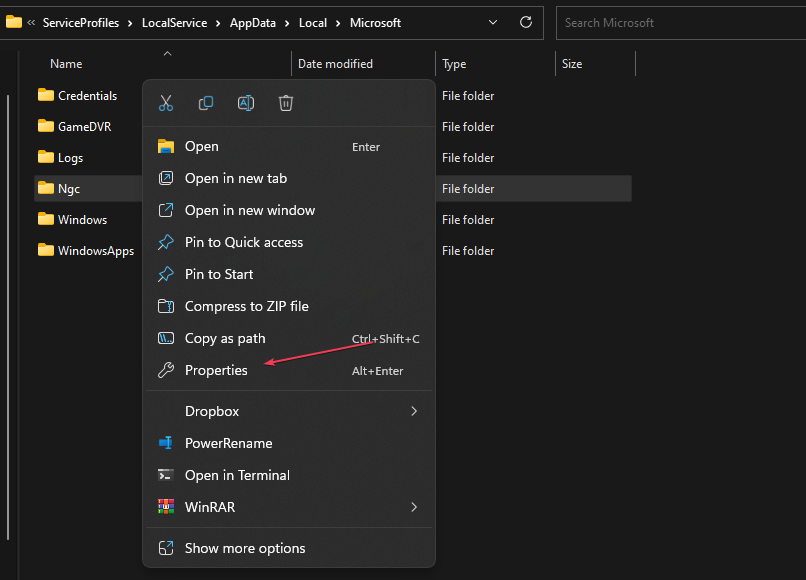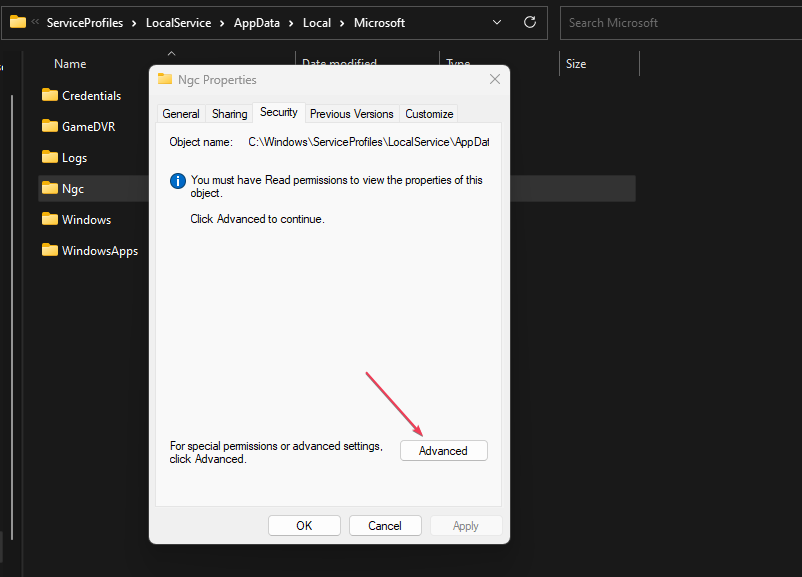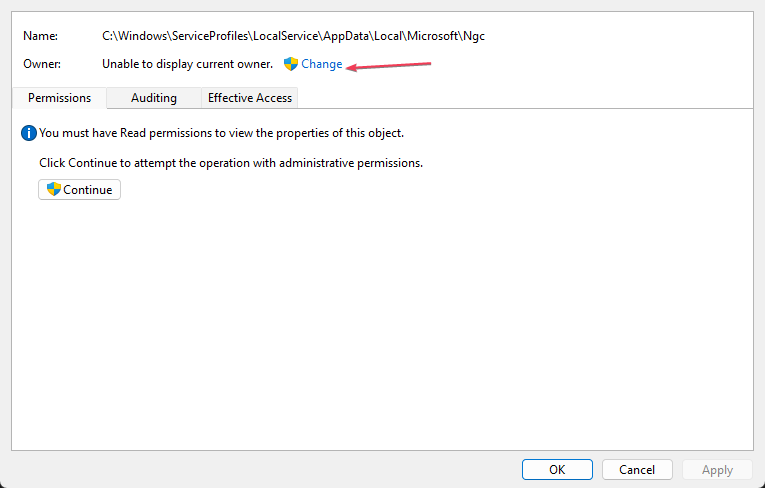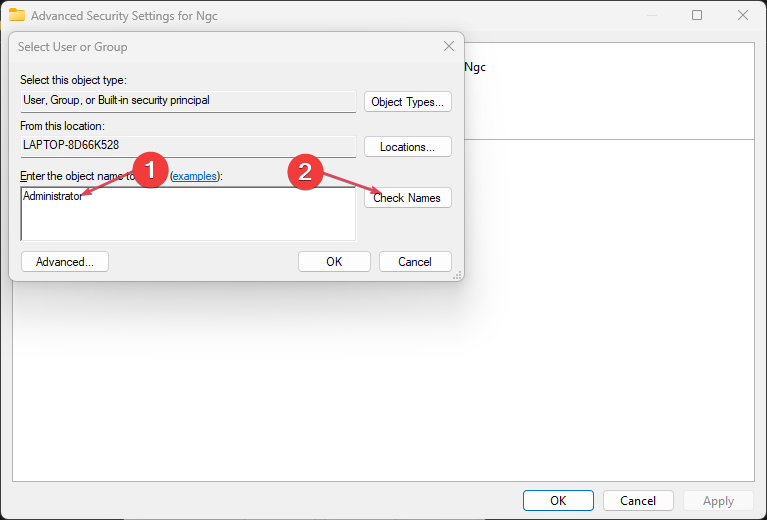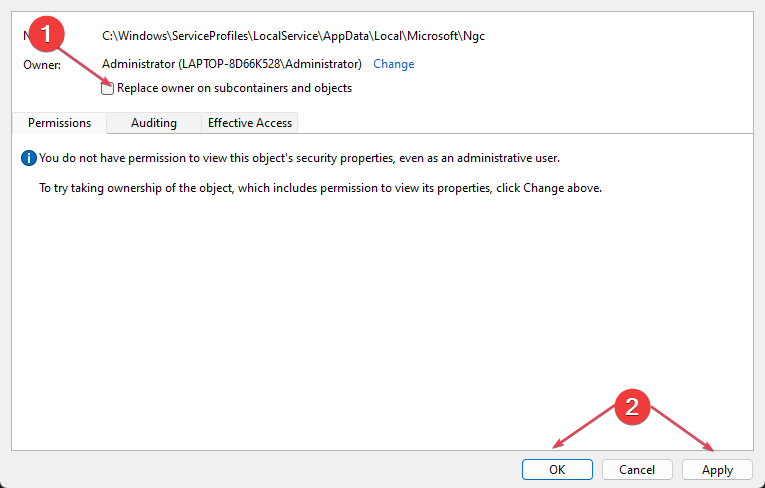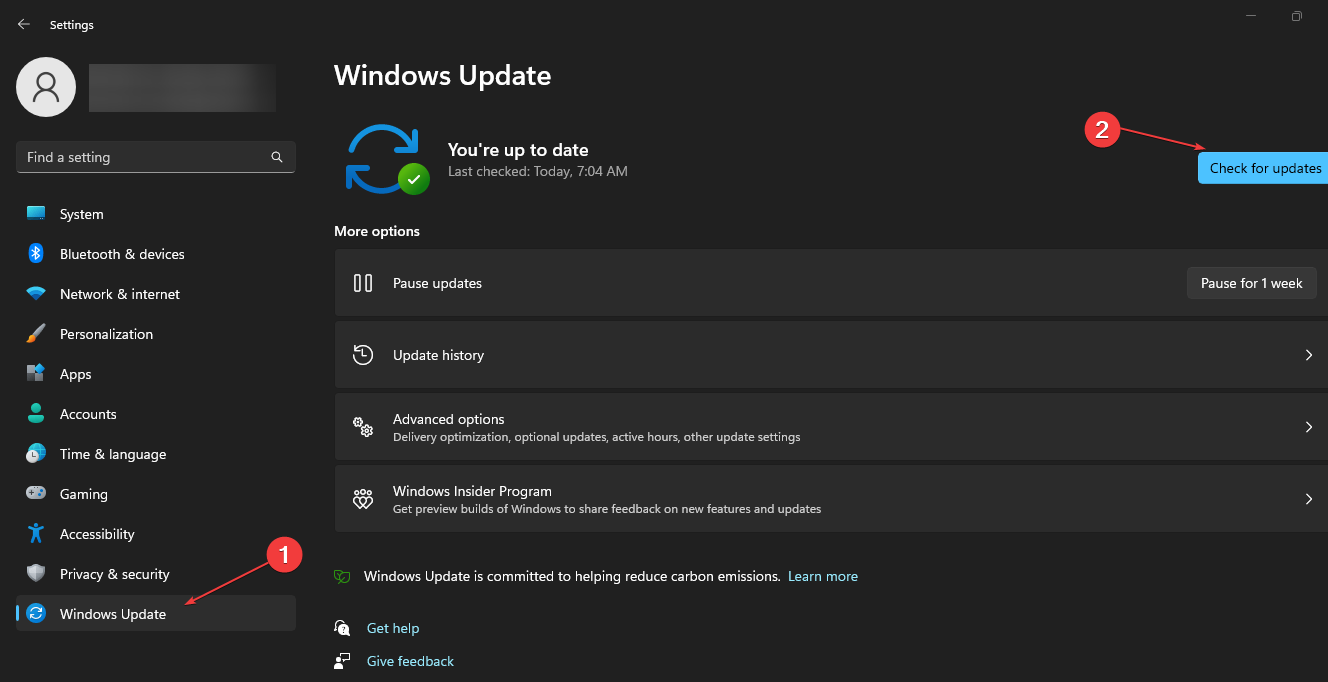0x80090030 Error Code: How to Fix This Windows Hello Bug
Ensure your Windows PC is always updated to prevent this error
- The 0x80090030 error code comes up when users try to enter their PIN but to no avail due to a file corruption.
- By deleting the NGC folder where all your PIN information is stored on Windows, you should be able to fix the issue.
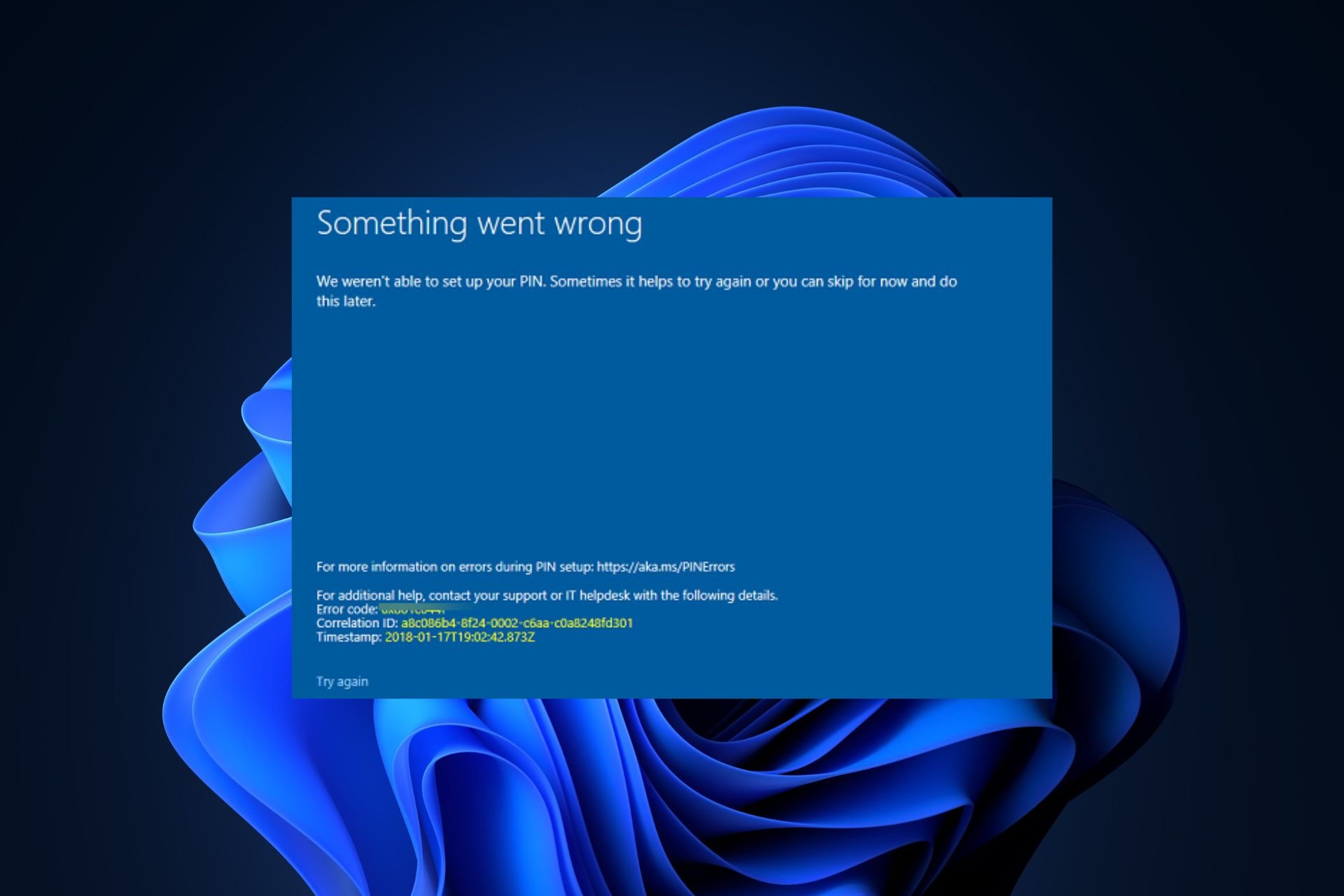
Some of our readers have recently reported that they encounter the error code 0x80090030 whenever they try to enter their PIN, remove the PIN, or try to create another one. This is mostly caused by system corruption.
In case you are also experiencing problems with your Windows Hello wherein you’re unable to log in using biometrics or PIN, we have gathered some potential fixes to troubleshoot the issue in this article.
What causes the 0x80090030 error code?
The 0x80090030 error is a common Windows error that can occur for a variety of reasons. Below are some of the possible reasons for the error:
- Corrupted NGC folder – If the data content of your NGC folder is corrupted, it can result in the 0x80090030 error. You can delete the folder to fix the issue.
- Faulty hardware – Faulty hardware such as a failing hard drive or memory module can also cause the error. Run hardware diagnostics to identify and replace any faulty components.
- Faulty Windows update – If there are changes or updates to the device’s hardware or software, such as a Windows update, it may also trigger this error.
- System crash – The 0x80090030 error can also manifest due to a system crash or a sudden shutdown of the system.
The above are some of the potential causes for the 0x80090030 Windows Hello error. Let’s proceed to how you can fix the issue in the next section.
How can I fix this windows hello error code 0x80090030?
Before trying any of the advanced solutions provided in this article, you should consider performing the following preliminary checks as they may help fix the issue:
- Restart your computer and check again.
- Update or reinstall drivers related to biometric devices.
If after attempting the above checks you still require further assistance, you can explore the solutions provided below.
1. Run the SFC and DISM Scanner
- Press the Windows, type cmd in the text field and select Run as administrator.
- In the CMD window, type the following command in the text field and press Enter:
sfc/scannow - The scanning process may take some time, so wait till the verification reaches 100%.
- Type the following command in the dialog box and press Enter:
Dism.exe /Online /Cleanup-Image /Restorehealth - Wait till the process is complete and restart your PC.
After running the System File Checker tool to scan and repair corrupted system files, if the problem persists, you can proceed to run the DISM scan.
Besides this method, you also have the alternative to solve Windows bugs with a standalone system repair tool like the one below.
Now, check if you can enter your PIN or sign in to Windows Hello without any errors. If the error persists, try the next solution.
2. Delete the NGC folder
- Press the Windows + E keys to open File Explorer and navigate to the path below:
C:\Windows\ServiceProfiles\LocalService\AppData\Local\Microsoft - Now, right-click on the NGC folder and choose Properties.
- Navigate to the Security tab and click on Advanced.
- Next, go to Owner on the Advanced Security Settings page and click on Change.
- Under Enter the object name to select, type Administrator, click on Check Names, and press OK.
- Back on the Advanced Security Settings page, select Replace owner on sub containers and objects. Press Apply and OK.
- Double-click on the NGC folder for it to open.
- Press Ctrl + A to select all files and folders inside the NGC folder and press Delete.
- Restart your PC.
The NGC folder is where all your PIN information is stored on Windows. Once the files and folders are deleted from the NGC folder, go back to step 1 to add a new PIN and check if the error is fixed.
3. Install Windows Updates
- Press the Windows + I keys to open the Settings app.
- Go to Windows Update. Click Check for Updates and download necessary files.
- Restart your computer.
If there is a new version of Windows, make sure you download it to see if that fixes the 0x80090030 issue.
And that’s it on how to fix the 0x80090030 Windows hello error. Additionally, users can also check our expert guide on most common Windows hello errors & how to fix them for further assistance.
And if you have forgotten your pin & password for Windows 11, this guide will show you how to bypass it.
If you have any questions or suggestions, do not hesitate to use the comments section below.
Still experiencing issues?
SPONSORED
If the above suggestions have not solved your problem, your computer may experience more severe Windows troubles. We suggest choosing an all-in-one solution like Fortect to fix problems efficiently. After installation, just click the View&Fix button and then press Start Repair.