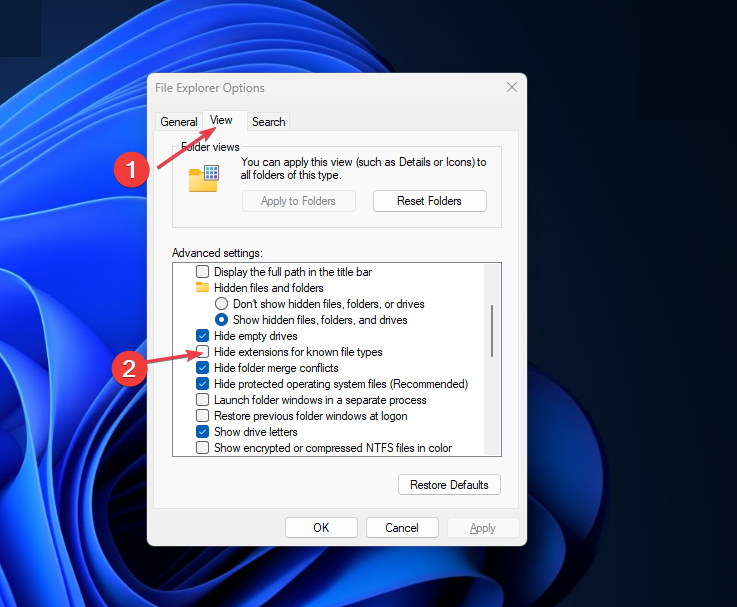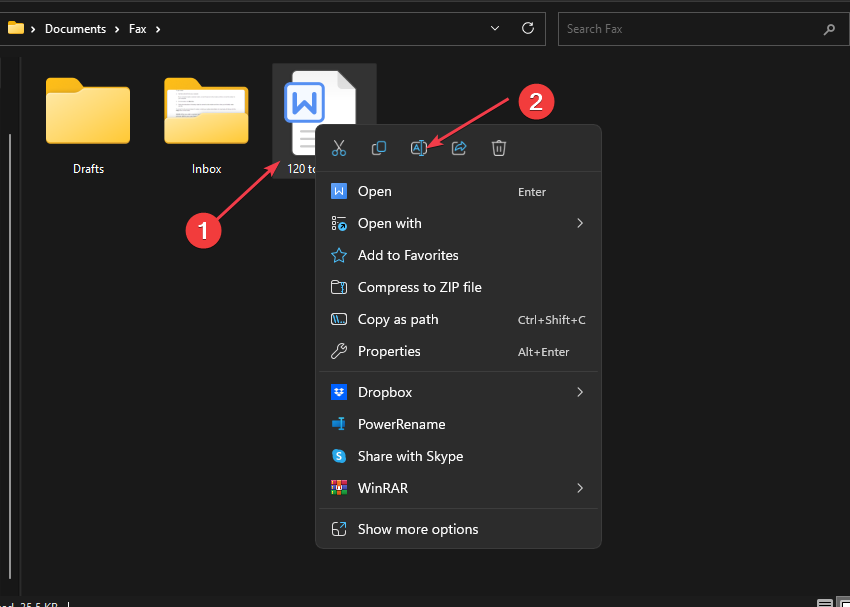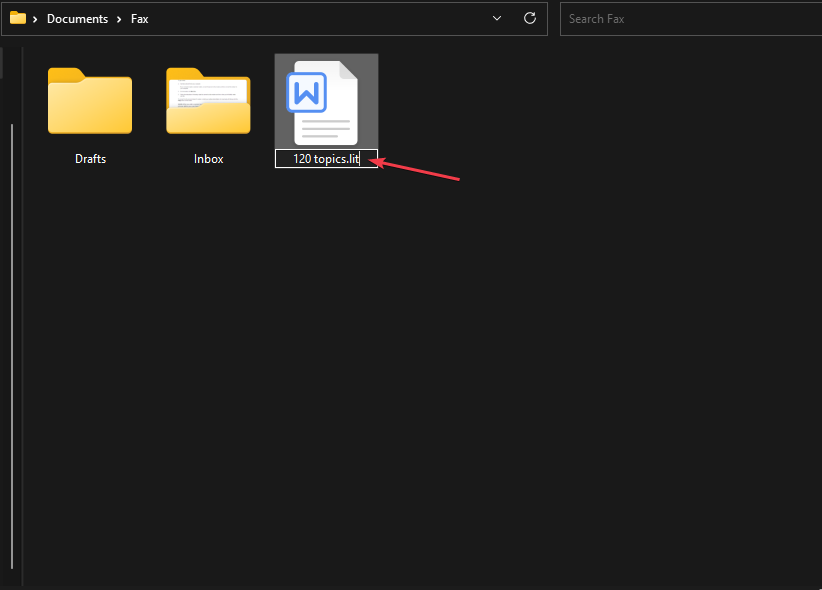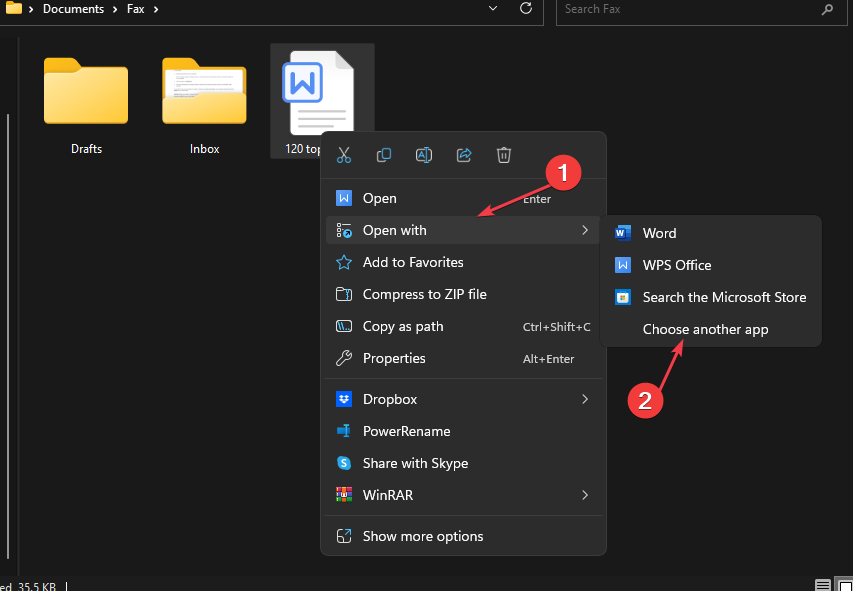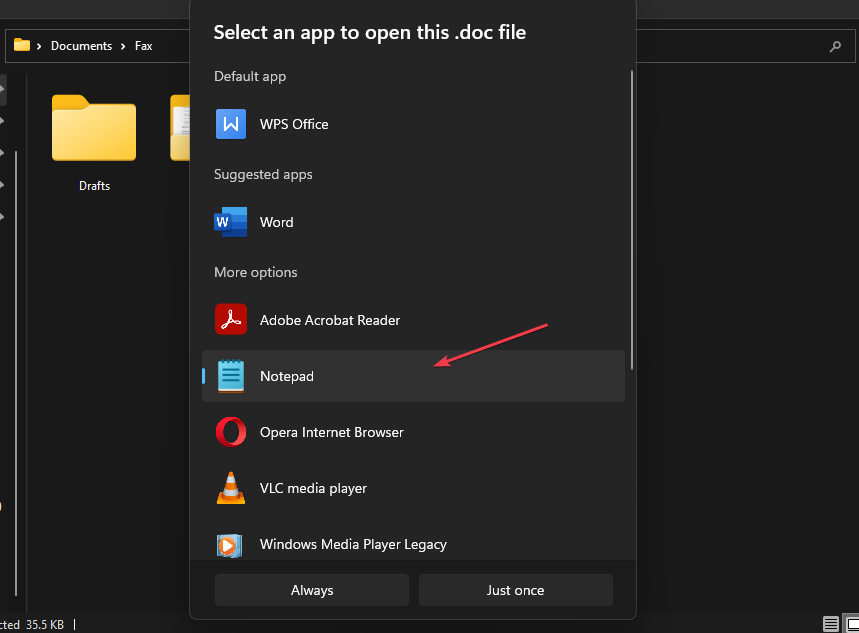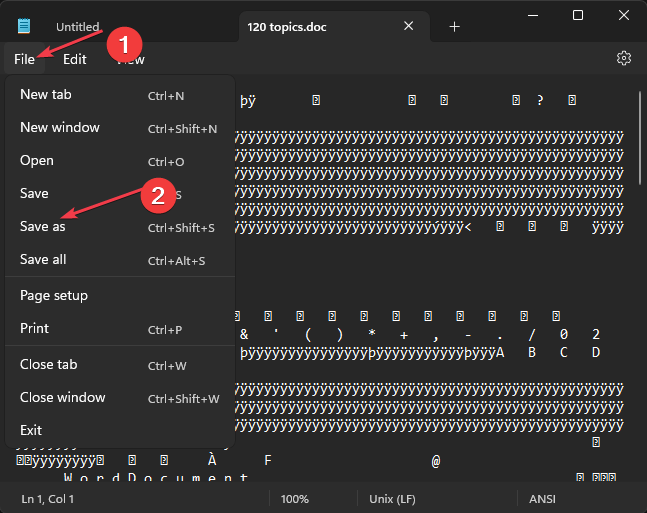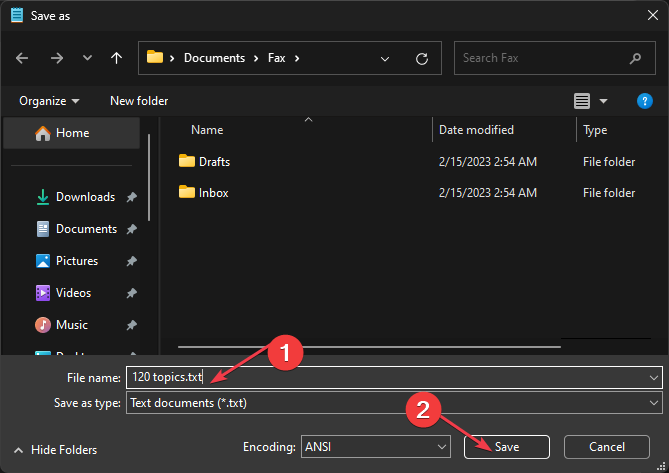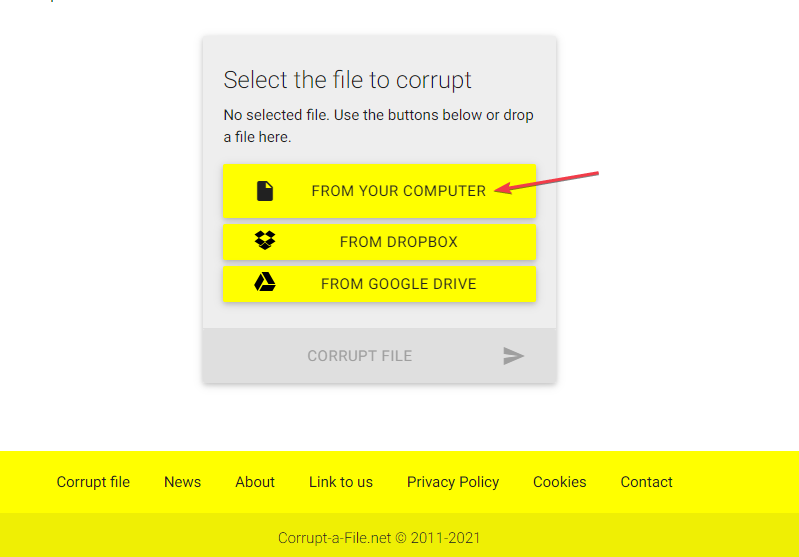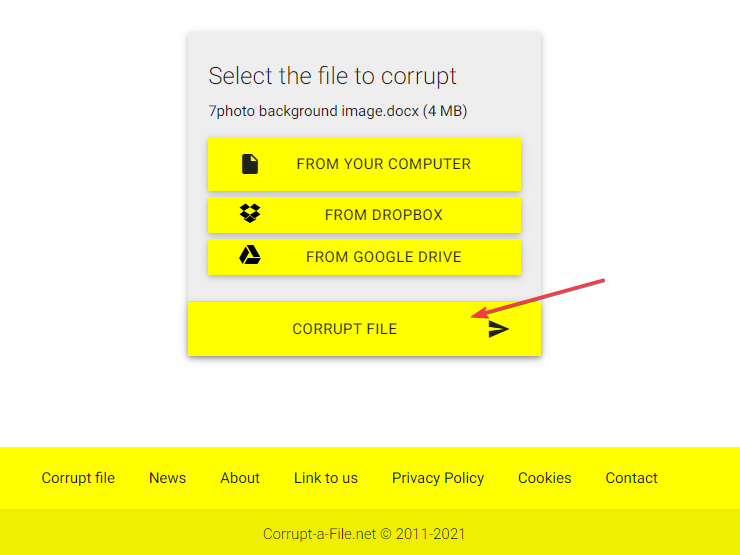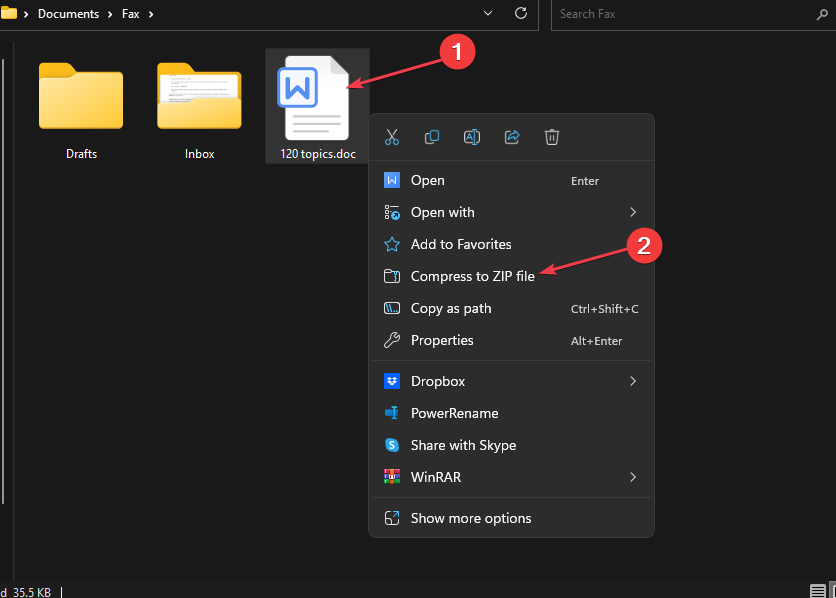How to Corrupt a File on Purpose [4 Safe Ways]
Use the Notepad or stop file compression midway
- Purposely corrupting a file means damaging or altering the content of the file in some way, making it unreadable or unusable.
- There are several ways to corrupt a file on purpose such as using the compression tool.
- You need to ensure that you have a backup of your data before self-corrupting a file because some file corruption may not be recoverable.
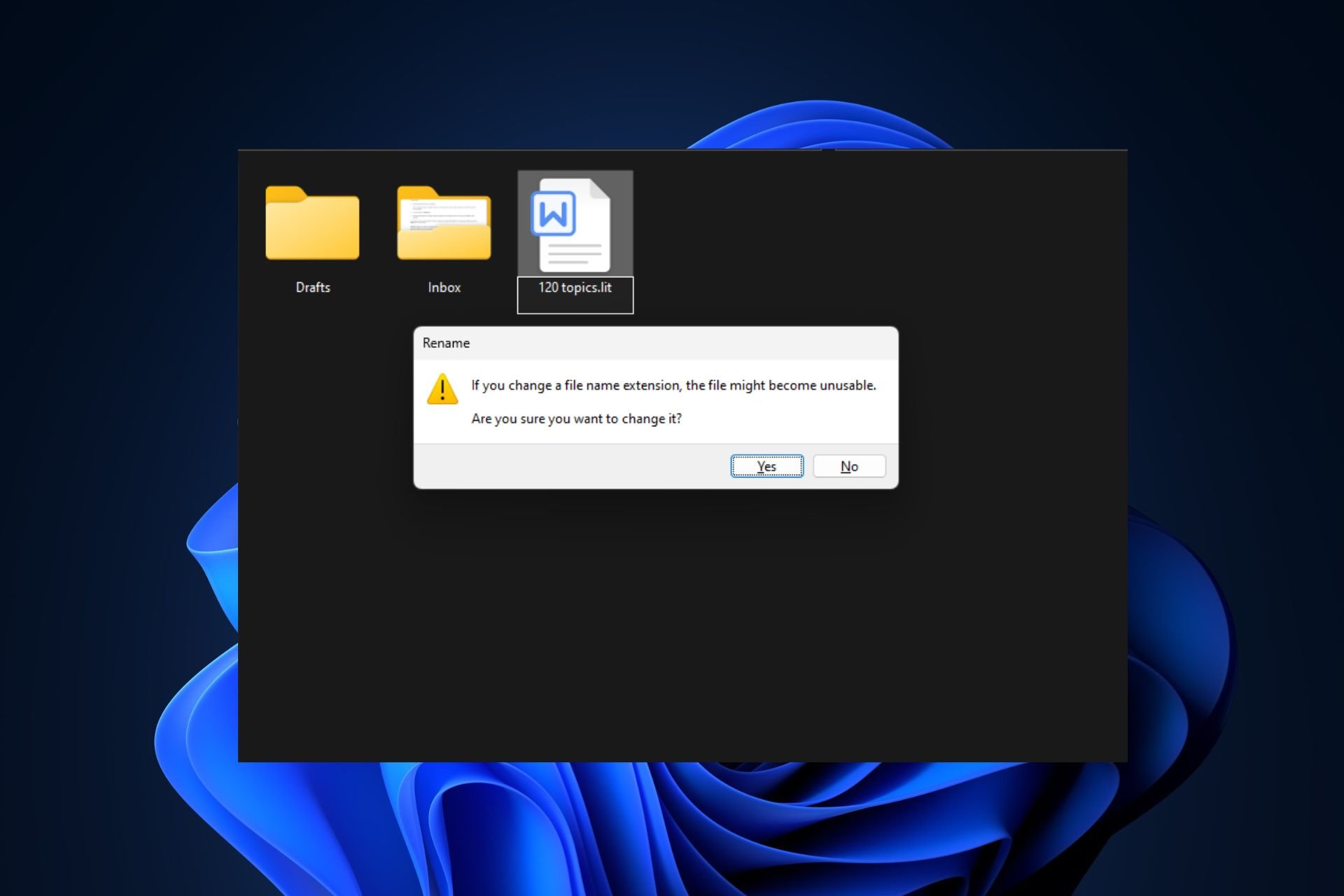
We’ve all probably encountered a computer problem wherein some system or application files get corrupted or damaged by malware and viruses, system crashes, or some other factors. But, corrupting a file on purpose is the reverse of this case.
While some people have their reasons for doing so, in this article, we will take you through detailed steps on how to corrupt a file on purpose and if it is safe to self-corrupt a file.
Is it safe to self-corrupt a file?
Intentionally corrupting a file is not safe even when it seems like an easy and harmless task to do. Attempting to intentionally corrupt a file can have unpredictable and potentially harmful consequences.
It may cause data loss, system instability, or other issues that can affect the performance and functionality of your computer or other devices.
Regardless, backing up your data and making use of specialized data recovery software and procedures can help protect your computer from the harm you may encounter should you choose to corrupt a file on purpose.
In the next section, we will discuss some safe steps to self-corrupt a file.
How can I corrupt a file on purpose?
Before attempting any of the steps provided below, you should consider performing the following precautions:
- Back up your original files and create a system restore point before self-corrupting a file.
- Ensure that your antivirus software is running properly.
Now that you’ve confirmed the above checks, you can explore the steps provided below to corrupt a file intentionally.
1. Corrupt a file by renaming the file extension
- Press the Windows button, type file options, and click on it.
- Navigate to the View tab in the top menu area, and uncheck the box with the Hide extension for known File types option to show the file extension if it was hidden. Click Apply, then click OK.
- Next, locate the document file that you want to corrupt and right-click on it. Select Rename from the options.
- Change the file extension to .doc/.bak/.lit or another extension depending on the file you’re renaming.
- Press Enter, then click OK.
By renaming the file extension, you won’t be able to open the file neither will others. However, you or anyone else can undo the corruption by renaming the file extension to its original format.
2. Use Notepad to corrupt a Word document
- Open the File Explorer. Right-click the file you want to corrupt, select open with, and click on Choose another app.
- In the next window, select Notepad.
- Now, go to File and select Save As.
- Now, change the type of the document from .txt to another file. Press the Enter button to Save.
Another safe way to corrupt a file on purpose is to use the Windows Notepad app. By saving your document file with it, it becomes unreadable whenever you try to open it with the Word document app.
3. Use an online file corrupter
- Visit the official File Corrupter website.
- Scroll down and click on From Your Computer to upload the file to corrupt.
- Then, click on the Corrupt file button and wait for a moment.
- Your file will now be corrupted and saved at your desired location.
Using the online file Corrupter is one of the safest means to self-corrupt a file without allowing anyone to detect that you corrupted the file intentionally. This tool can be used to corrupt Word, Excel, archives, MP3, and other popular file types.
4. Corrupt a Word file using the Compression tool
- Right-click the Word file you want to corrupt. Choose Send to from the options and select Compressed (zipped) folder.
- Pause the compression process and stop it when it is about 90% to completion.
- Now, try to open the Word file after canceling the process.
- If the interruption is successful, you won’t be able to open the file using Word.
Halting the compression process of a Word file is another safe and efficient means to self-corrupt a file. However, you need to take note of the progress of the compression to ensure that it is not completed successfully because Word files are quick to compress.
And that’s it on safe ways to corrupt a file on purpose. You can work your way through any of the methods depending on your needs.
Do not forget to back up your data securely before attempting any intentional file corruption.
In case you need to repair your files, you can explore our dedicated guide on how to fix corrupted files in Windows 10 or check how to fix system-corrupted files in Windows 11.
If you have any questions or suggestions, or possibly another method that you’re sure of, kindly use the comments section below.
Still experiencing issues?
SPONSORED
If the above suggestions have not solved your problem, your computer may experience more severe Windows troubles. We suggest choosing an all-in-one solution like Fortect to fix problems efficiently. After installation, just click the View&Fix button and then press Start Repair.