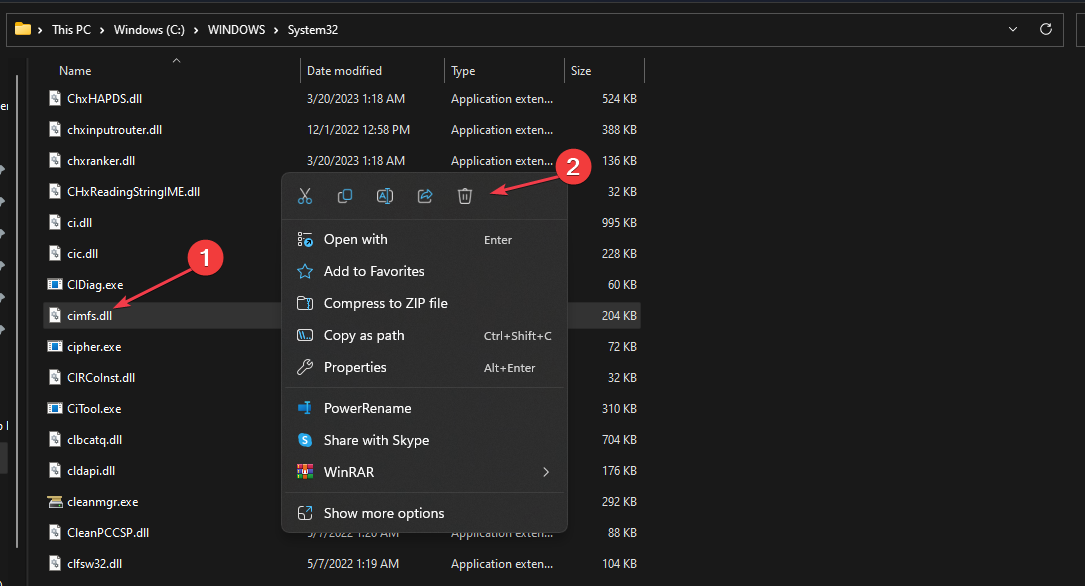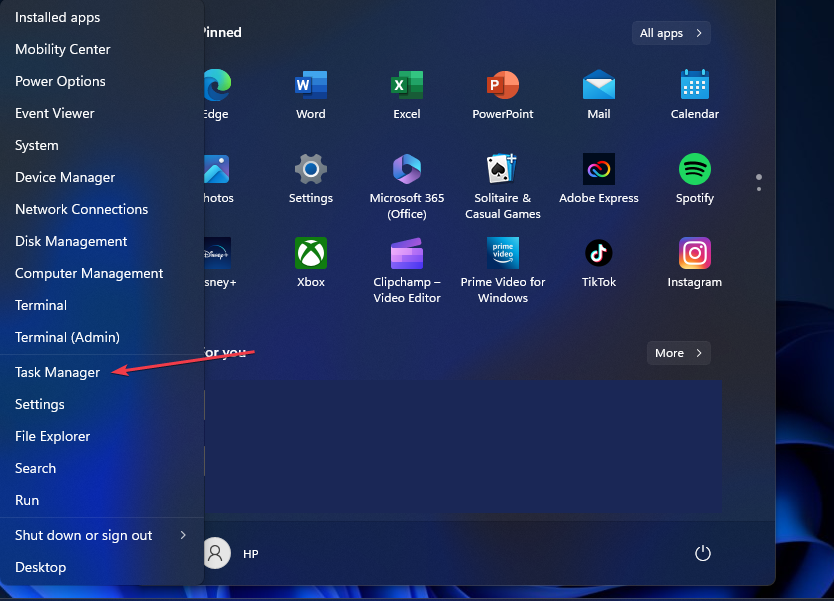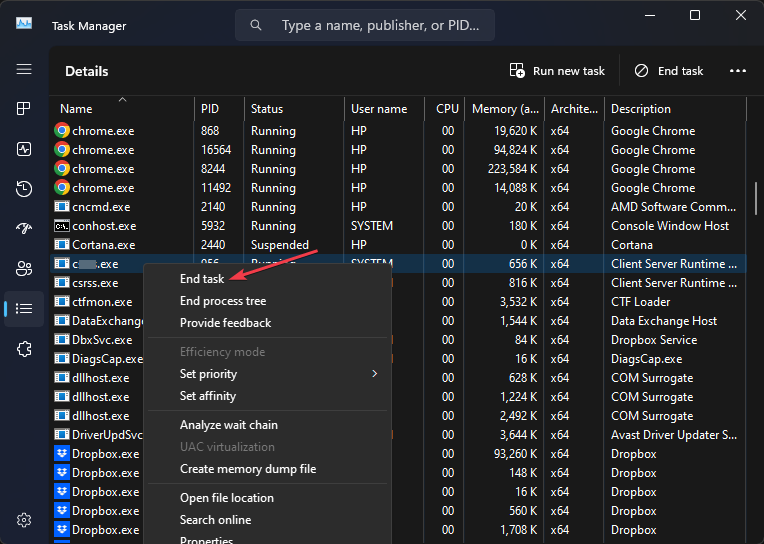What is Cimfs.sys & How to Remove it?
Delete the file in the System32 folder on your PC
- Deleting .sys files can lead to fatal errors like Blue Screen of Death(BSOD).
- If there are multiple instances of the cimfs.sys file, it's likely a virus, feel free to remove it.
- You can halt the operations of cimfs.sys from the Task Manager if you cannot remove the file.
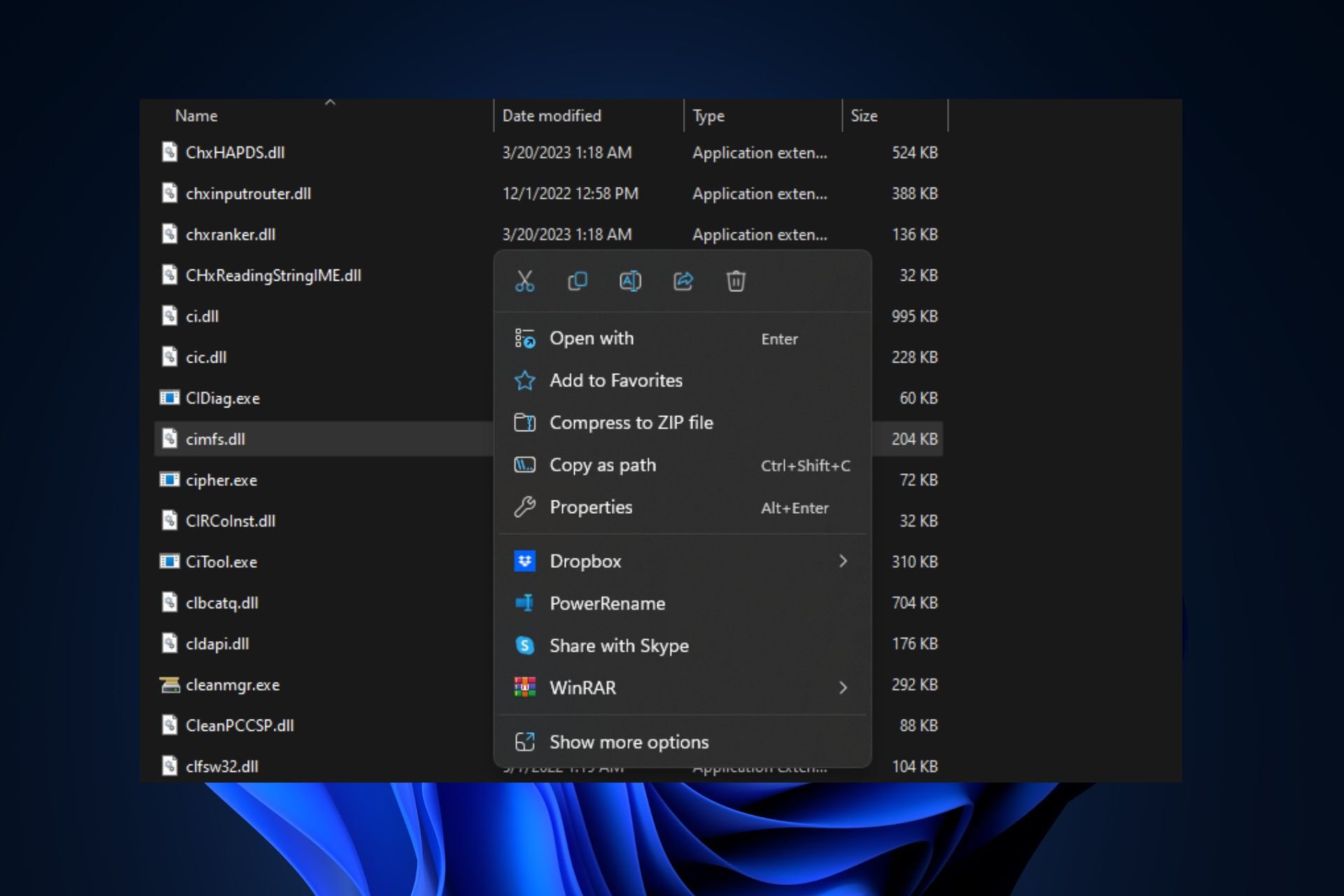
The cimfs.sys is a legitimate Windows essential component that facilitates important operations in the OS. However, the file is usually targeted by malware creators who disguise malicious code as .sys files.
If you’ve verified the integrity of the file and you still want to remove it, stick around; this article briefly discusses the cimfs.sys file, and provide you with the best ways to remove the file from your PC.
What is cimfs.sys?
The cimfs.sys file is a critical Windows file developed by Microsoft. The file is commonly associated with the Microsoft Windows OS and is typically found in the System32 folder.
Several Windows applications use the file; once an app requires the services of the file, it’s automatically loaded into the memory and run in the background.
Should I remove cimfs.sys?
.Sys files are mostly critical Windows files that facilitate several operations on your PC. There are several variants of .sys files that are responsible for separate tasks.
Removing such files isn’t recommended in most cases, especially if you’re not very tech-savvy; deleting .sys files could be fatal and lead to data loss.
However, in rare cases, rootkits and malware may appear as a .sys file. In such cases, you’ll have to remove the file from your PC to prevent it from harming your OS.
How can I remove the cimfs.sys?
If you’d like to remove the cimfs.sys file, here are a couple of ways you can achieve it:
1. Delete the File from File Explorer
- Press the Windows key + E to open File Explorer.
- In the Explorer window, navigate to the following path and locate the cifms.sys file:
C:\Windows\System32 - Right-click on the file and hit the Delete key on your keyboard.
- Close the File Explorer and restart your PC.
If you’d like to remove a file, the first place to go look is the File Explorer; .sys files are usually stored in the System32 folder, simply navigate to the folder and remove the file from your PC.
2. Disable the File from the Task Manager
- Right-click on your Start menu and select Task Manager.
- In the Task Manager window, navigate to the Details tab. Locate the cimfs.sys task.
- If multiple instances of the process are running, one of those processes is likely malware.
- Right-click on the cimfs.sys, and select End task.
- Repeat the steps until you’ve ended all the cimfs.sys processes and close the Task Manager.
If you’re unable to remove the file from your PC due to reasons like admin privileges, you can prevent the service from running by killing the task in the Task Manager. This will temporarily prevent the Process from operating.
Windows essential files are designed to facilitate the daily operations of a PC; if such files are missing, it can lead to fatal errors. However, in some cases, you’ll need to remove the file from your PC.
If you followed our guide completely, remove the cimfs.sys file should be no problem.
Still experiencing issues?
SPONSORED
If the above suggestions have not solved your problem, your computer may experience more severe Windows troubles. We suggest choosing an all-in-one solution like Fortect to fix problems efficiently. After installation, just click the View&Fix button and then press Start Repair.