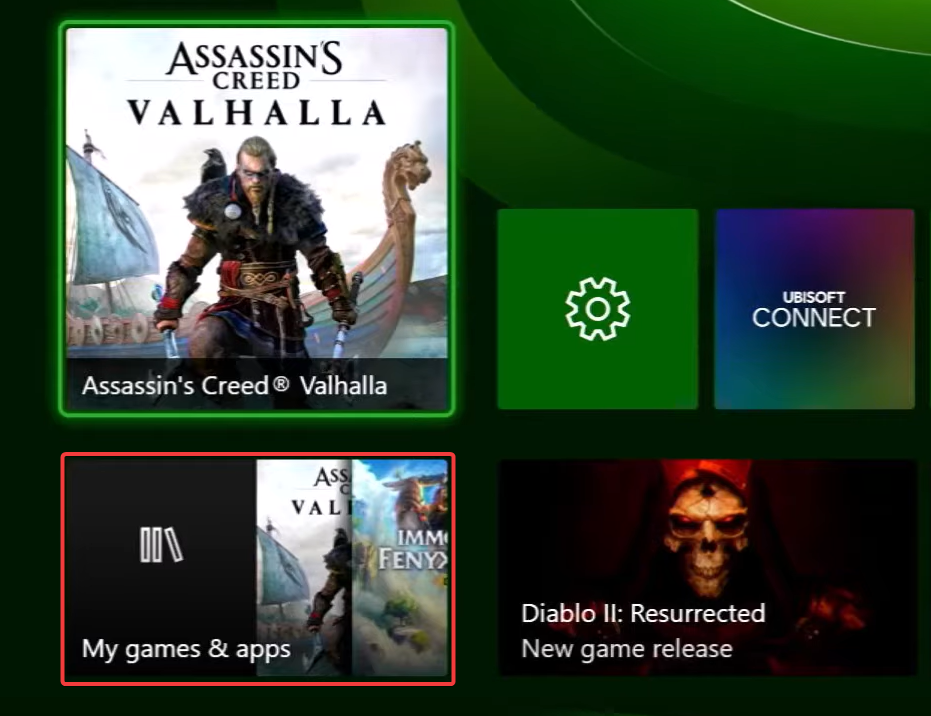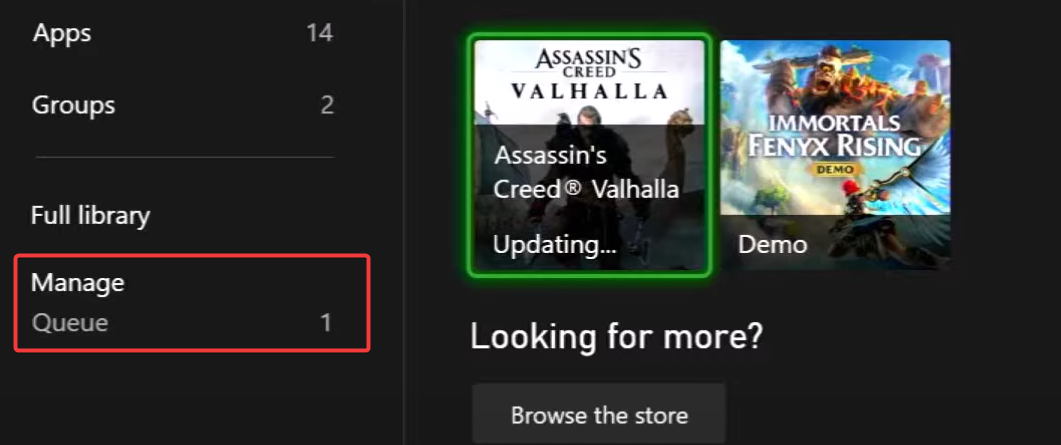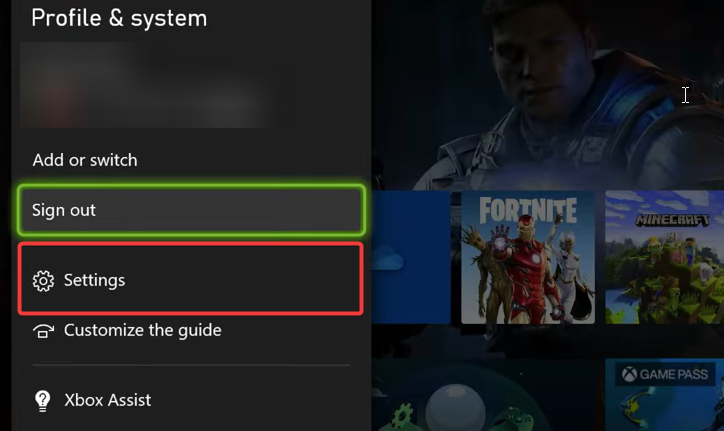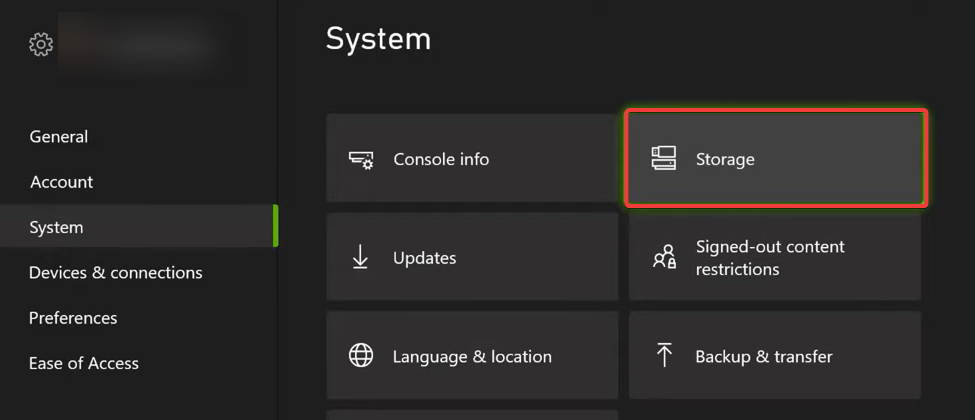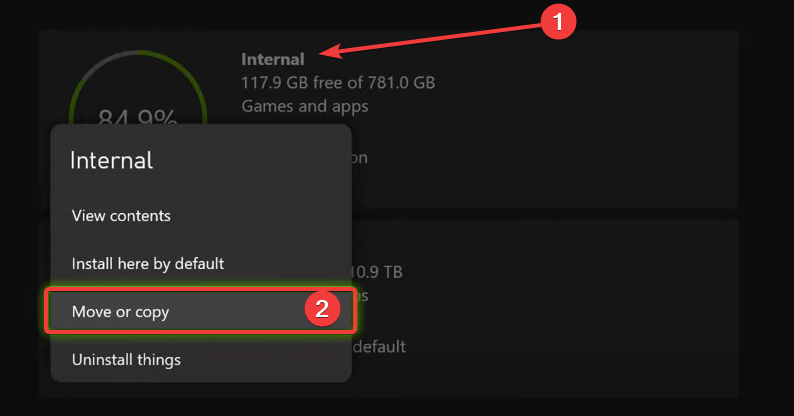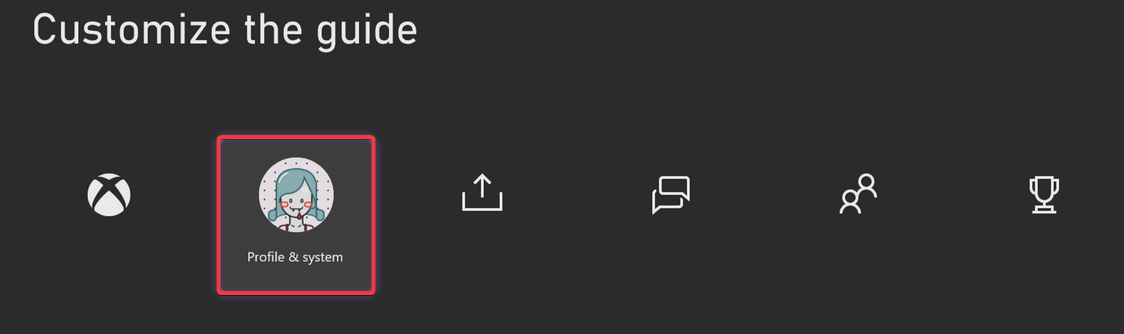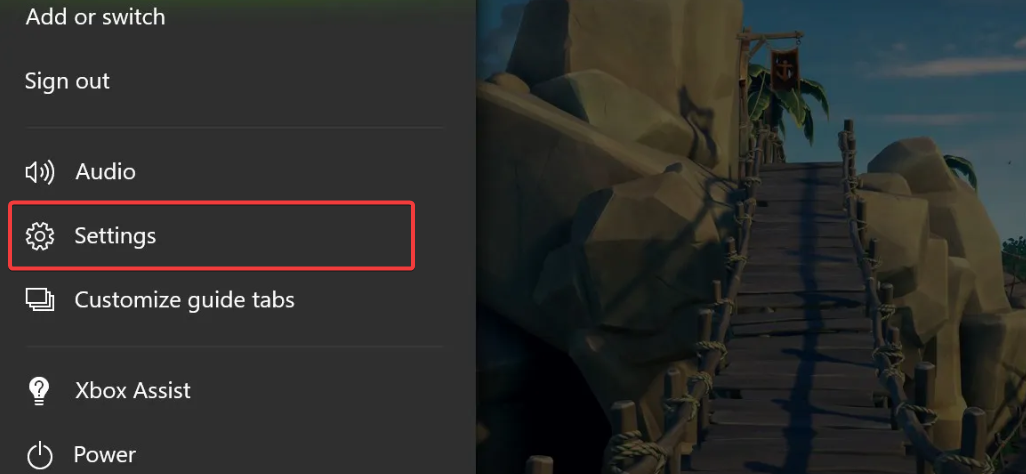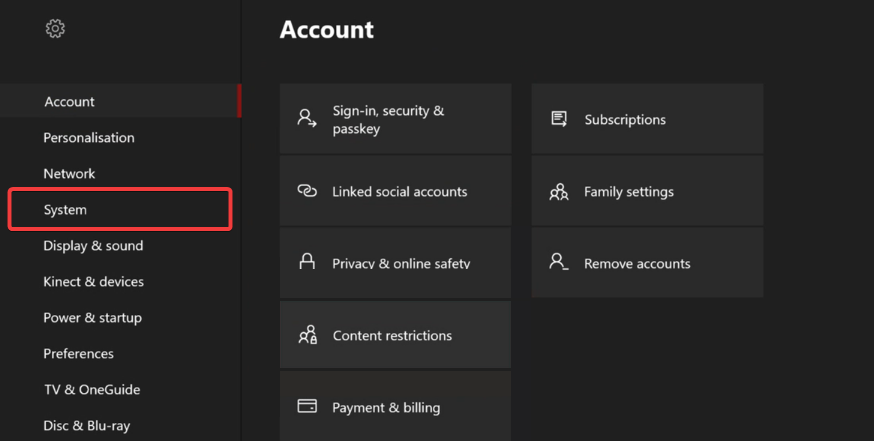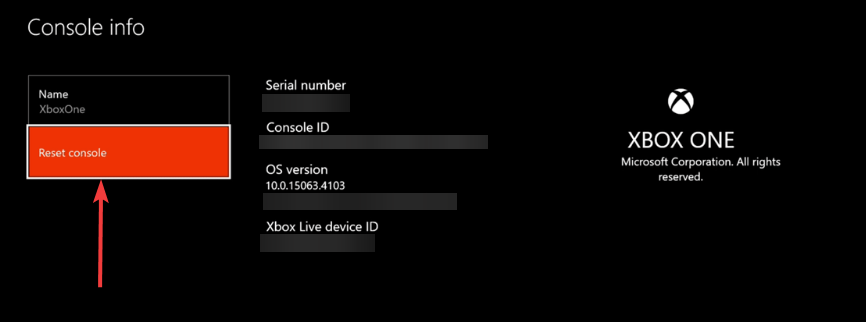Fix: 0xd05e0126 Error When Updating a Game
You may opt to reset your Xbox console as a last resort
- The error code 0xd05e0126 occurs when you try to update a game or app on your Xbox console.
- It means that there is a problem with the update file or with the connection between your console and the Xbox servers.
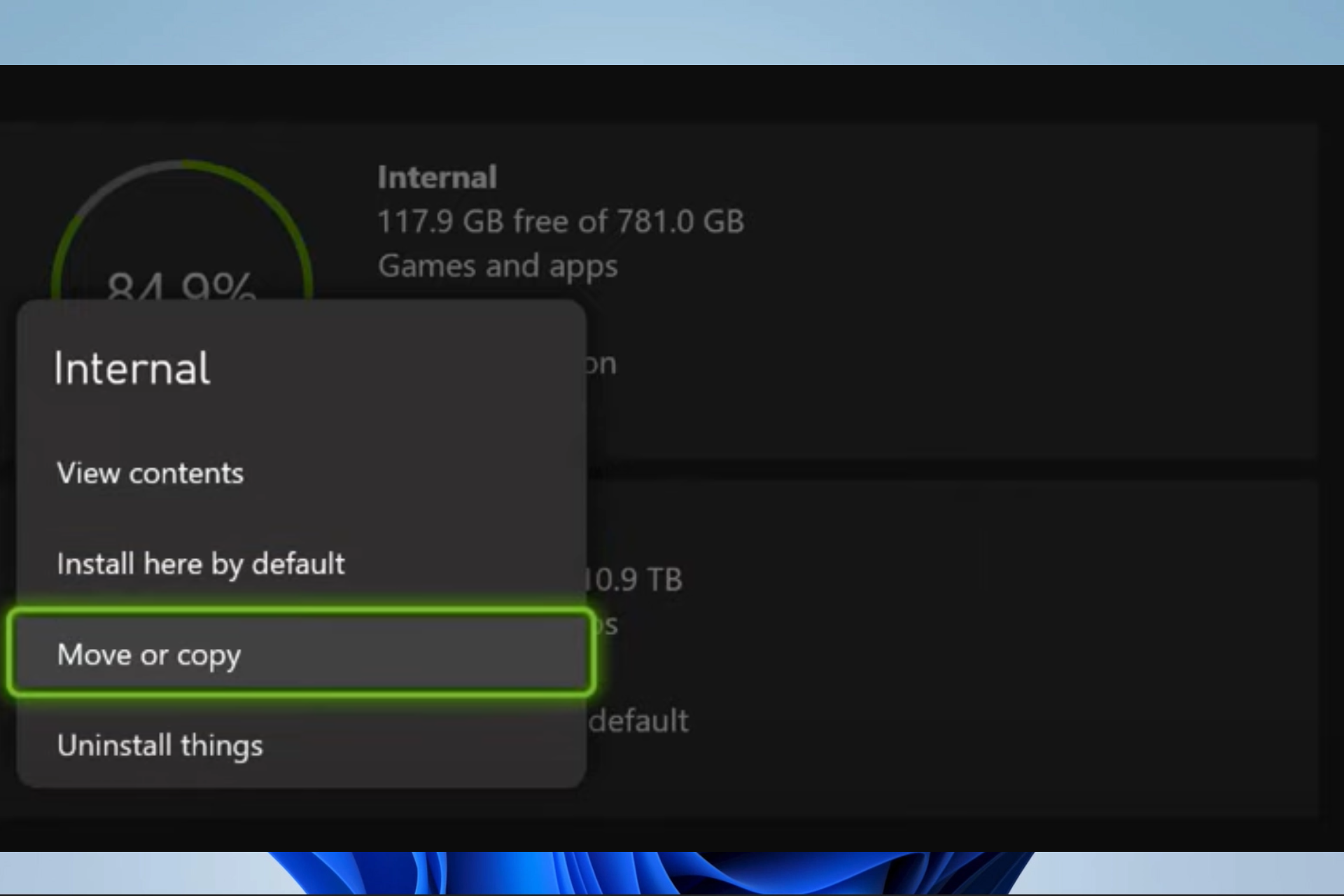
The Xbox is one of the most used consoles, offering gamers worldwide exceptional gameplay experiences. However, on rare occasions, you may run into errors such as the 0xd05e0126 update error. We will show you how to fix it in this guide.
You may also want to read our other related guides, like solving the 0x800701c4 Xbox error.
What is the 0xd05e0126 error?
This error code shows there is a problem updating a game or app on your Xbox console and is triggered by the following:
- Corrupted update files or the game’s server.
- Issues with the console’s storage, like lack of free space or a problem with the console’s firmware.
- Internet connection weak signals or router problems.
These triggers may often also lead to the 0xE0E8000F update error.
How do I fix the 0xd05e0126 error?
Before going into any solutions, you should do the following check:
- Visit the Xbox status page and confirm if any servers are down. If so, wait till it is back on.
If all is fine with the servers, proceed with the solutions below.
1. Cancel and retry the update
- Tap the Xbox button on your controller to open the Xbox guide.
- Select My games & apps, then click See all.
- Now navigate Manage and Queue.
- Clear the current queue items, then install the update for your game again.
2. Change the installation location
- Tap the Xbox button on your controller to open the Xbox guide.
- Navigate to Settings.
- Click on Storage.
- Click on Internal and select Move or copy.
- You may hit the Select all button or pick particular games, then click the Move selected option.
- Choose the destination location, and finally, try installing the update again.
3. Factory reset the Xbox
 NOTE
NOTE
- To access the menu, press the Xbox button on your console.
- Navigate to Profile & System.
- Click Settings.
- From the left pane, select System.
- Pick the Console info option and hit Reset console.
There you have it; easy ways to fix the 0xd05e0126 error on your Xbox. We have arranged these solutions in order of simplicity, but in the end, you must try what feels most applicable to you.
To learn more about Xbox fixes, read our guide on resolving the 0x800701c4 Xbox error. And lastly, leave us a comment below and let us know which solutions were most effective.
Still experiencing issues?
SPONSORED
If the above suggestions have not solved your problem, your computer may experience more severe Windows troubles. We suggest choosing an all-in-one solution like Fortect to fix problems efficiently. After installation, just click the View&Fix button and then press Start Repair.