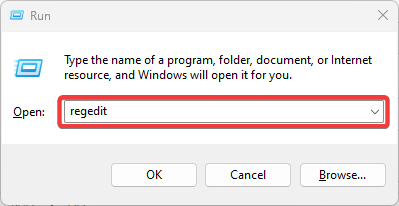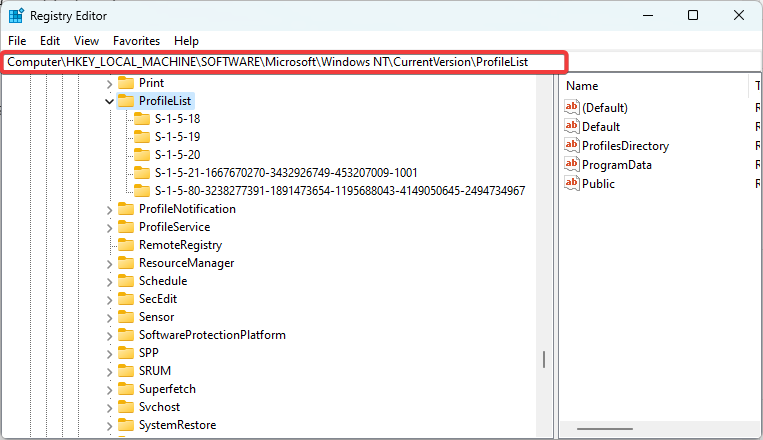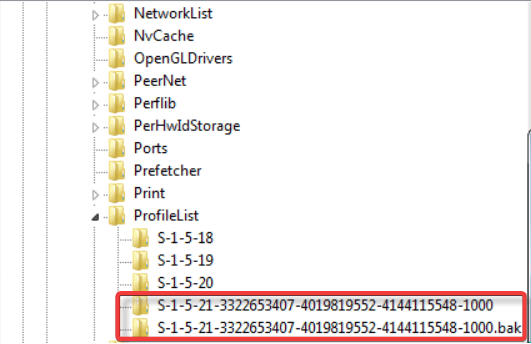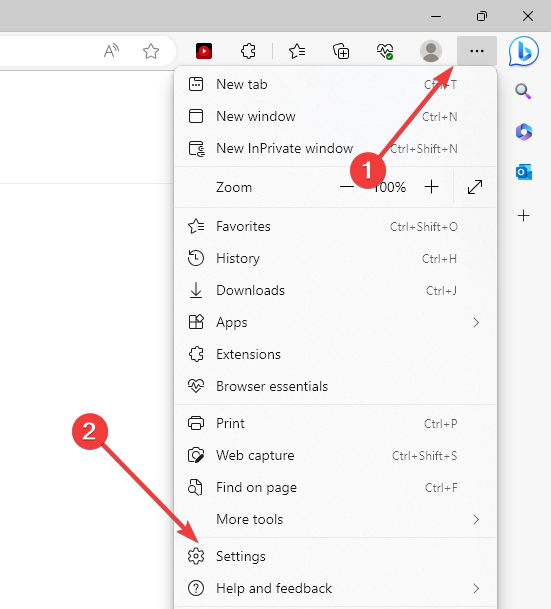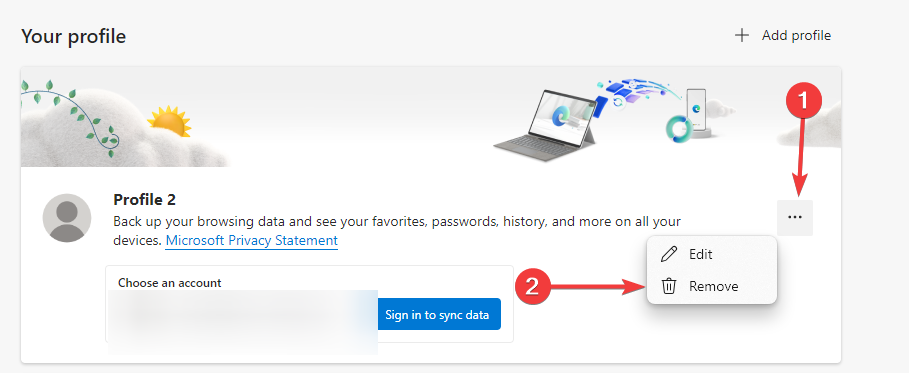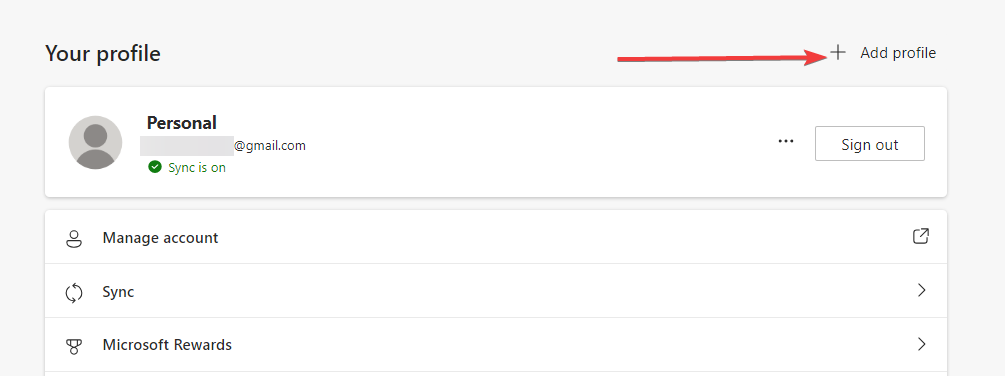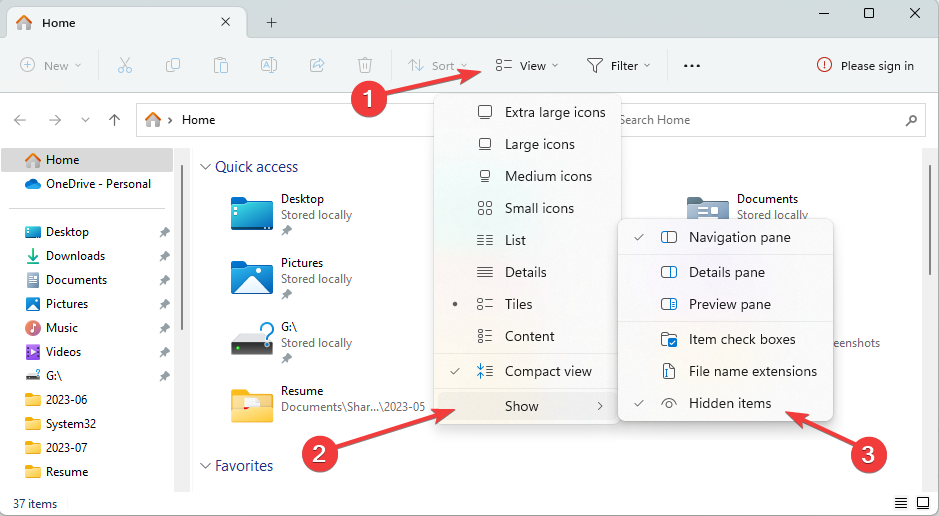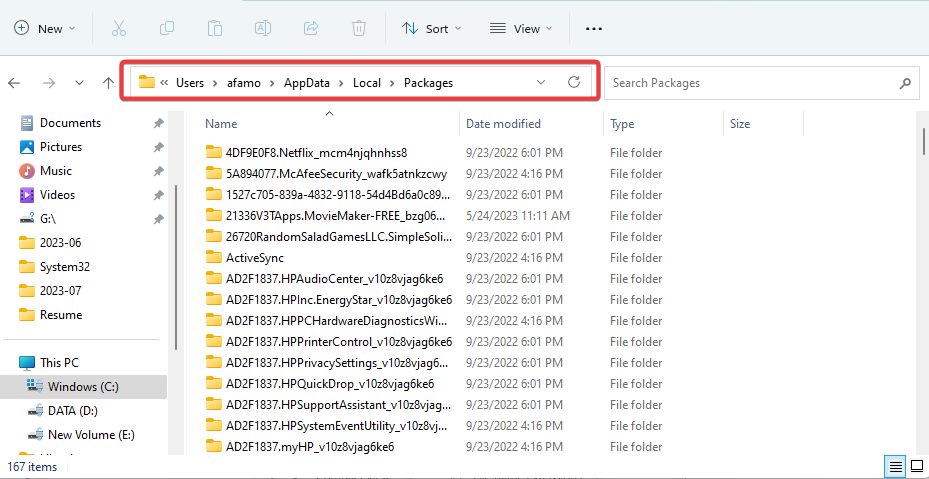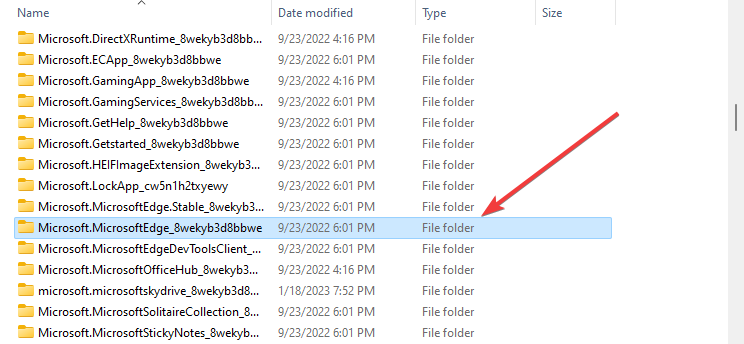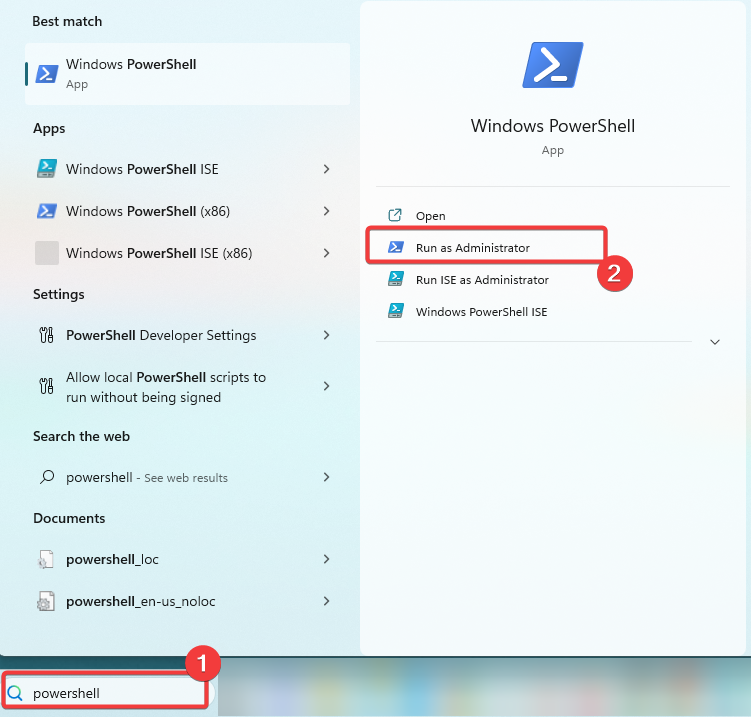3 Ways to Fix Microsoft Edge Error Code 3, 15, 1067
Editing the registry profile name may be effective
- The Microsoft Edge error Code 3 15 will restrict your browser use and may often linger after an OS installation.
- Complete reinstallation after deleting virtual browser files may be effective for some users.
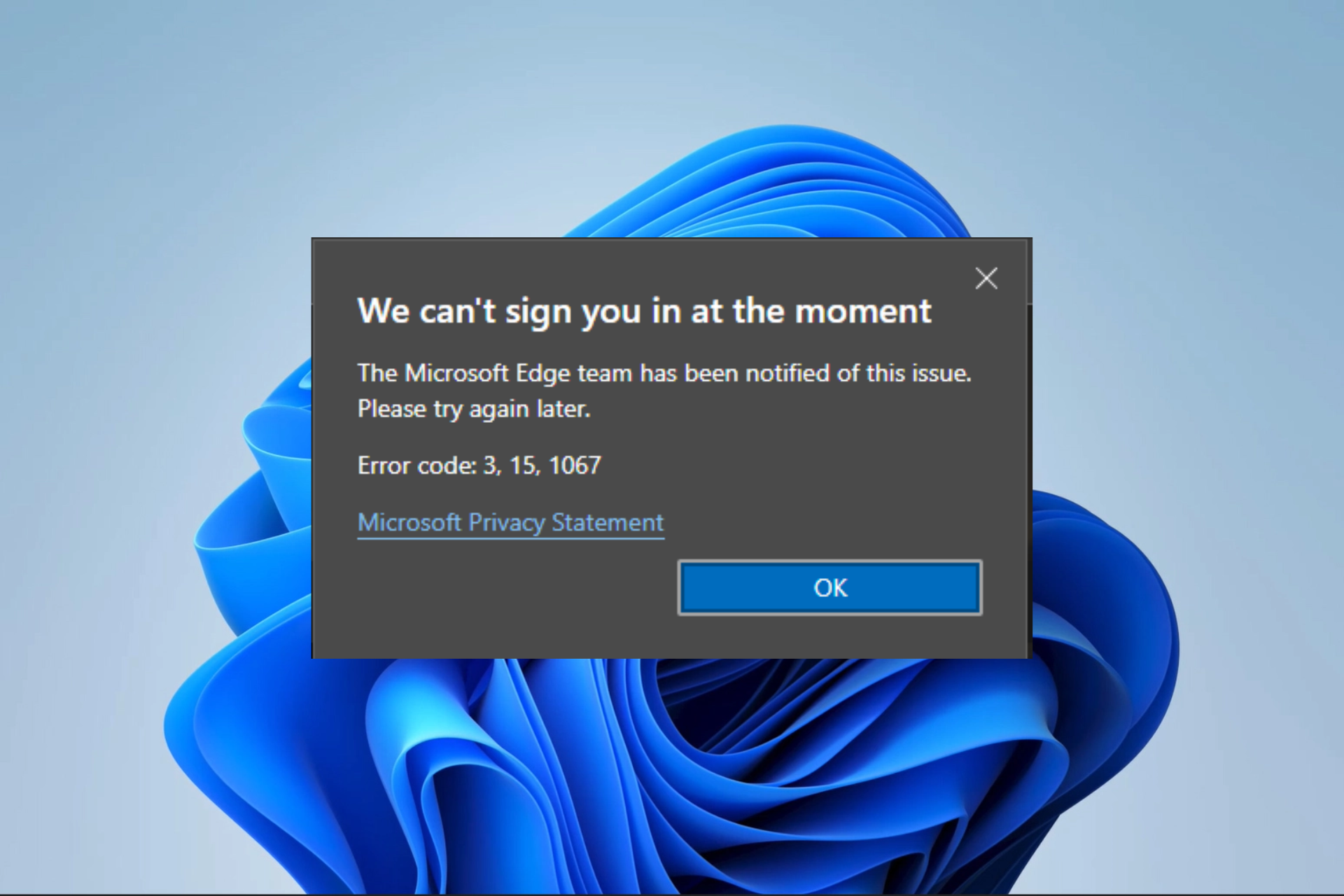
Micorosft Exdge is the native browser bundled with a Windows 11 installation. It is sleek and has many new features that help it compete in a saturated market. However, some readers recently encountered the Microsoft Edge error with code 3, 15, 1067.
Let us help you resolve it in this guide. Also, if you do not already have it, you may consider downloading Microsoft Edge on your computer.
What is error code 3, 15, 1067 in Microsoft?
This error often shows you have an underlying issue with an essential Edge service or driver. Any of the following mainly triggers it:
- Corrupted or outdated drivers.
- Bad or damaged system files.
- Problems with essential permissions.
- Logging in from a temporal profile.
You may get more insights from our other guide on how to work with multiple Edge profiles.
How do I fix the Microsoft Edge error code 3, 15, 1067?
Before exploring all our solutions, try these workarounds:
- Use a different browser, as this may save you the stress of troubleshooting.
- Try accessing Edge on a different device.
- Browse Microsoft Edge as a guest.
However, you may proceed to the permanent solutions we discuss below.
1. Edit your Registry profile name
- Press Windows + R, type regedit, and hit Enter.
- Navigate to the path below:
Computer\HKEY_LOCAL_MACHINE\SOFTWARE\Microsoft\Windows NT\CurrentVersion\ProfileList - Under the ProfileList key, check for any name with a .bak extension. If there is none, proceed to the next solution; however, if you find one, go to step 4.
- There should be another profile with the same name but no .bak extension; and .old to this one and remove .bak from the other profile’s name.
- Close the registry, reboot the computer, and verify if it fixes the Microsoft Edge error code 3 15.
2. Delete work or school profile from Edge
- Click the 3 dots at the top right corner of the browser and select Settings.
- Select the three dots to the right of your profile name and click the Remove option.
- Click on the Add profile option and re-enter your profile details.
- Lastly, restart Edge and verify if it fixes the Microsoft Edge error code 3 15.
3. Completely reinstall Edge
3.1 Delete Microsoft.MicrosoftEdge app data
- Press Windows + E to open File Explorer.
- Click View, Show, then select Hidden items.
- Navigate to the path below, replacing username with your actual user name:
C:\Users\username\AppData\Local\Packages - Delete the folder called Microsoft.MicrosoftEdge_8wekyb3d8bbwe.
- Close all open apps on the computer and restart your PC.
3.2 Download the app installer
- Launch a browser.
- Navigate to the App Installer Store page.
- Click the Get in Store app button and ensure it is correctly installed.
3.3 Reinstall Edge
- Press the Start menu.
- Type PowerShell and click Run as administrator.
- Paste in the script below and hit Enter, then wait for the process to complete.
winget install XPFFTQ037JWMHS - Restart your PC and verify it fixes the Microsoft Edge error code 3 15.
This error is particularly problematic because it may remain even if you reinstall the Windows OS. However, you should be able to fix it using the solutions recommended in this article.
Please let us know which of the fixes were most effective for you using the comment section.