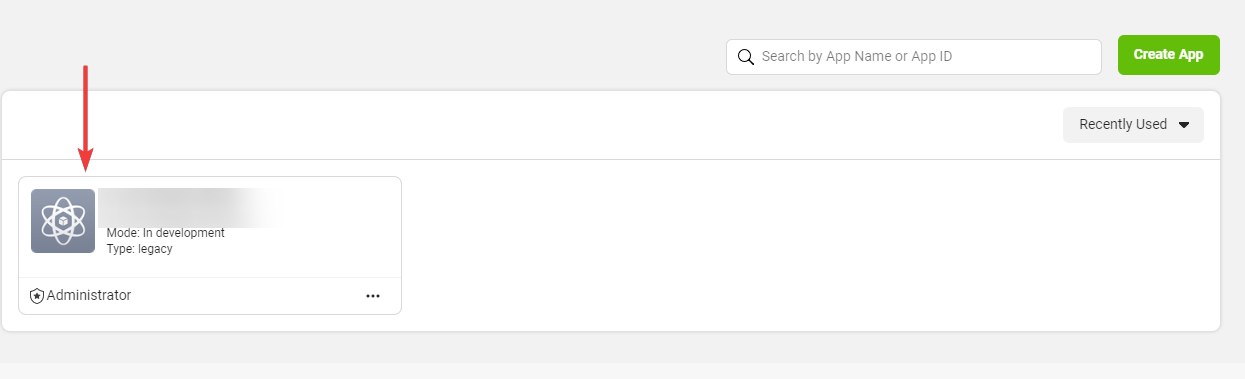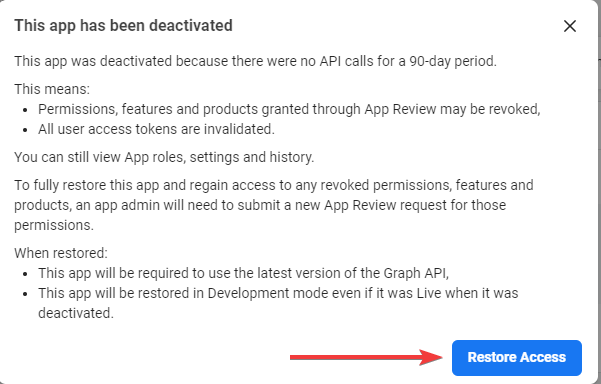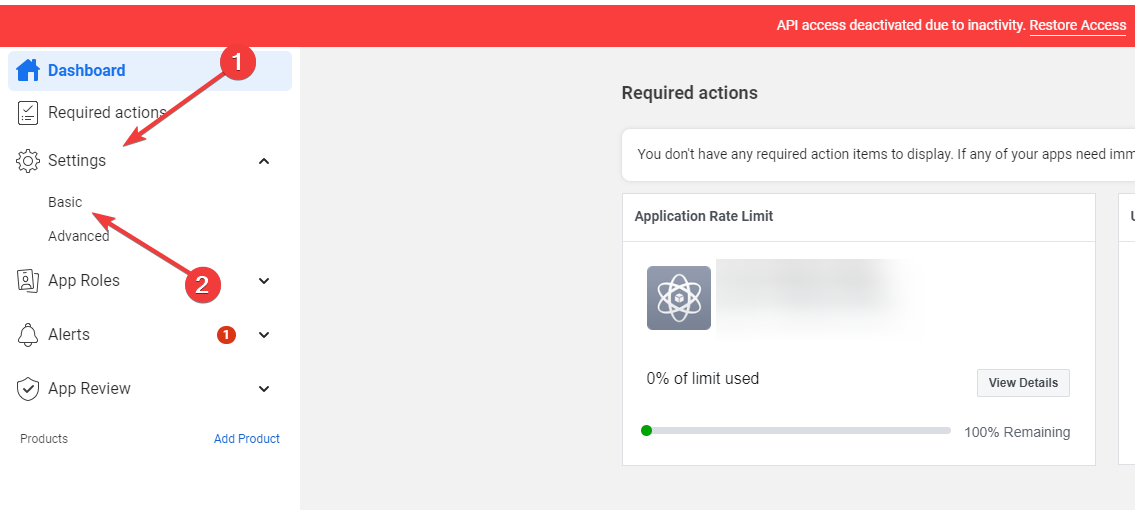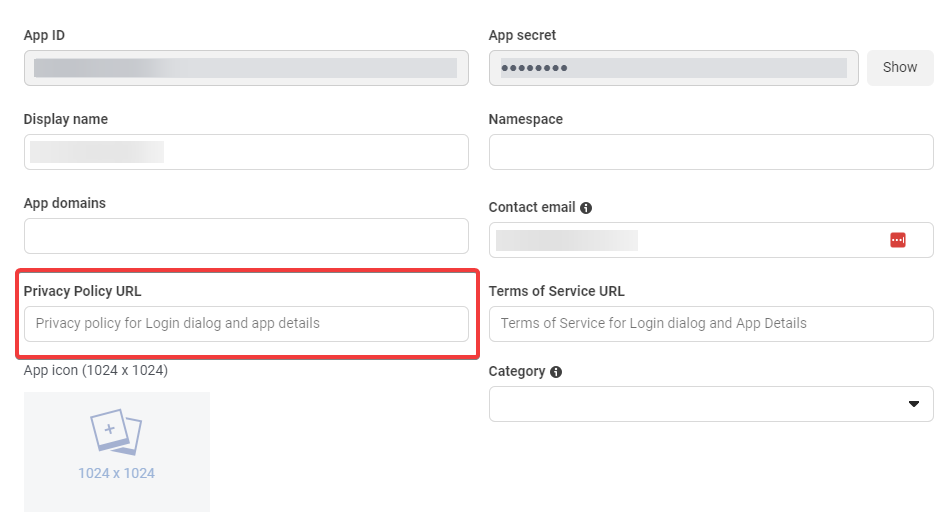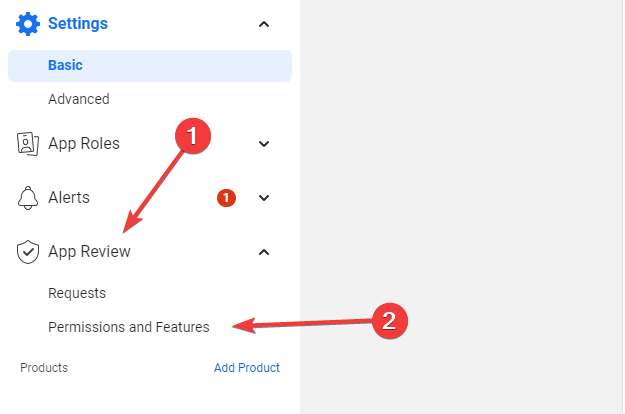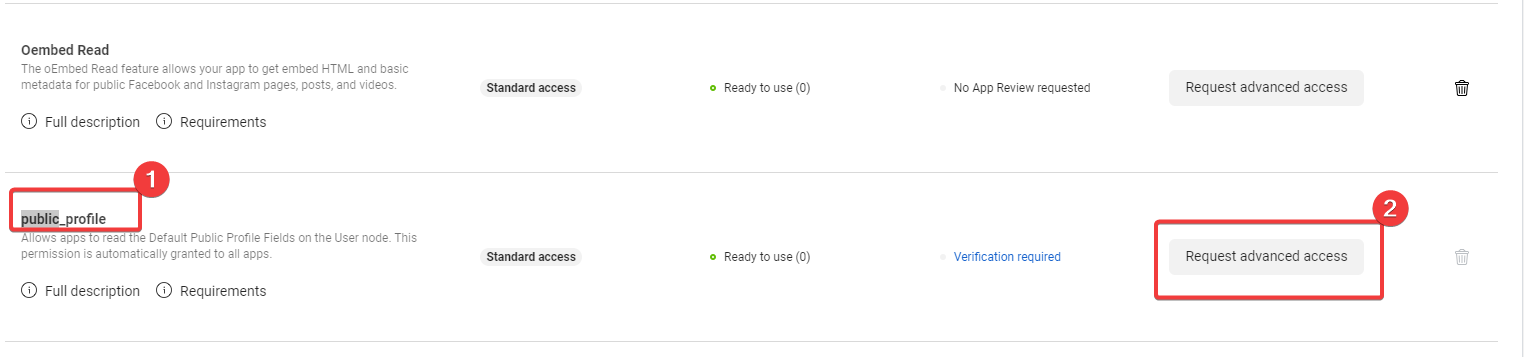Facebook Error App Not Active: What It Means & How to Fix
Restoring access to the app is often an effective solution
- When you have an inactive app error on Facebook, you will use access to your apps and may need to make some updates.
- This problem is often caused when you try accessing a deleted or dormant Facebook app.
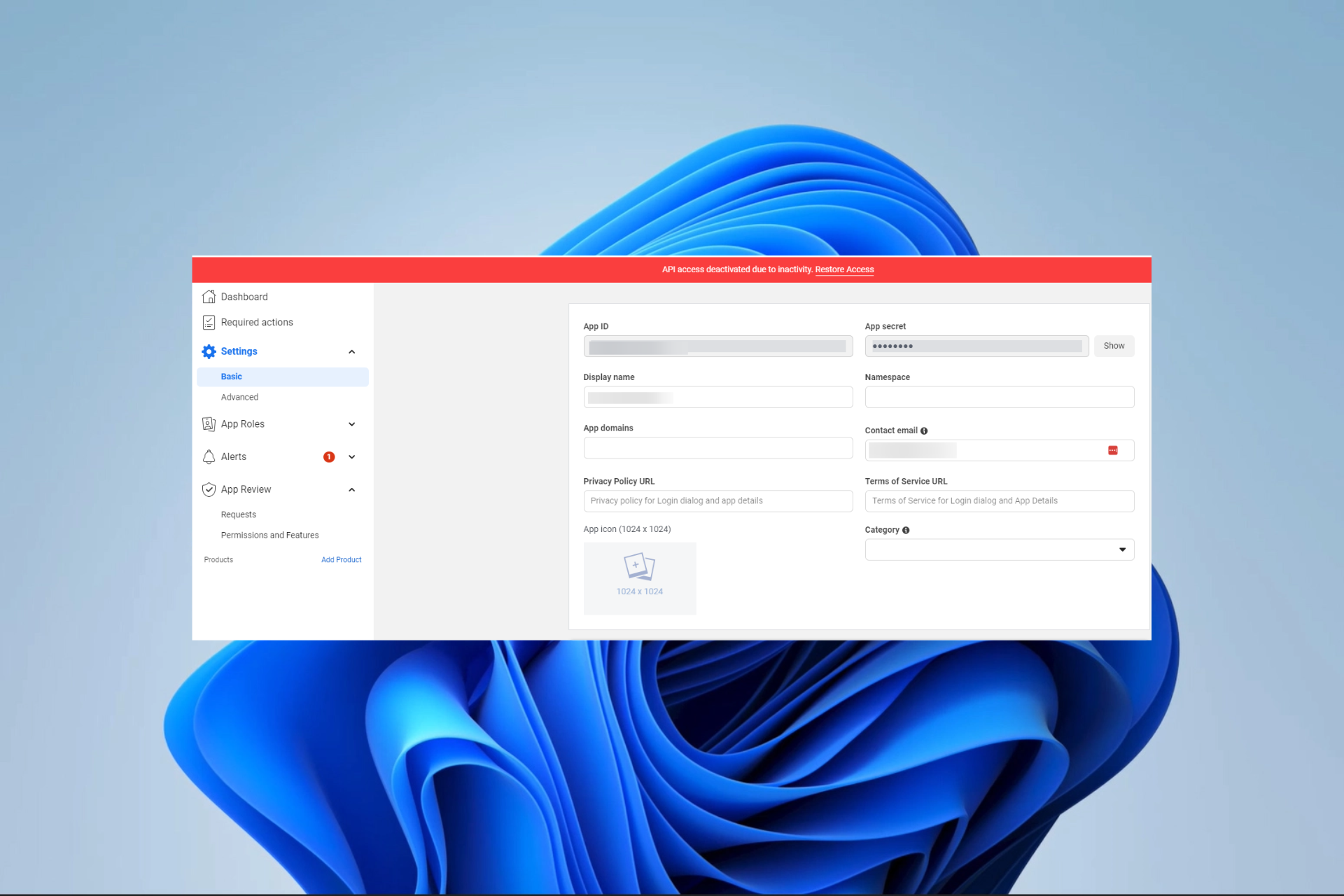
A couple of our readers have complained about getting an app not active error while accessing Facebook applications. This may happen when launching the app or during use, and it will restrict you from continuing any process.
We have compiled the best solutions in this guide. Before diving in, you may get help from our related guide if your Messenger app is not working.
What does it mean when Facebook says app not active?
The FaceBook app not active error implies that the app you need to access is unavailable. Any of the following triggers this situation:
- You are accessing an app unavailable to the public and still in development mode.
- You are accessing a deleted Facebook app.
- Facebook has suspended the app for violating the platform’s terms of service.
- The app has been dormant for more than 90 days.
- There is an issue with your internet connection.
You may try to speed up a slow internet connection using the steps in our other guide.
What do I do if I get an app not active Facebook error?
Before proceeding to the solutions, try these workarounds;
- Ensure you are connected to the internet.
- Verify the requested app is still available on Facebook.
If the app is inactive on Facebook, continue to the solutions below.
1. Restore access to the app
- Navigate to the Facebook for developers page.
- Select My Apps from the top right bar.
- Select your app from the list.
- Click on the Restore access button.
- This may take a while, but wait patiently and follow any prompts given to complete the process.
2. Include a privacy policy in the app
- Navigate to the Facebook for developers page.
- Select My Apps from the top right bar.
- Select your app from the list.
- On the left pane, select Settings, then Basic.
- Add a link to your privacy policy in the Privacy Policy URL field.
- Lastly, press Save changes.
3. Edit public_profile
- Navigate to the Facebook for Developers page.
- Select My Apps from the top right bar.
- Select your app from the list.
- On the left pane, select App Review, then Permissions and Features.
- Scroll to public_profile, and click the Request advanced access option.
There you have it. Once you have followed any of the solutions above, you should no longer get the Facebook app not active error. You would, however, need to be an admin to be able to use any of the solutions explored.
You may need to fix your Facebook app that is not working, so we have another guide to help you through the process.
Lastly, please reach out to us and let us know what worked for you. If you discover other ways to fix the error, we would love to read about it in the comment section.
Still experiencing issues?
SPONSORED
If the above suggestions have not solved your problem, your computer may experience more severe Windows troubles. We suggest choosing an all-in-one solution like Fortect to fix problems efficiently. After installation, just click the View&Fix button and then press Start Repair.