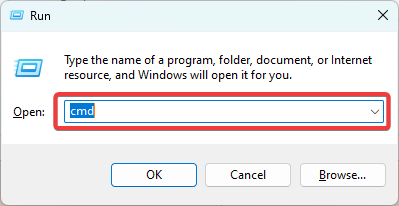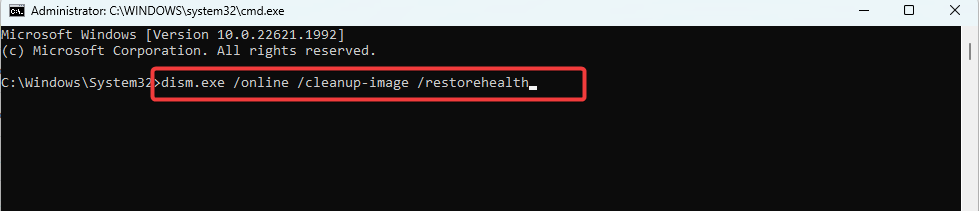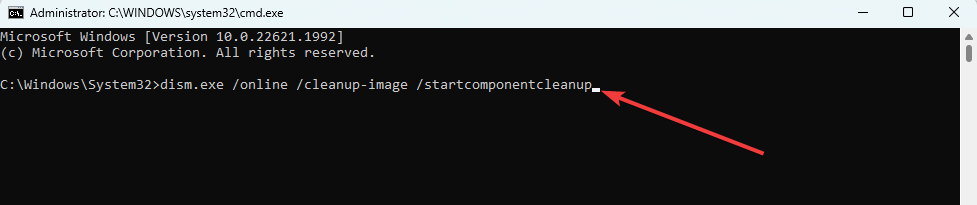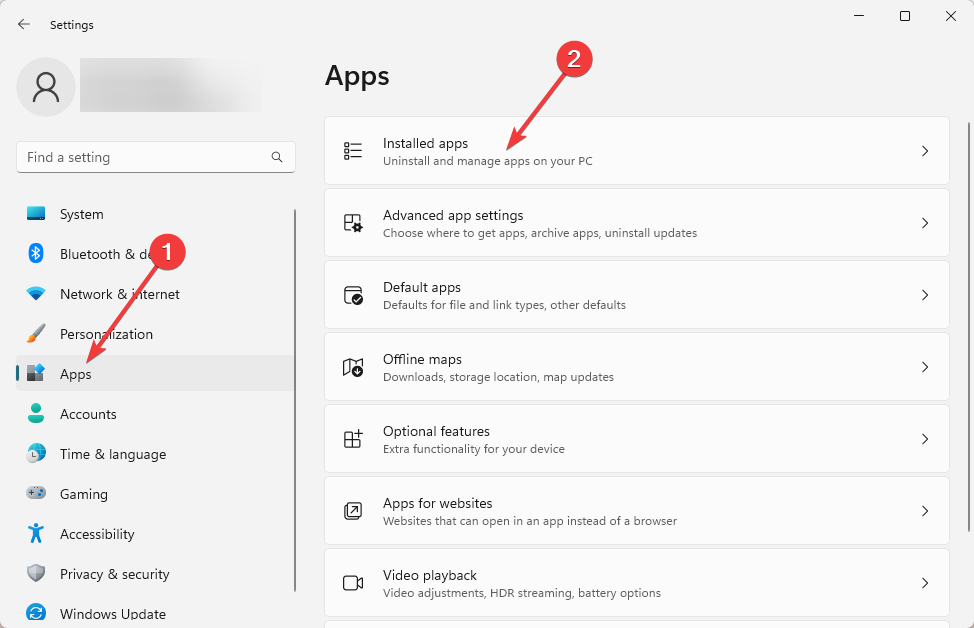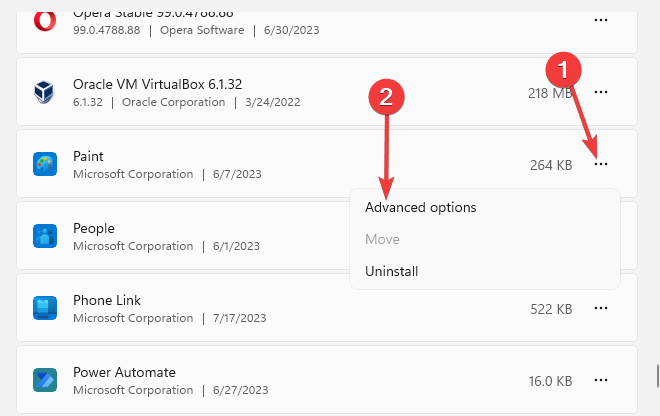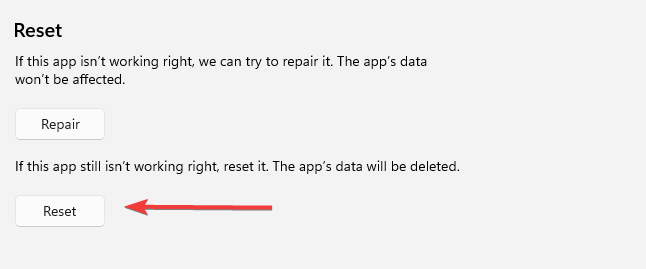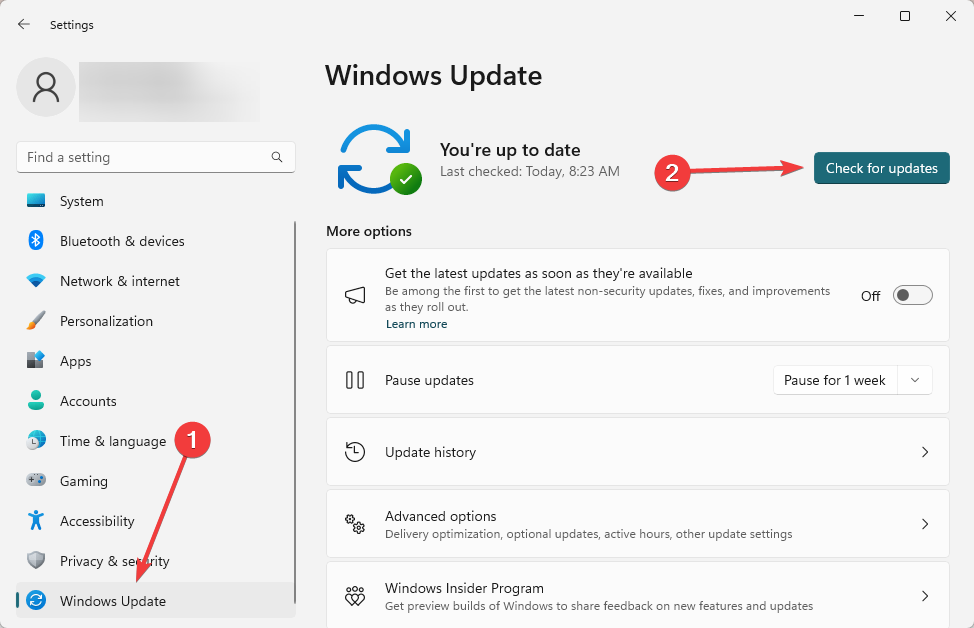File System Error (-805305975): How to Fix It
We recommend running vital system health repairs and scans
- The File System Error (-805305975) is a Windows error that occurs when there is a problem with the file system on your computer.
- Various factors, such as a corrupted file system, a virus or malware infection, a hardware failure, or a software conflict, can cause this error.
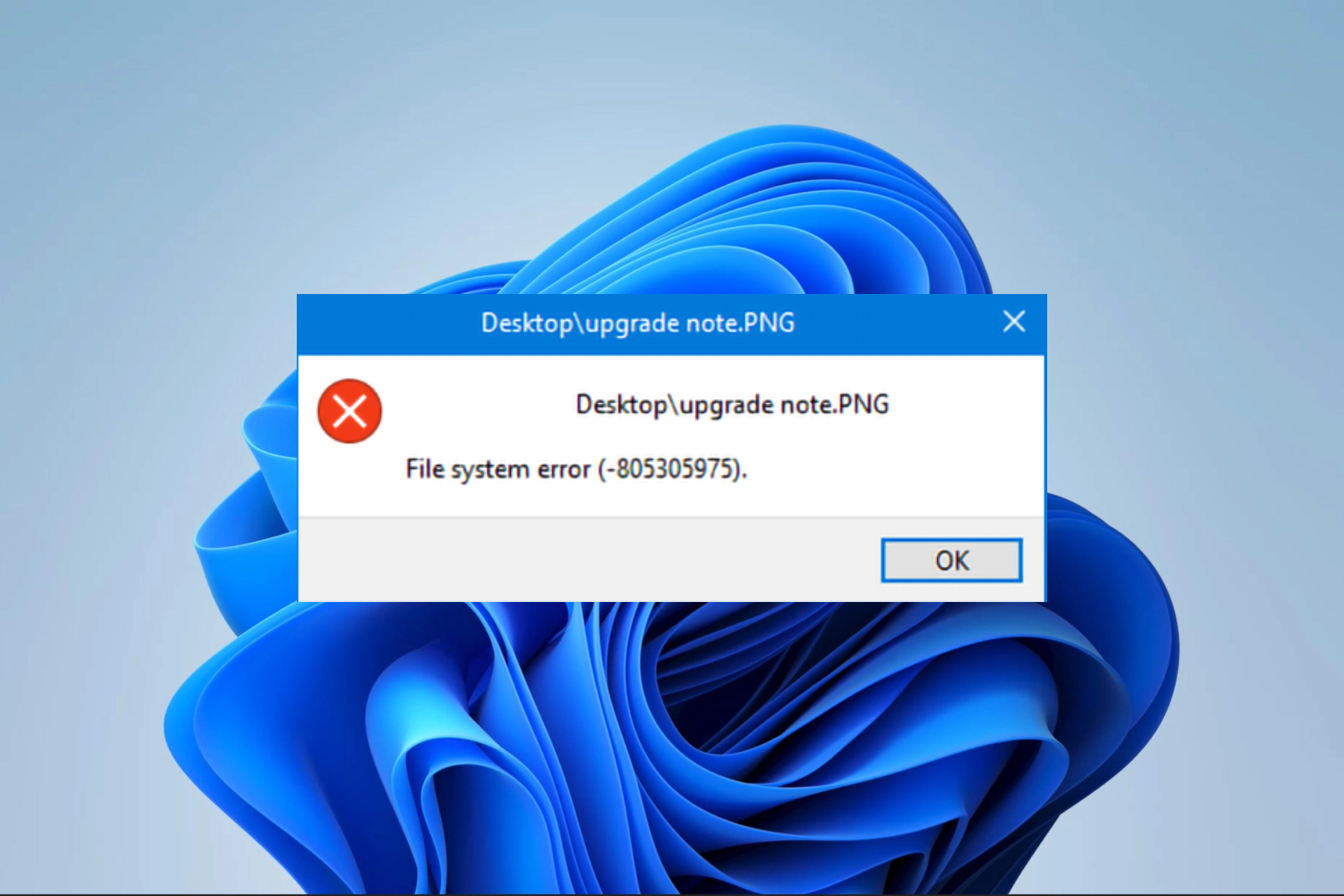
On a Windows device, the file system error (-805305975) may occur when computer file system issues occur. This error may mean you can no longer access your files, and your computer may crash and freeze.
You should be able to successfully troubleshoot this file system error with our guide’s solutions.
Why am I getting the file system error (-805305975)?
You may encounter this error for any of the following reasons:
- Your computer may have a corrupted file system.
- Virus or malware infection on your device.
- A hardware failure or drive failure.
- Wrong file formats, especially for images.
- Software conflicts, especially with third-party tools.
We have written a guide on some of the best software for Windows 11. Most of the tools in the guide are reliable and may help you avoid conflict that may trigger this file system error.
How do I fix file system error (-805305975)?
We recommend you start with the following workarounds:
- Restart your computer.
- Scan the device for viruses.
If the problem persists, you may proceed to the solutions below.
1. Run vital system health repairs and scans
- Press Windows + R to open the Run dialog.
- Type cmd and hit Ctrl + Shift + Enter.
- Type the commands below and hit Enter after each one to run.
dism.exe /online /cleanup-image /scanhealthdism.exe /online /cleanup-image /restorehealthdism.exe /online /cleanup-image /startcomponentcleanup - Input the script below and hit Enter to scan for and repair damaged files:
sfc /scannow - Lastly, restart the computer and verify it fixes file system error (-805305975).
To make sure everything goes smoothly, you can try dedicated third-party repair programs that will help you proceed with this process even easier and faster.
2. Reset the app where the error is triggered
- Press Windows + I to open the Settings app.
- On the left pane, click Apps, then on the right, click Installed Apps.
- Click the ellipses or three dots in front of the app that triggered the error and select Advanced options.
- Under the Reset category, click the Reset button.
- Finally, restart the operation and verify that file system error (-805305975) is fixed.
3. Update the computer
- Press Windows + I to open the Settings app.
- Click Windows Update on the left pane, then on the right, press Check for updates.
- If there are any updates Download & Install them, then restart your computer and see if it fixes the problem.
4. Run a chkdsk utility
- Press Windows + R to open the Run dialog.
- Type cmd and hit Ctrl + Shift + Enter.
- Type the command below and hit Enter (substitute C for your driver letters).
chkdsk /f - Input Y when prompted, then restart your computer.
That will be as much as we discuss in this guide. We hope the file system error (-805305975) is resolved successfully. In extreme cases, you may consider a system restore or reinstallation; however, this may be overkill.
Please contact us in the comments section and let us know the most effective solution. If you have new solutions that work, we also want to hear them.
Still experiencing issues?
SPONSORED
If the above suggestions have not solved your problem, your computer may experience more severe Windows troubles. We suggest choosing an all-in-one solution like Fortect to fix problems efficiently. After installation, just click the View&Fix button and then press Start Repair.