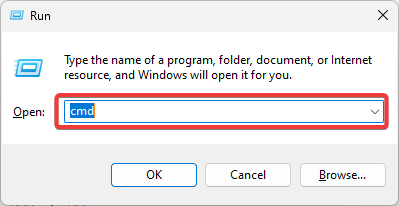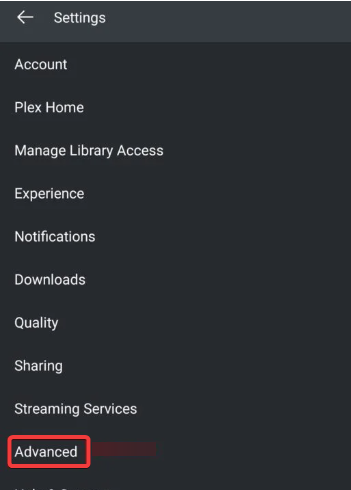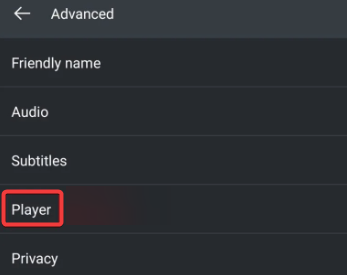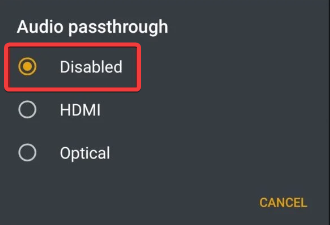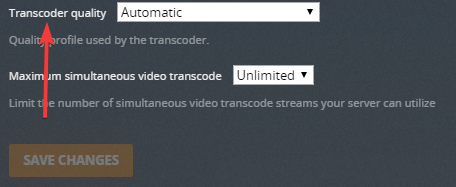An Error Occurred Loading Items to Play
Repairing the Plex database is very effective
- An error occurred loading items to play can be frustrating, as it can prevent you from watching your favorite movies or TV shows.
- This Playback error can occur for several reasons, such as if the file is corrupt, in an unsupported format, or has a problem with your Plex server.
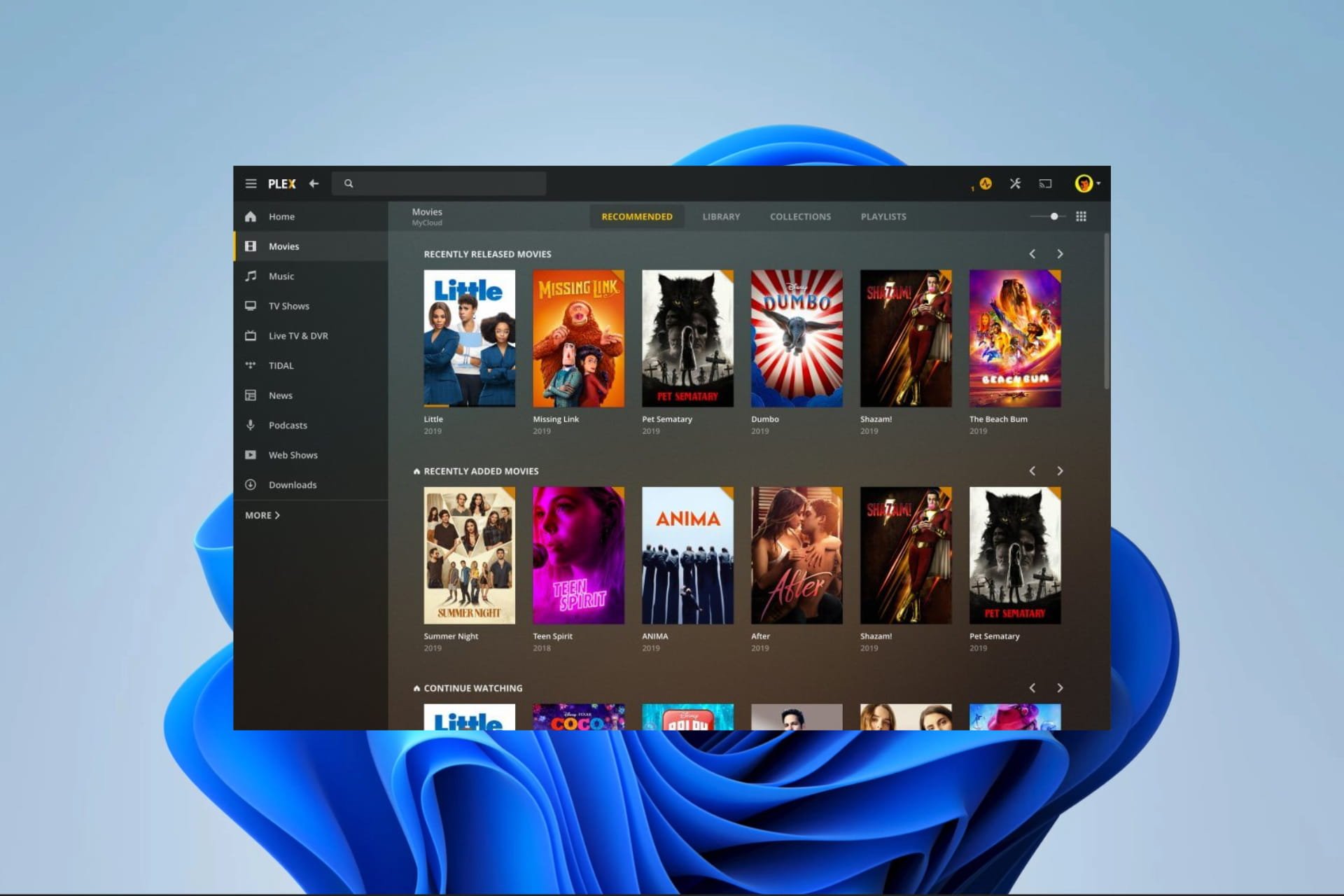
Users may encounter playback errors when trying to play audio or video files or even during stream sessions. Recently, we have had users complaining about a certain Plex multimedia error with the message an error occurred loading items to play.
We will show you how to resolve it in this guide. You may, however, consider using some advanced media center tools that will limit the chances of these errors.
Why do I keep getting an error occurred loading items to play?
You will get playback errors like the loading items to play error for any of the following reasons:
- The file may be corrupt right from the download or upload process.
- You may be accessing files in an unsupported format.
- The requested files may use a codec your computer does not have.
- There may be a problem with your network connection.
- The Plex server may be facing some issues.
Remember that you may take corrective steps if your Plex Media server won’t install on your Windows device.
What do I do if I encounter an error occurred loading items to play?
Before proceeding, try these workarounds:
- Restart your Plex client.
- Check the server status for Plex, which may require you to wait it out.
- Move your media to a new device.
- Change your ISP or use a wired internet connection.
If the error continues, proceed to the solutions below.
1. Repair a Corrupt Database
 NOTE
NOTE
- Close or exit your Plex Media Server.
- Press Windows + R to open the Run dialog.
- Type cmd and hit Ctrl + Shift + Enter to open an elevated Command Prompt.
- Change the directory to the path with your server using the script below:
cd "%LOCALAPPDATA%\Plex Media Server\Plug-in Support\Databases" - Make a database copy using the script below:
copy com.plexapp.plugins.library.db com.plexapp.plugins.library.db.original - Open the database using Plex SQLite tool with the script below. Replace Plex SQLite with your platform’s actual path:
"Plex SQLite" com.plexapp.plugins.library.db - Now run the following command within the sqlite shell to check for corruption and rebuild the database structure:
PRAGMA integrity_check;VACUUM;
2. Disable the Audio Passthrough option
- Click on Settings and select Advanced.
- Click the Player option.
- Select Audio passthrough and choose Disabled.
- Lastly, confirm if fixes an error occurred loading items to play.
3. Edit the Plex transcoder settings
- Click on Settings and navigate Server and Transcoder.
- Under the Transcoder quality dropdown, select Prefer high-speed encoding.
- Finally, verify it fixes an error occurred loading items to play.
That is as much as we cover in this guide. We are confident that you should fix the Plex playback error with any of the solutions discussed. Also, remember that many users may get errors if their connection is not fast enough for Plex.
Lastly, please let us know which fixes worked for you in the comment section below.
Still experiencing issues?
SPONSORED
If the above suggestions have not solved your problem, your computer may experience more severe Windows troubles. We suggest choosing an all-in-one solution like Fortect to fix problems efficiently. After installation, just click the View&Fix button and then press Start Repair.