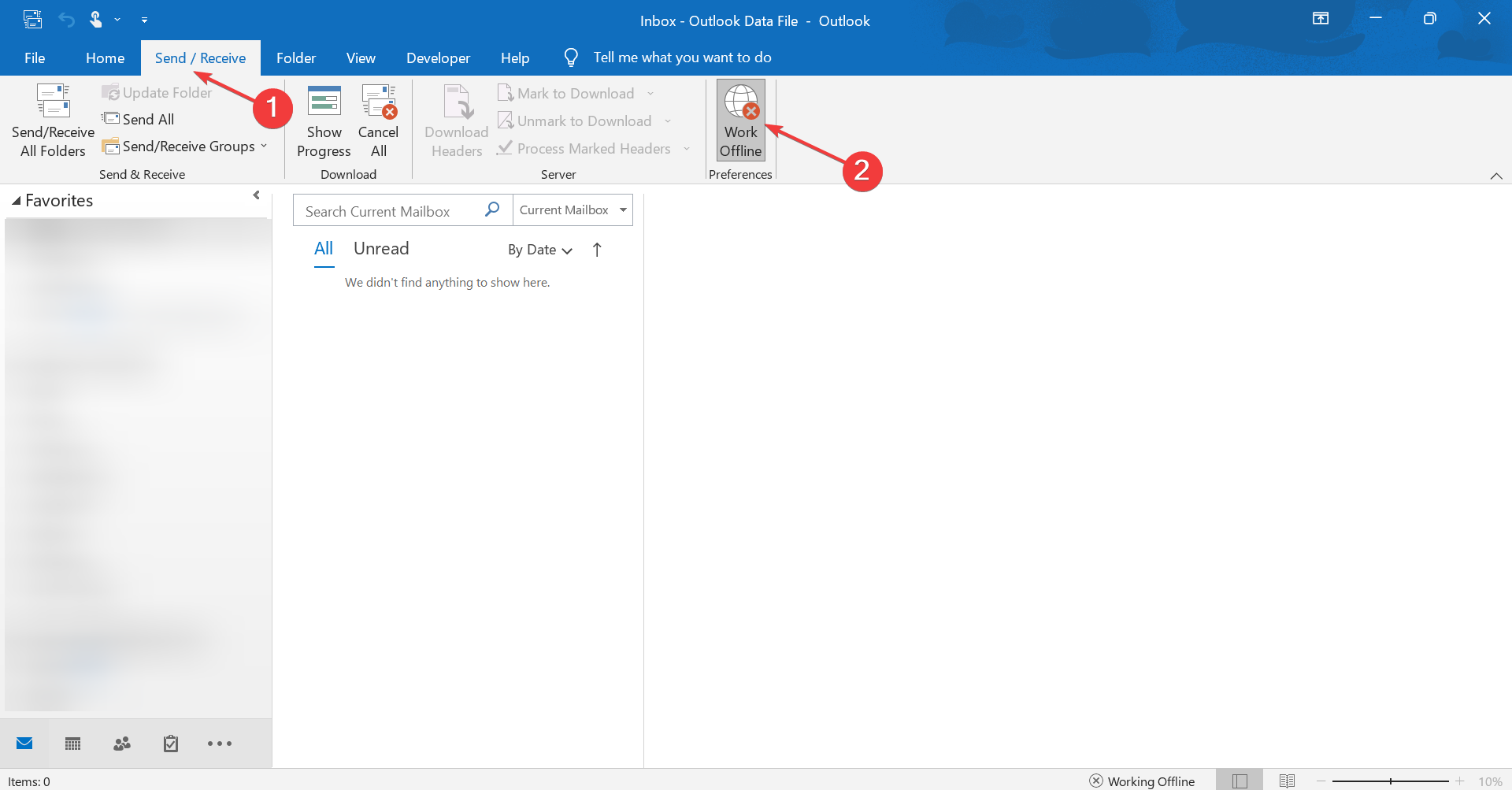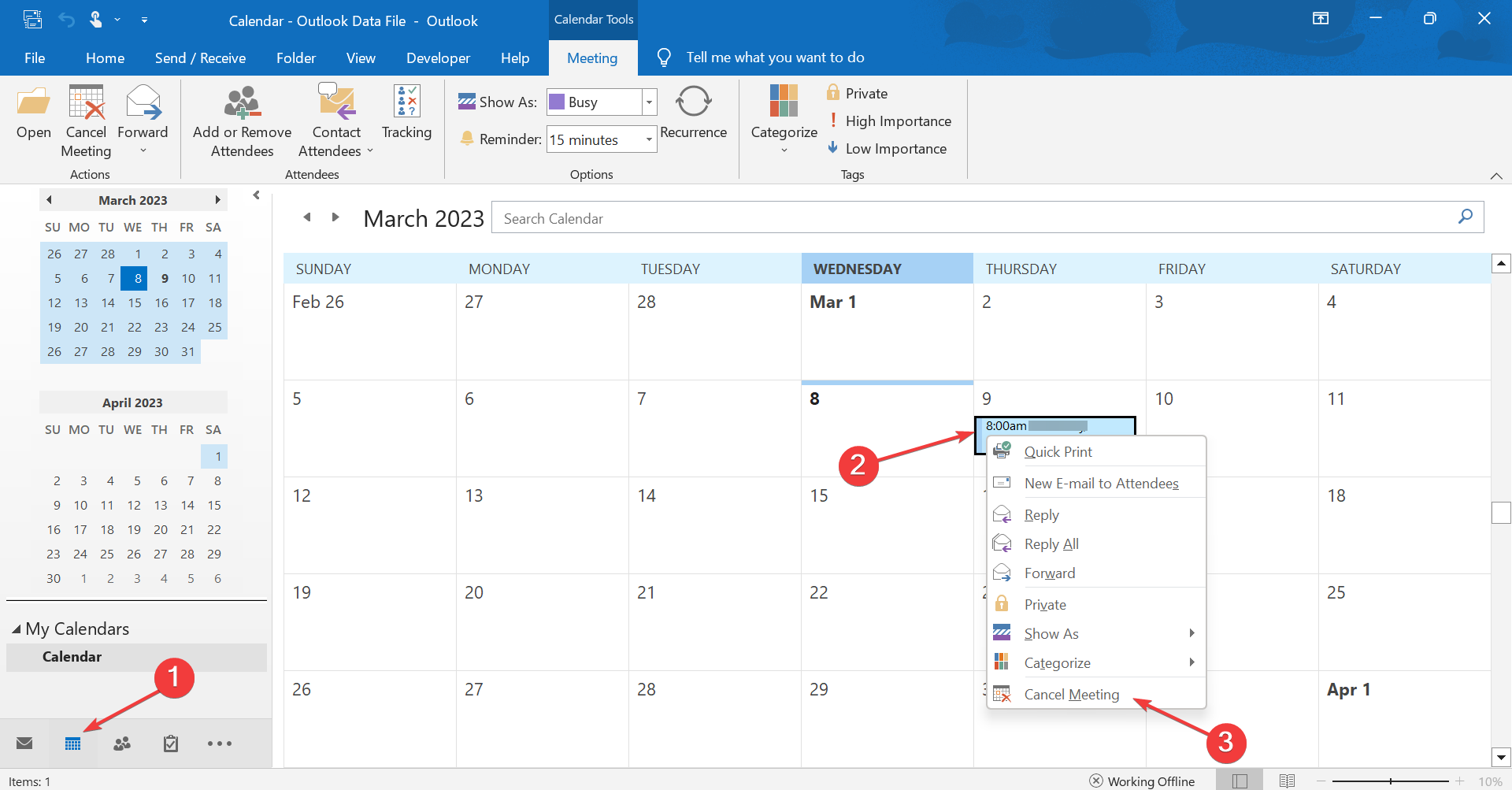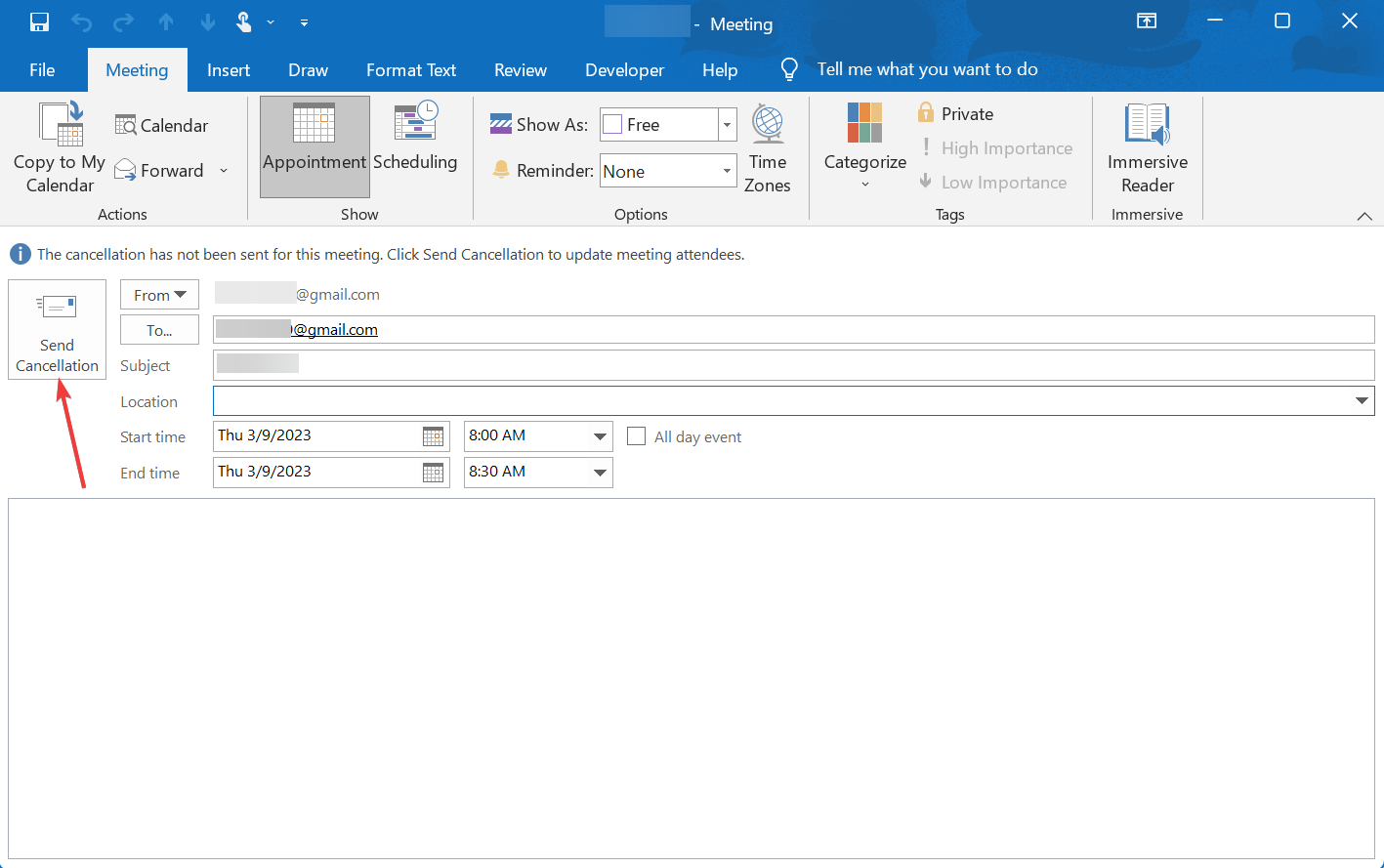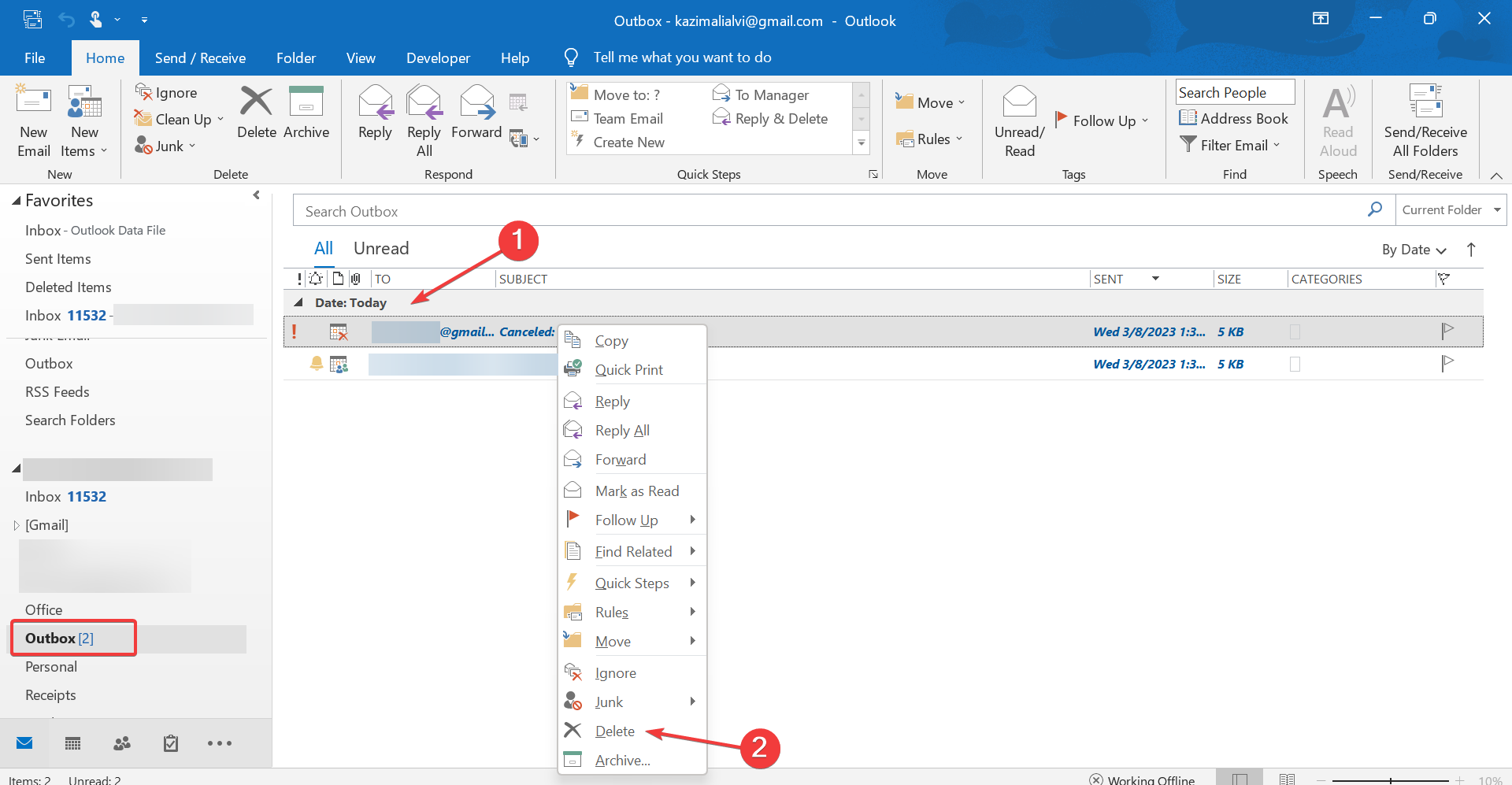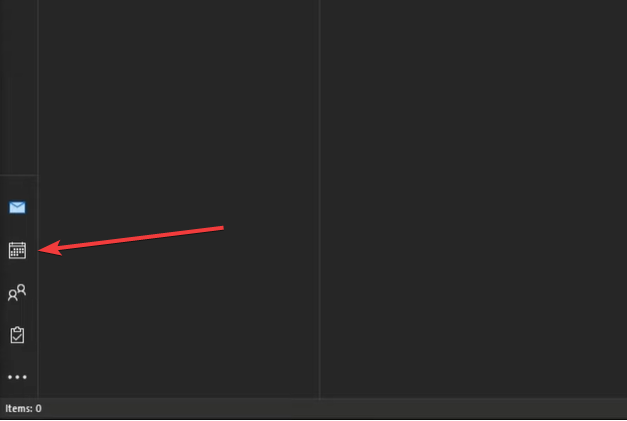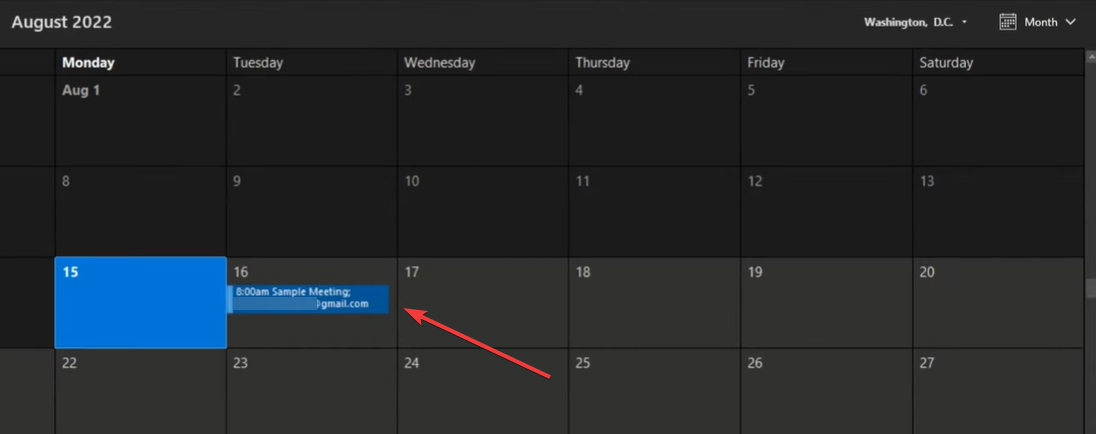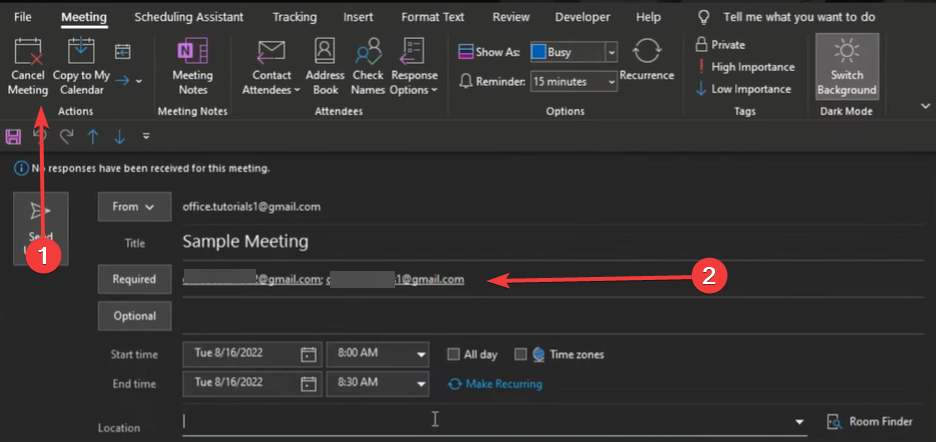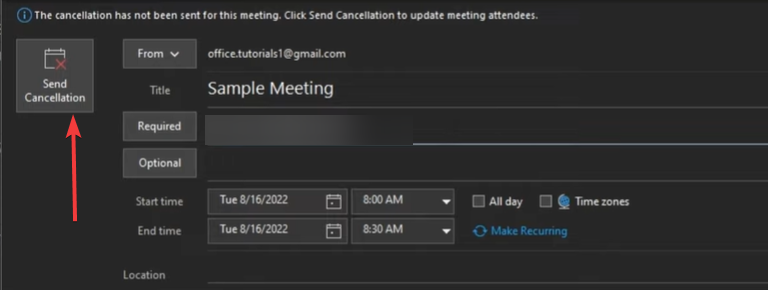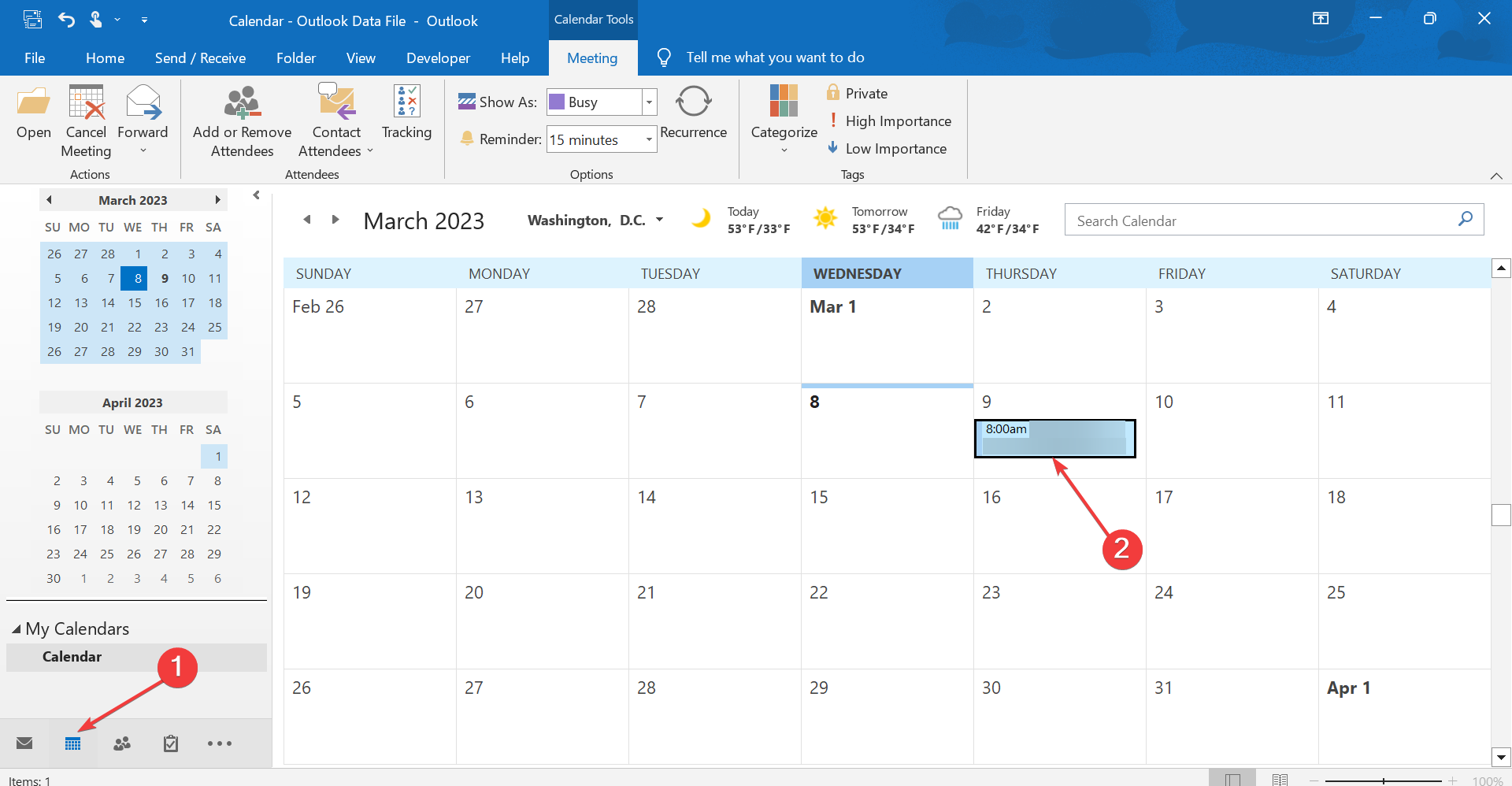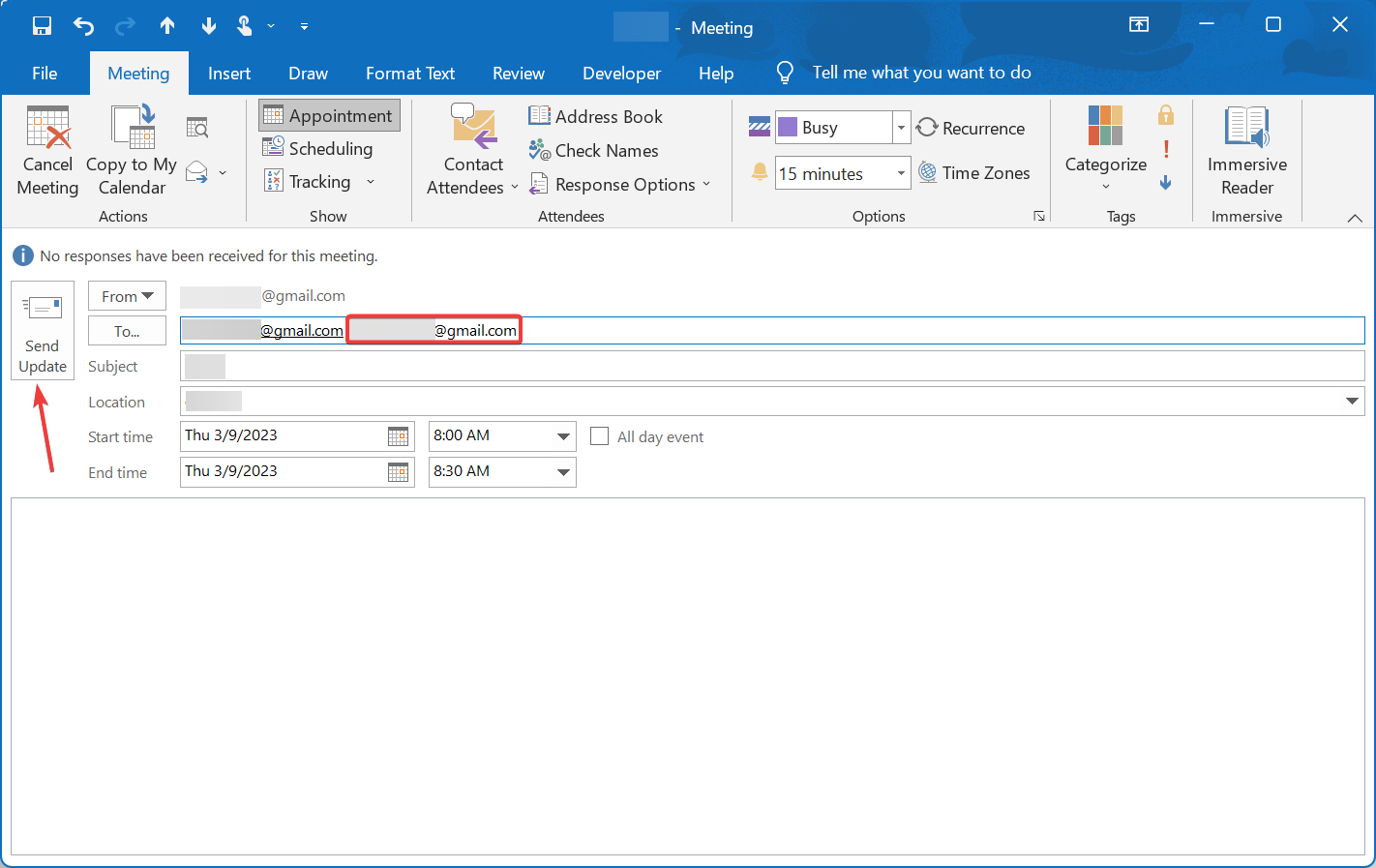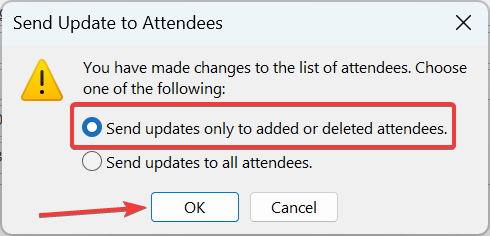How to Cancel Meetings Without Sending Notifications in Outlook
The Work Offline mode does the trick
- If you don't want to send annoying notifications when canceling a meeting, you can easily do it in Outlook.
- The Work Offline mode helps, but you must manually delete the email notification.
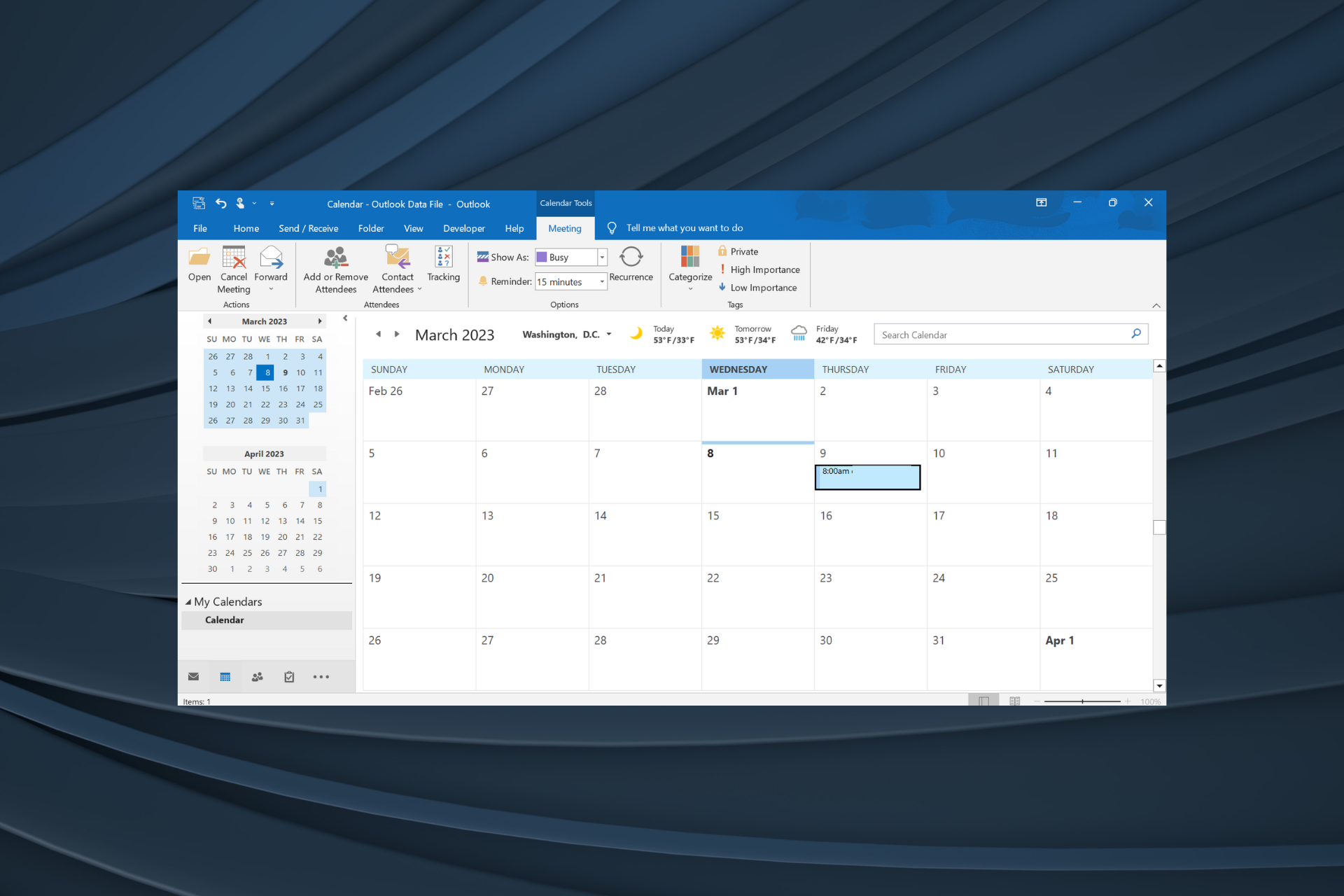
When you select to cancel a meeting in Outlook, a popular webmail service, a cancellation notifier opens for you to notify attendees. However, what if you want to cancel an Outlook meeting from your calendar without sending others a notification?
While this may seem challenging to many, the process is quite simple, and we are certain it will be a great addition to your Outlook skills. So, let’s find out.
How can I cancel an Outlook Meeting without notifying attendees?
1. Cancel meeting offline
- Open Outlook, go to the Send/Receive tab, and click the Work Offline button.
- Next, switch to Calendar view, right-click on the meeting, and select Cancel Meeting from the context menu.
- Click the Send Cancellation button in the attendee update window that appears. Don’t worry! The email won’t be sent since you are working in offline mode.
- Once done, go to Outbox, right-click on the canceled meeting email notification, and select Delete.
- Finally, you can disable the Work Offline mode in the Send/Receive tab and restore Outlook’s connectivity.
2. Remove emails from meeting
- Launch Outlook and sign in with your account.
- Click the calendar icon.
- Select the meeting in your calendar.
- Click on Cancel Meeting from the top menu and remove the email addresses from the Required field.
- Now select Send Cancellation.
- Now you should have successfully canceled the meetings without sending any notifications.
Can you update an Outlook invite without notifying everyone?
Yes, you can update an Outlook invite without everyone receiving a notification. Here’s how you can do that:
- Go to Outlook Calender, and double-click on the meeting to which you want to invite others.
- Now, add the other invitees in the To field, and click on Send Updates.
- Select the Send updates to only the added or deleted attendees, and click OK to save the changes.
- Now, only the new attendees will receive a notification.
So, that’s how you can cancel meetings without sending notifications in Outlook 365. The process is even simpler for those trying to discover how to remove meetings from the Outlook calendar. Just delete or cancel the event depending on whether you were invited or created.
And the next time you find an Outlook meeting cancellation not sent, check whether you have switched to Work Offline mode.
Before you leave, find out some quick tips to speed up Outlook.
For any other questions or suggestions, don’t hesitate to reach for the comments section below.
Still experiencing troubles? Fix them with this tool:
SPONSORED
Some driver-related issues can be solved faster by using a tailored driver solution. If you're still having problems with your drivers, simply install OutByte Driver Updater and get it up and running immediately. Thus, let it update all drivers and fix other PC issues in no time!