Microsoft Dev Home: How to download & install
The preview has arrived.
- Microsoft launched Dev Home to preview.
- This productivity companion can help devs like you be more productive.
- You can download the preview right now.
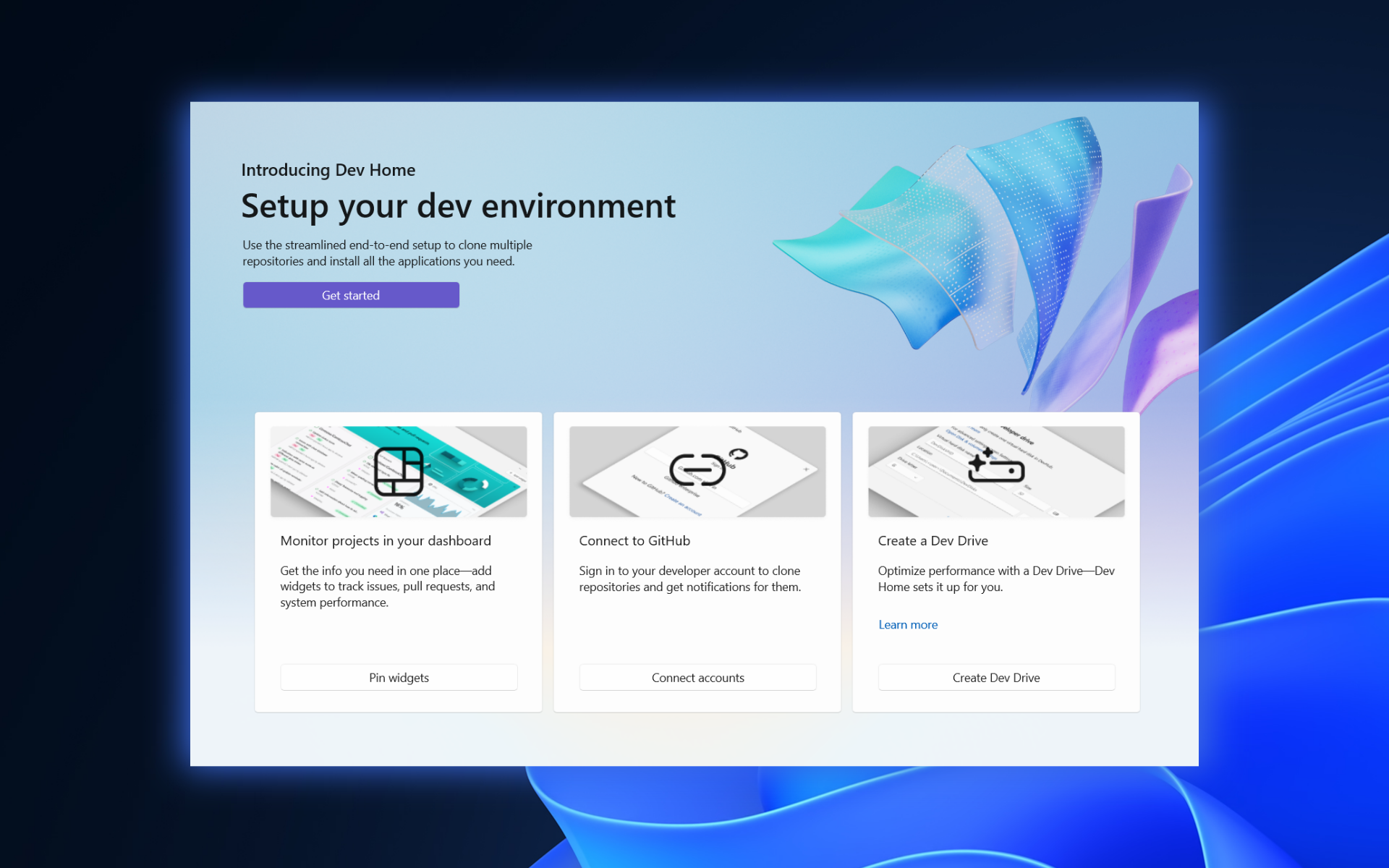
A lot of new exciting updates are coming to Windows 11 now: the Copilot AI assistant for Windows 11, the Dev Drive feature, the AI inclusion into Microsoft Store, and the latest Build 23466 on the Dev channel. We’re also excited to break down Microsoft Dev Home, the tech giant’s latest innovation to boost your productivity.
Now live in the preview, Dev Home is designed to empower developers like you to dive into their work with unparalleled ease.
One of the standout features of Dev Home is the WinGet configuration, which simplifies and accelerates the setup process. Developers like you can now effortlessly install and configure their preferred tools and packages, allowing them to hit the ground running in no time.
And, you name it – the Dev Drive feature is also here to enhance the filesystem’s speed and efficiency. By leveraging advanced technologies, developers can experience improved file handling and smoother operations, ensuring a seamless coding experience.
Dev Home takes devs’ collaboration to new heights by seamlessly integrating with GitHub. Connecting to GitHub is now even easier and easier than ever, so you can effortlessly set up your development environment for your preferred repositories.
Ready to take Dev Home for a spin? Here’s how you can download and install it.
How to download & install Microsoft Dev Home
1. Open your browser
2. Head over to Microsoft Dev Home’s download page (preview).
3. Click Get to initiate installation.
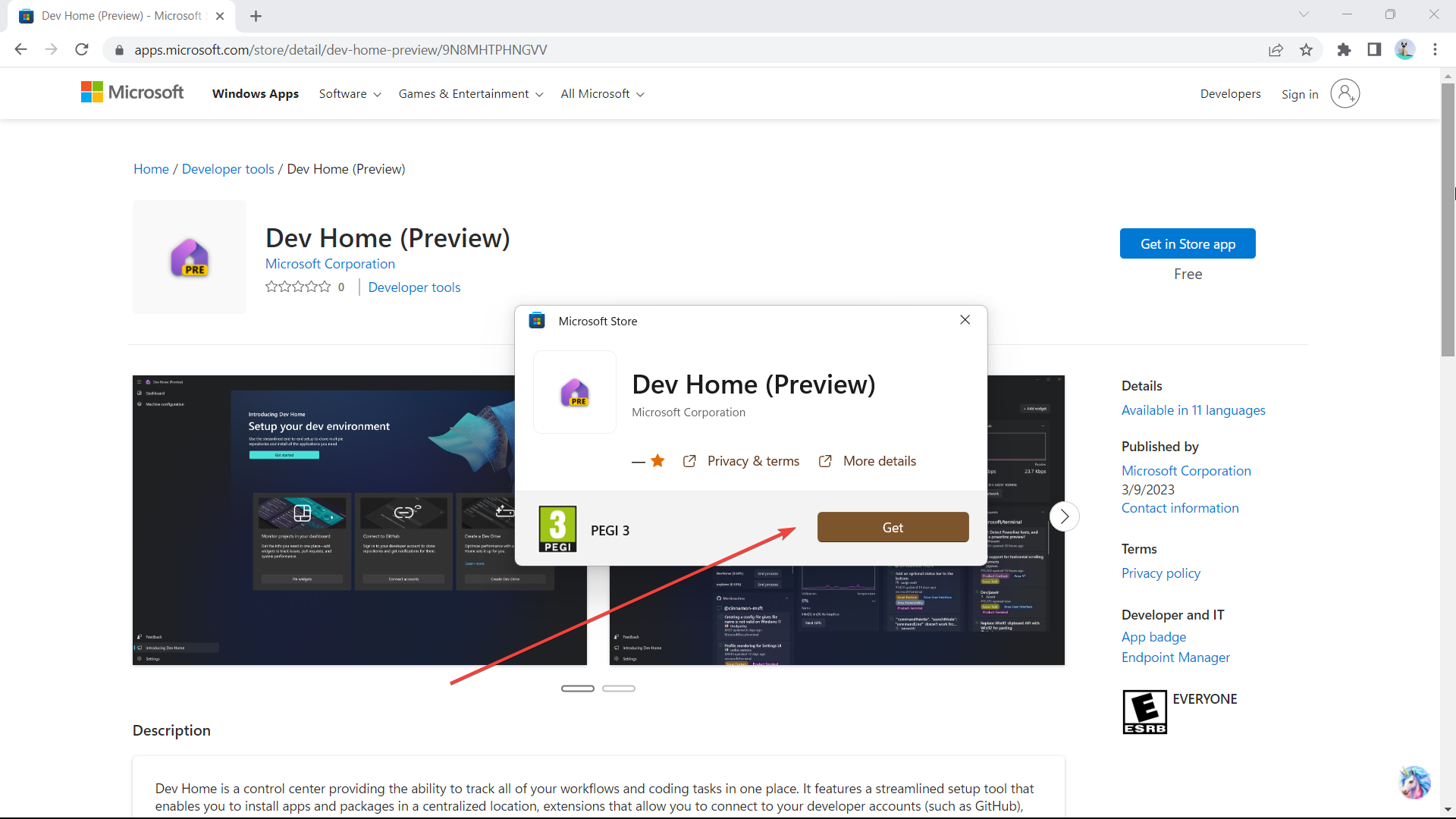
4 Click Get Started and you’re good to go!
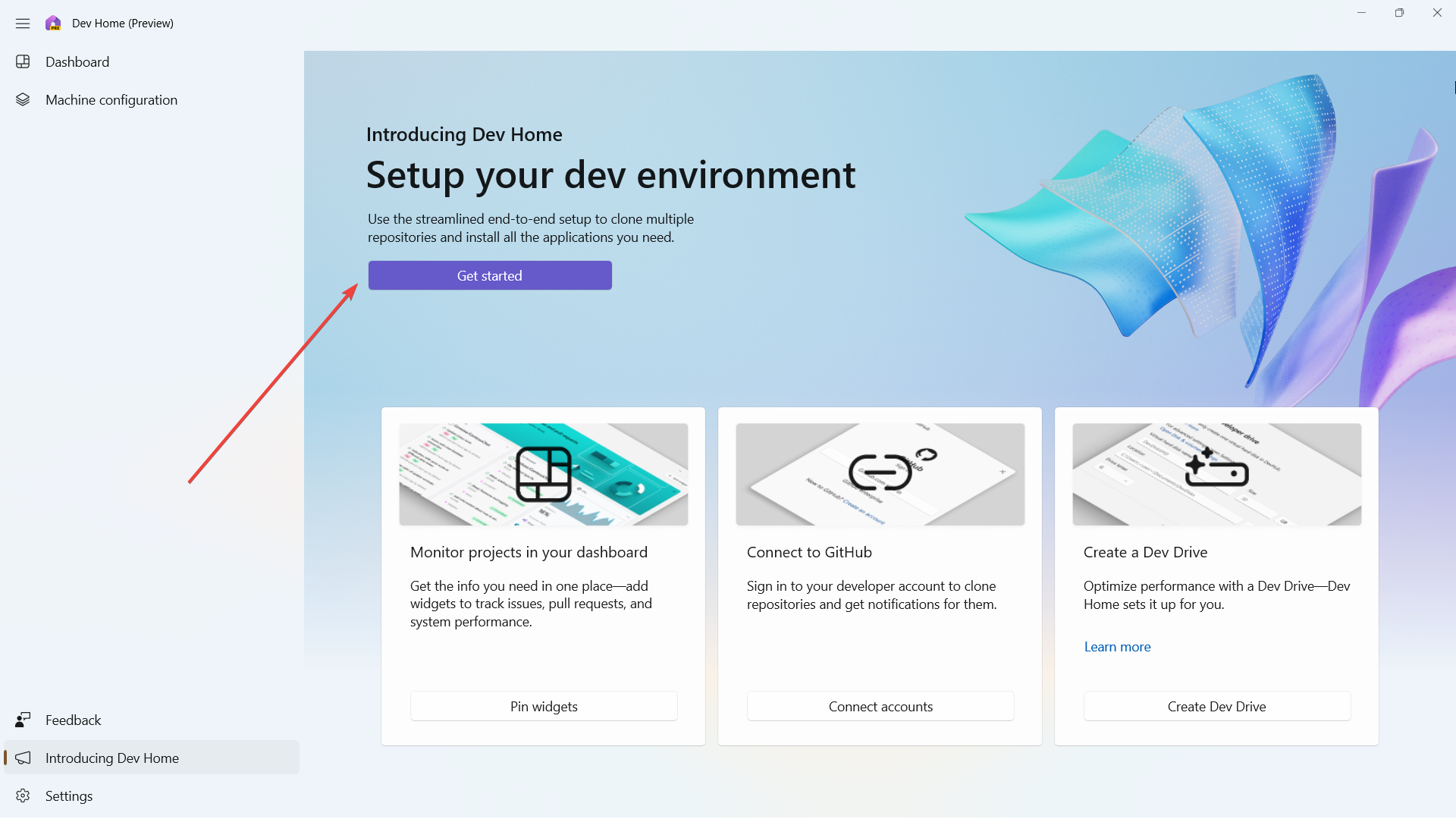
Plus, you’ll also have the option to leverage cloud-based coding environments through Microsoft Dev Box and GitHub Codespaces. This cloud integration enables developers to access their coding environments from anywhere.
Have you tried Microsoft Dev Home? Let us know in the comments!
Still experiencing issues?
SPONSORED
If the above suggestions have not solved your problem, your computer may experience more severe Windows troubles. We suggest choosing an all-in-one solution like Fortect to fix problems efficiently. After installation, just click the View&Fix button and then press Start Repair.