How to activate voice narrator in Microsoft Excel
The feature's enhancement also arrived in the latest build.
- Enable enhanced Narrator support in Excel with Windows Insider and Microsoft 365 Insiders builds.
- Customize announcements using convenient shortcuts.
- Share feedback to improve Narrator support in Excel.
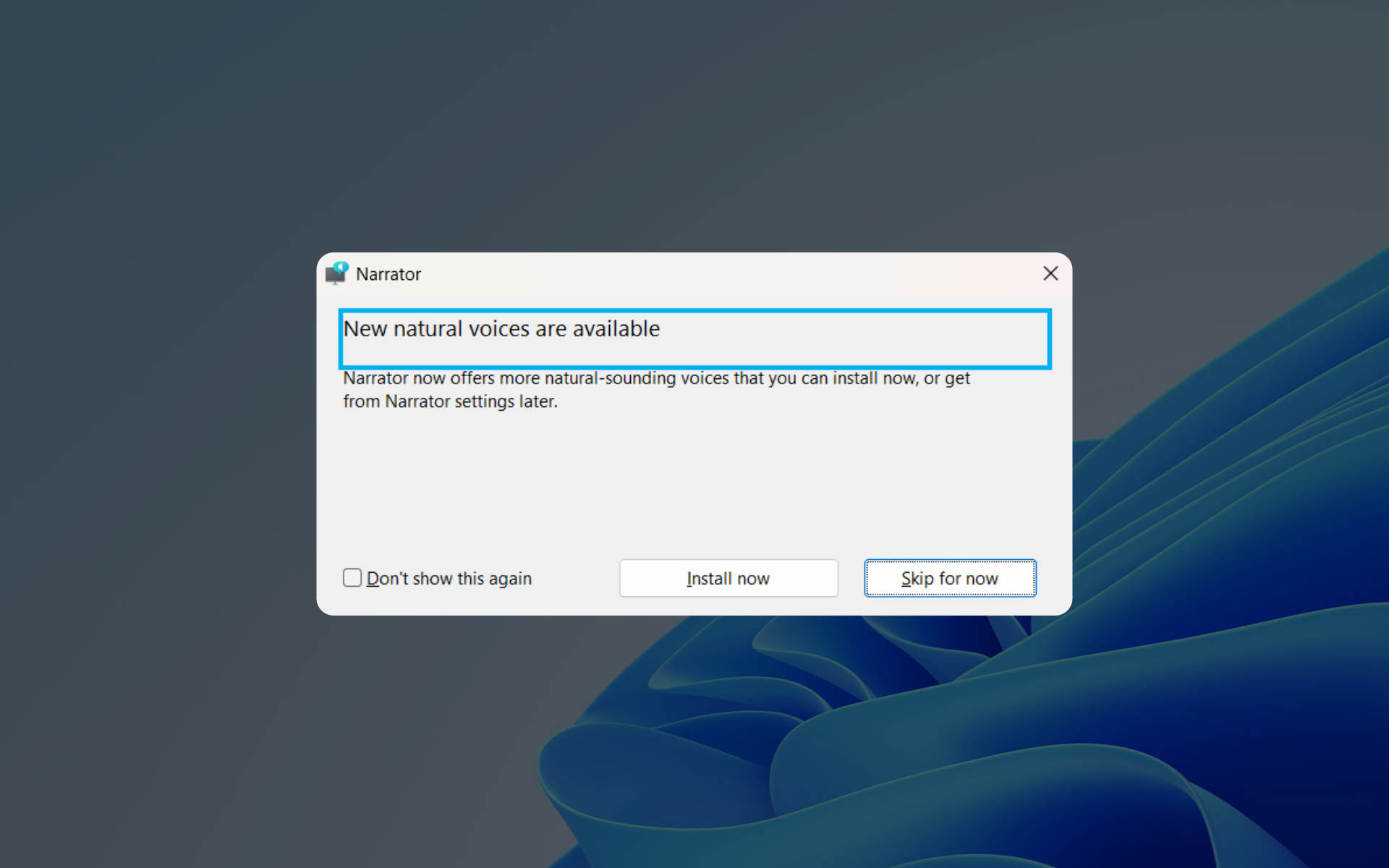
Here’s some good news. Microsoft has announced the introduction of enhanced voice Narrator support in Excel, aimed at providing a more accessible and efficient reading experience for users, and you can activate it straight away.
As we’ve recorded from the release note of Windows 11 Build 23451 from the Dev channel, this new feature prioritizes announcements based on the information necessary for users to navigate and skim through workbooks, while also allowing for customization through convenient keyboard shortcuts.
What does it do? Well, with the enhanced Narrator support, Excel users like you can now enjoy a more succinct and streamlined reading experience. Announcements are grouped into four categories: Value, Name, Context, and Properties, ensuring that users receive the most relevant information as they navigate through their spreadsheets.
To access the new Narrator announcements in Excel, however, you’d need to ensure their device meets the installation requirements. This includes running Windows 11 and enrolling your device into the Windows Insider Program.
If you’re curious to try out this feature, make sure to enroll in the Windows Insider Program, get Build 23451 from the Dev channel, and follow these steps.
How to activate voice Narrator support in Excel
1. Open any Excel document
2. Press Ctrl + Windows + Enter to start Narrator.
3. Click Install now to get the latest natural voices and you’re good to go!
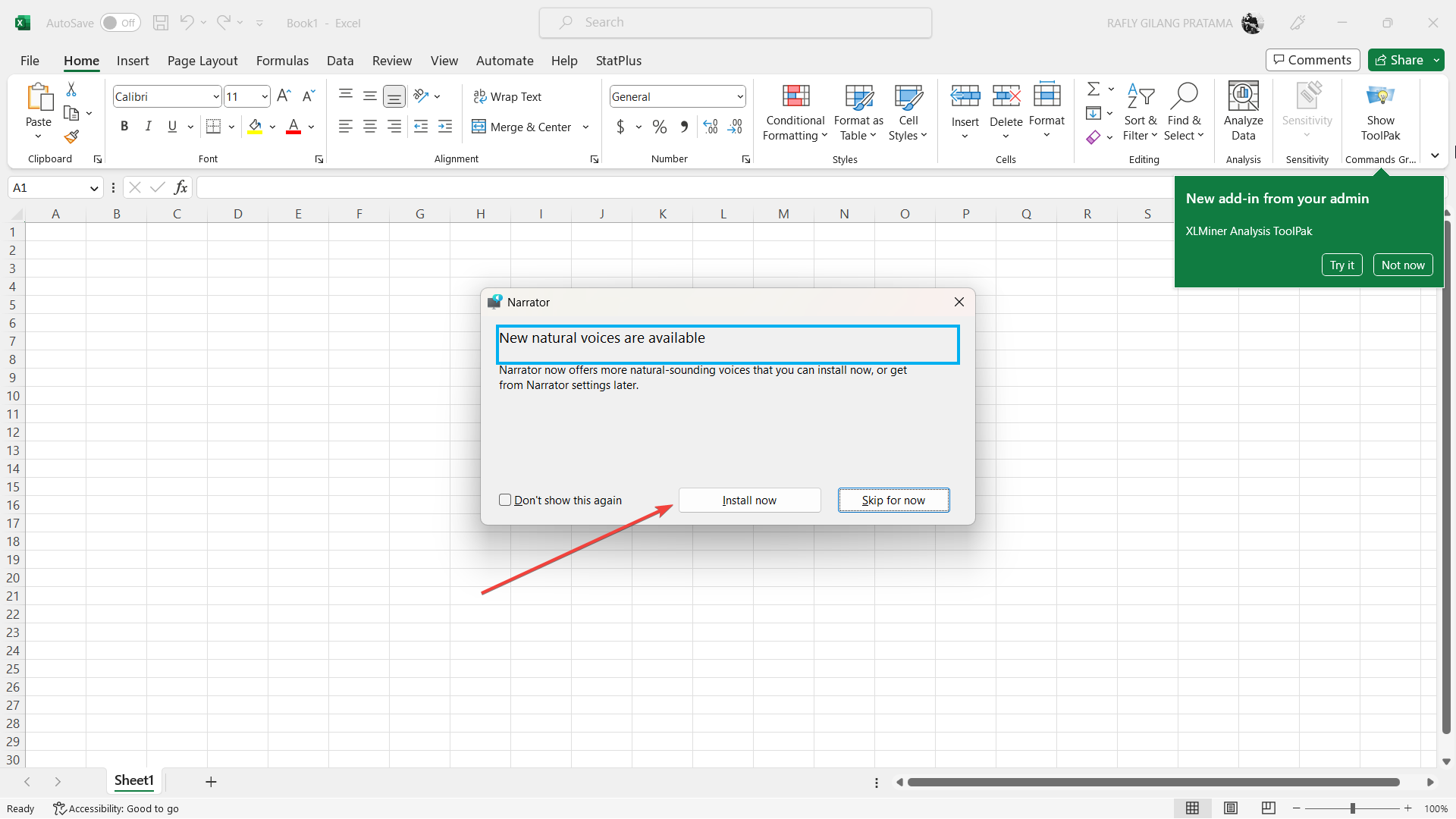
With that being said, however, there are a few known issues, as the feature is currently limited to several select insiders. Users may experience extraneous speech when navigating from cell to cell, and full support for Braille is not yet available.
Have you tried to activate voice Narrator in Microsoft Excel? Let us know in the comments!
Still experiencing issues?
SPONSORED
If the above suggestions have not solved your problem, your computer may experience more severe Windows troubles. We suggest choosing an all-in-one solution like Fortect to fix problems efficiently. After installation, just click the View&Fix button and then press Start Repair.